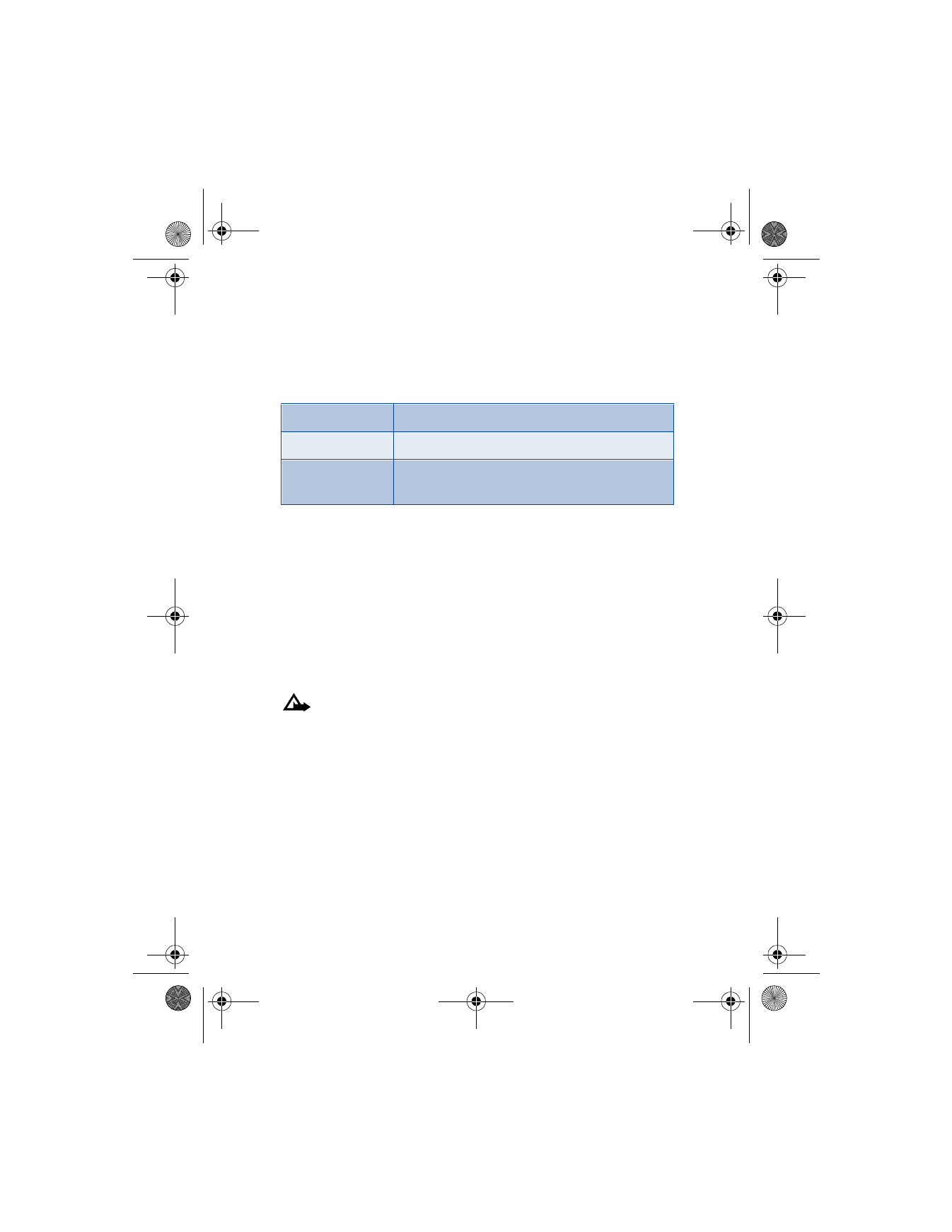
At the Start screen, press Contacts, scroll to Copy, and press Select.
2
Scroll to From phone to SIM card or From SIM card to phone and
press Select. The following options appear in the display:
3
Scroll to the copy method of your choice and press Select.
a) If you selected One by one, go to Step 4.
b) If you selected All or Primary numbers., go to Step 6.
4
Scroll to the entry you wish to copy and press Copy.
5
Scroll to Keep original or Move original and press Select. The entry
is copied and you are returned to the list of contact list entries.
6
If you selected All or Primary numbers in Step 3, scroll to Keep
original or Move original and press Select.
Caution: Select Keep original if you are unsure of which copy
method to use. This ensures original entries are merely copied to
the new location. Move original deletes files after copying.
7
Press OK to confirm your choice. All entries are copied to the selected
destination.
8
Press Back to return to the list of contact list entries, or press
i
to
exit and return to the Start screen.
Send and receive business cards
You can send and receive an entry in your contacts list using IR or a text
message, if supported by your wireless provider.
One by one
Select and copy entries one by one.
All
Copies all entries from the SIM card or phone.
Primary numbers
Copies only primary numbers. This appears only if
you select From phone to SIM.
6200.ENv1_9356027.book Page 46 Wednesday, July 7, 2004 3:40 PM
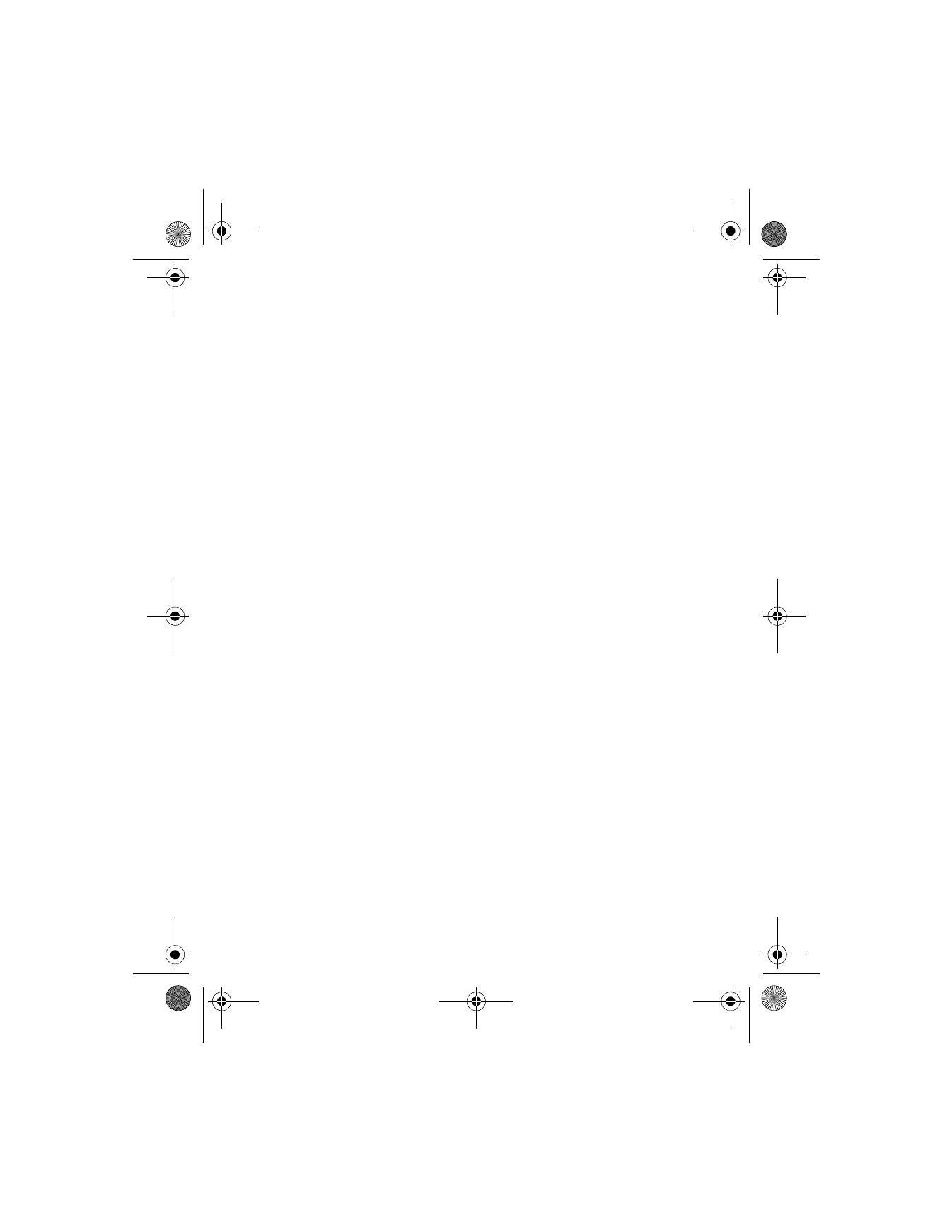
[ 47 ]
Contacts
RECEIVE A BUSINESS CARD USING IR
1
Press Menu 12-1 (Connectivity > Infrared) to ensure IR is activated.
When you receive the business card, your phone beeps and a message
appears in the display.
2
Select Save to save the business card in the phone memory, or press
Exit (or OK) to discard the business card.
SEND A BUSINESS CARD
You can send a business card through IR or as an text message to a
compatible phone or other handheld device.
1
Highlight an entry from the contacts list that you wish to send and
press Details.
2
Press Options, scroll to Send bus. card, and press Select.
•
To send the business card through IR, make sure the receiving
device is set up to receive data through its IR port and select
Via infrared.
•
To send the business card as a message, select Via text message.
3
If you selected Via infrared (and the entry has multiple subentries),
scroll to Primary number or All details and press Select. Your business
card is sent.
4
If you selected Via text message (and the entry has multiple sub-
entries), scroll to Primary number or All details and press Select.
5
Enter the number for your recipient or press Find to retrieve a number
from your contacts list.
6
Press OK. The business card is sent.