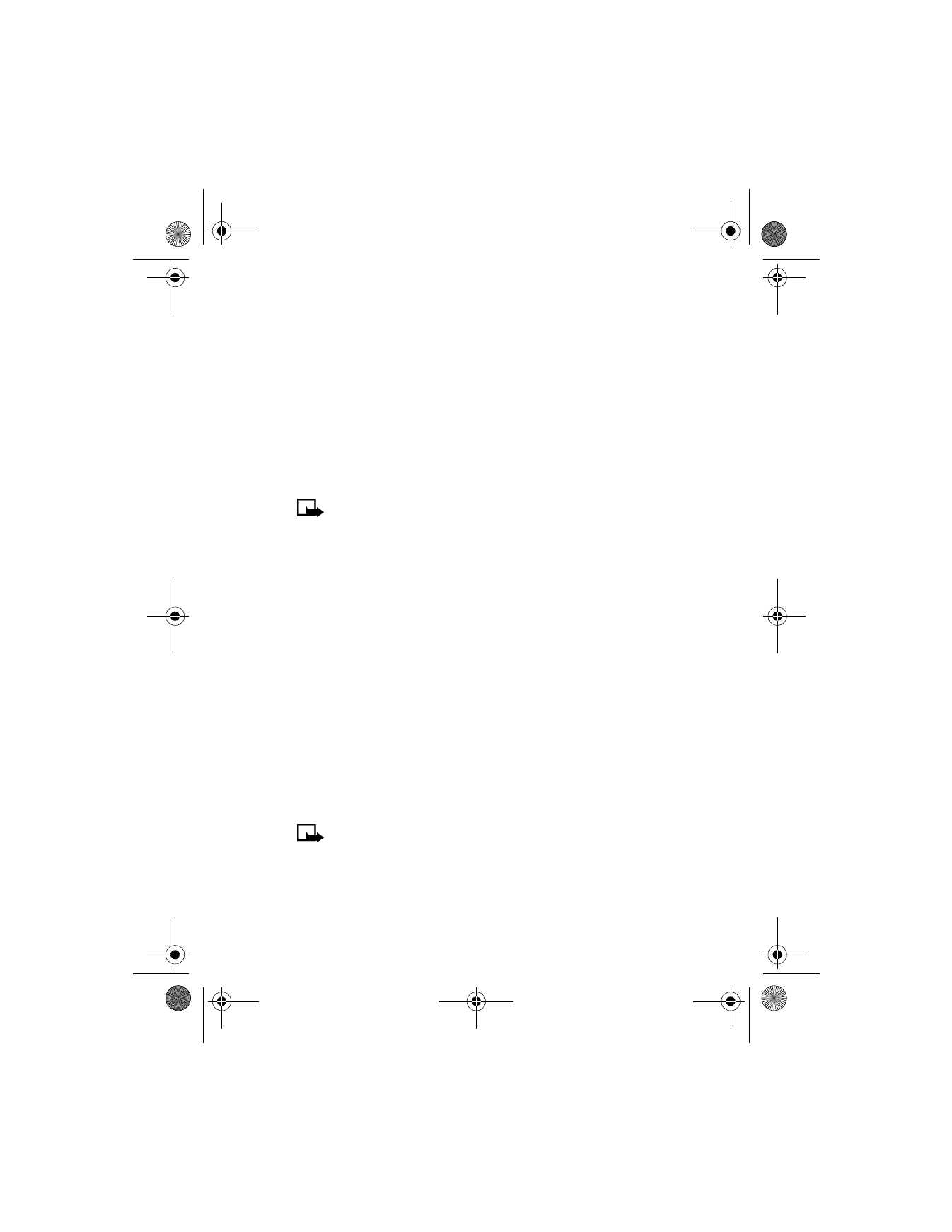
• VOICE DIALING
You can dial up to 10 stored numbers in your contacts list using the voice
dialing feature. Before you can place a call using voice dialing, you must
first assign a voice tag to the number.
Note: Your phone must be on to use this function. Do not switch
on the phone when wireless phone use is prohibited or when it
may cause interference or danger.
Assigning a voice tag to a phone number
You can create a voice tag (such as a person’s name) for up to 10 contact
list entries, then dial the number using the voice dialing feature. See “Dial
a number using voice dialing” on page 50 for more information.
It is easier for the phone to differentiate between long, unique voice tags.
For example, you might want to record a person’s first and last names
rather than only the first name.
ASSIGNING A VOICE TAG TO AN ENTRY
1
At the Start screen, scroll to the name you want to give a voice tag.
2
Press Details, then Options, scroll to Add voice tag, and press Select.
The phone displays Press Start, then speak after tone.
3
Press Start. Please speak now appears.
4
Speak clearly into the microphone.
Note: Do not press Quit unless you want to cancel the recording.
The phone automatically stops recording and then saves and replays the
voice tag. If recording is not successful, your phone displays Voice system
error. Press Options, scroll to Add voice tag, and repeat Steps 3 through 5.
6200.ENv1_9356027.book Page 49 Wednesday, July 7, 2004 3:40 PM
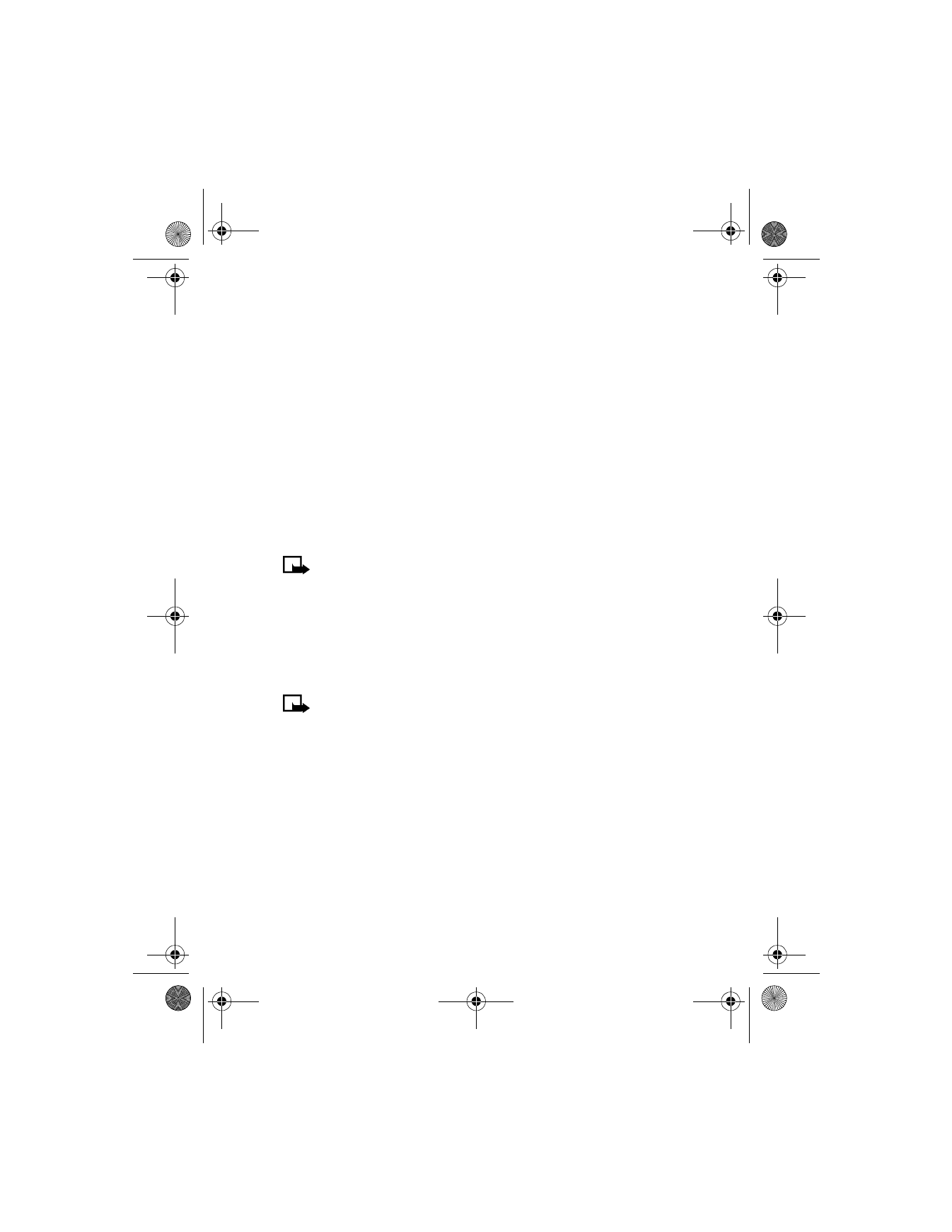
[ 50 ]
DIAL A NUMBER USING VOICE DIALING
Before using voice dialing, note that:
•
Voice tags are not language dependent. They are dependent on the
speaker’s voice.
•
Voice tags are sensitive to background noise. For best results, record
them and make calls in a quiet environment.
•
When recording a voice tag or making a call by saying a voice tag,
hold the phone in the normal position near to your ear.
•
Very short names are not accepted. Use long names and avoid similar
names for different numbers.
•
Voice tags must be shorter than 2 seconds. Record them and make
calls in a quiet environment.
Note: You must say the name exactly as you said it when you
recorded it. This may be difficult in, for example a noisy environment
or during an emergency, so you should not rely solely upon voice
dialing in all circumstances.
1
Press and hold Contacts (or Go to) selection key.
2
When you hear several beeps and Please speak now appears, release
the button.
Note: If you have the optional headset attached, press and hold
the headset button. When the phone beeps and Please speak now
appears, release the button.
3
Pronounce the voice tag clearly into the microphone. When the phone
finds the voice tag, Found appears, and the phone automatically dials
the number.
If the phone does not locate a number or recognize the voice tag,
No match found appears.
If you are using the headset and the phone does not locate the number
or recognize the voice tag, you will hear an error tone and No match
found appears. To start voice dialing again, press and hold the headset
button immediately after the error tone.
6200.ENv1_9356027.book Page 50 Wednesday, July 7, 2004 3:40 PM
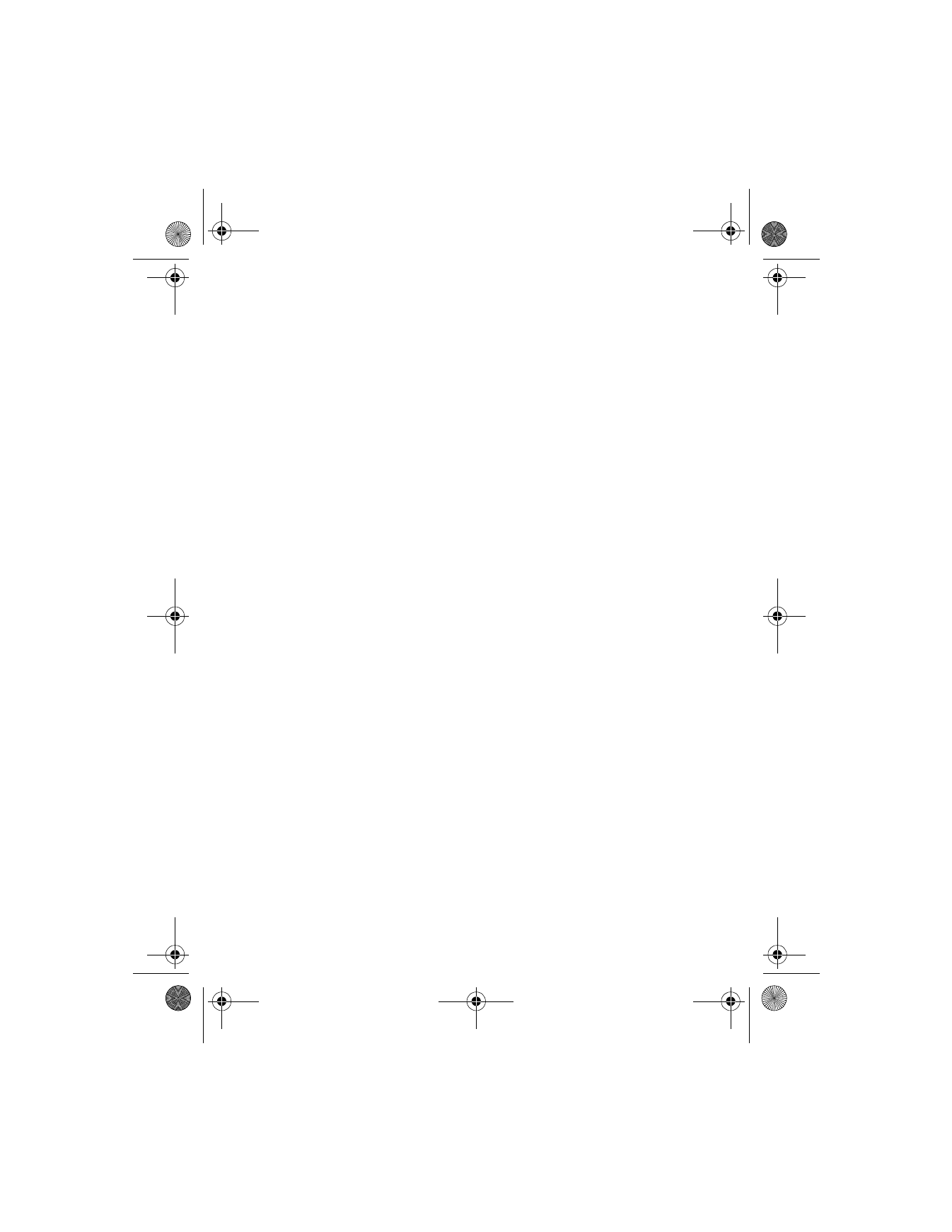
[ 51 ]
Contacts
WORK WITH AN EXISTING VOICE TAG
After you have associated a voice tag to a command, you can choose one
of the following options:
Play back a voice tag
1
Press Contacts and scroll to Voice tags.
2
Press Select, then scroll to the name with the voice tag you want
to hear.
3
Press Options, scroll to Playback, and press Select.
Change a voice tag
1
Press Contacts and scroll to Voice tags.
2
Press Select, then scroll to the name with the voice tag you want
to change.
3
Press Options, scroll to Change, and press Select.
4
The phone displays Press Start, then speak after tone.
5
Press Start.
6
The phone repeats your voice tag, and Voice tag saved appears.
Delete a voice tag
1
Press Contacts and scroll to Voice tags.
2
Press Select, then scroll to the name with the voice tag you want
to erase.
3
Press Options, scroll to Delete, and press Select. Delete voice tag?
appears.
4
Press OK to erase the voice tag.
6200.ENv1_9356027.book Page 51 Wednesday, July 7, 2004 3:40 PM
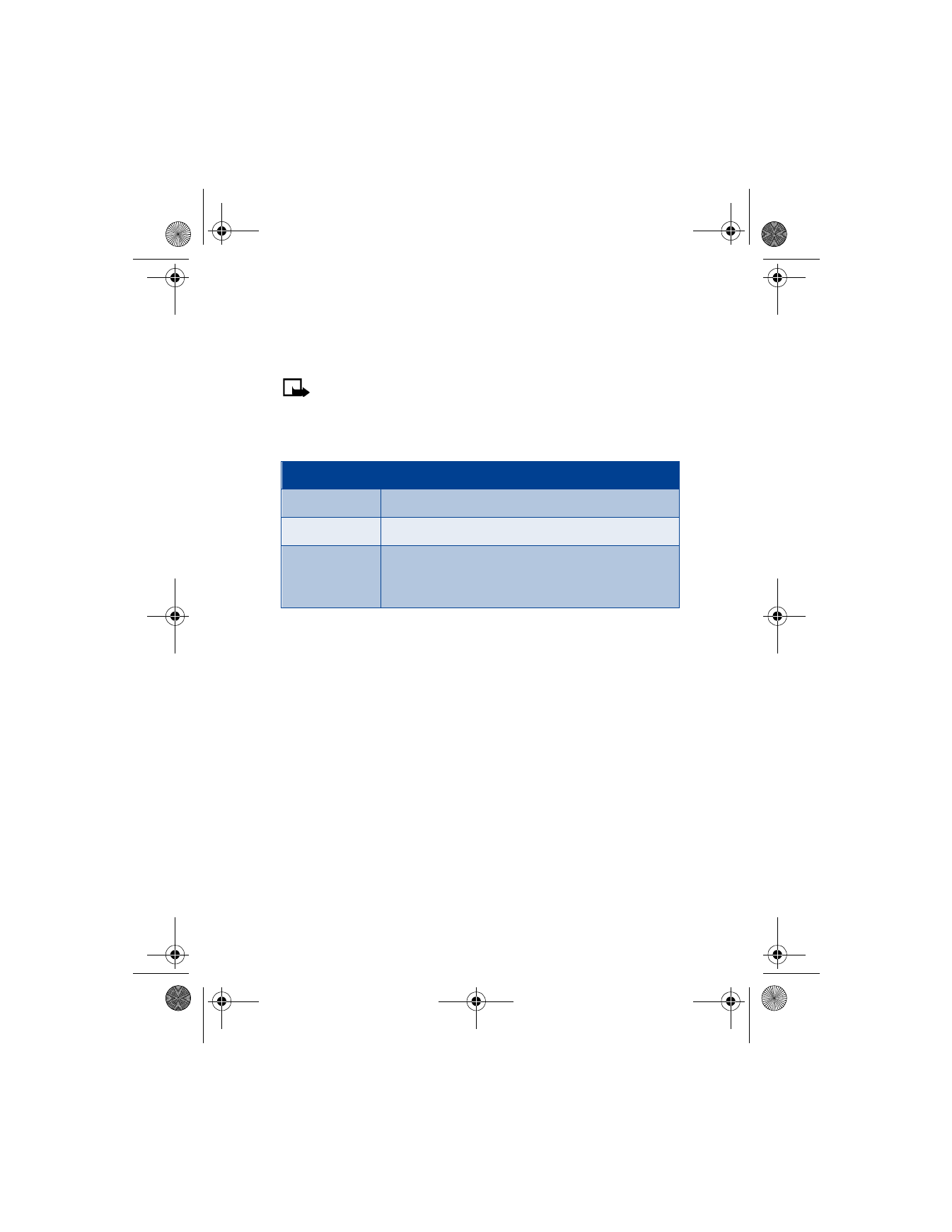
[ 52 ]