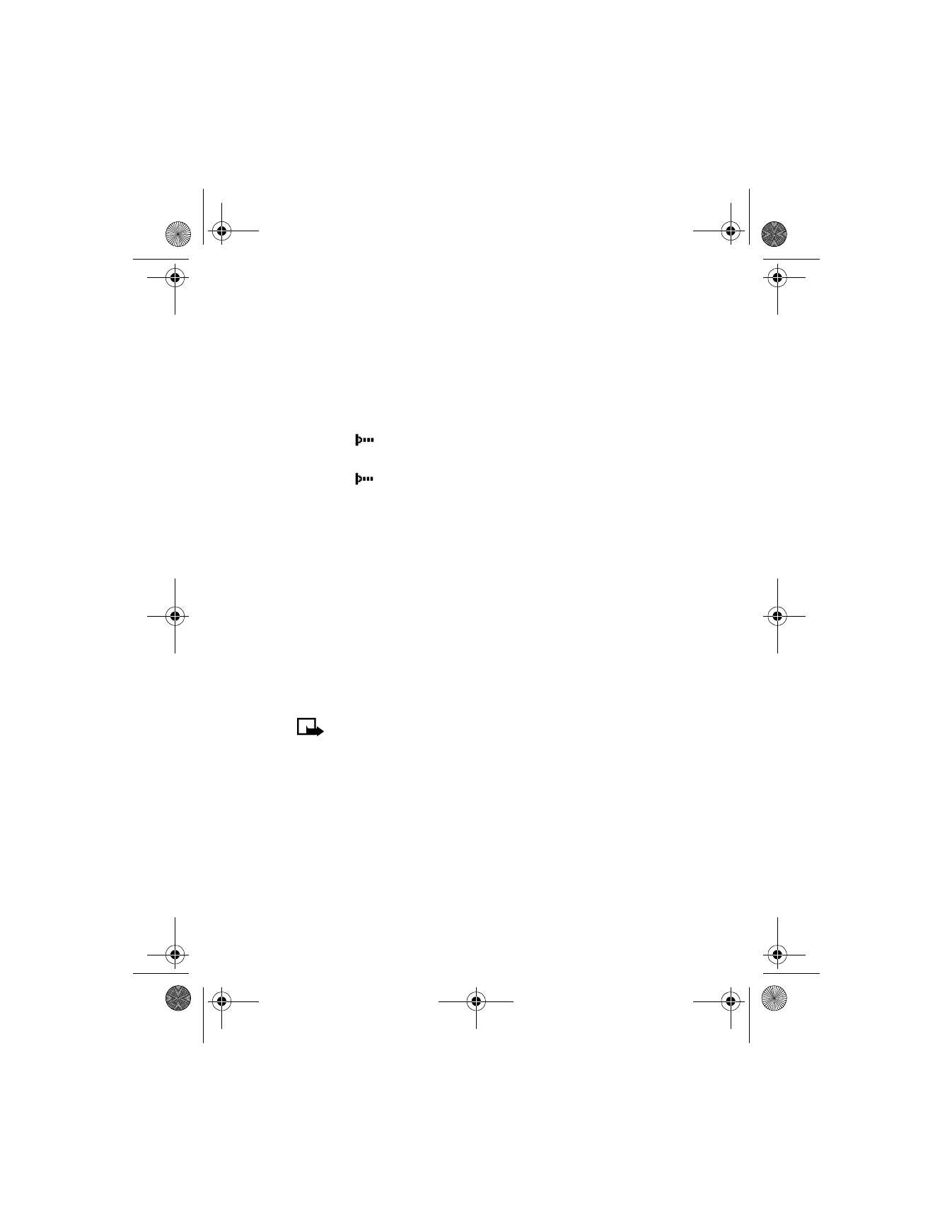
• (E)GPRS
General packet radio service (GPRS) is a technology used to send and
receive data in short bursts or packets over the wireless network. With
GPRS, you can stay connected to the Internet and allow faster downloads
without completing a dial-up connection. Applications using GPRS
6200.ENv1_9356027.book Page 125 Wednesday, July 7, 2004 3:40 PM
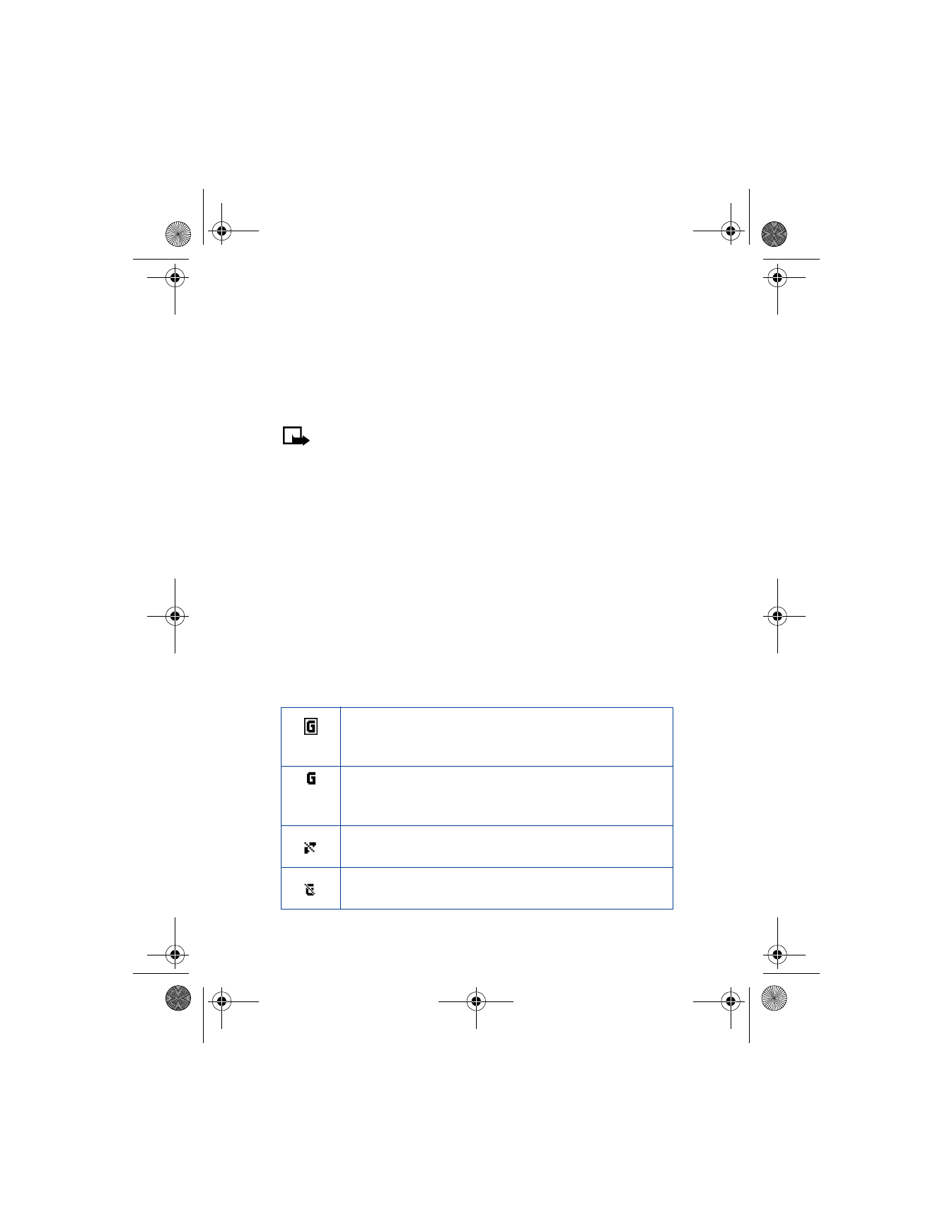
[ 126 ]
include the xHTML browser, Java applications, MMS, and dial-up
connections for making digital data calls.
Enhanced general packet radio service (EGPRS), also known as enhanced
data rates for global revolution (EDGE), may also be available. EGPRS/
EDGE technology works just like GPRS, but the connection is roughly 2-3
times faster.
Note: In order to use (E)GPRS for dial-up connections, you must
first subscribe to the (E)GPRS network service. Contact your
service provider for details on pricing and availability.
Some service providers may have already set up information for
your (E)GPRS dial-up connection.
(E)GPRS dial-up connections
When you use your Nokia phone as a wireless modem, you have the option
of enabling (E)GPRS connectivity from your PC or laptop computer.
For more information, see the Nokia PC Suite and PC/PDA Connectivity
Guide. This document can be downloaded from the Nokia website at
http://www.nokia.com/us
.
(E)GPRS icons
The following icons appear on the screen to show you the status of your
(E)GPRS connection.
Appears in the upper left corner of the screen. Indicates an
active (E)GPRS connection, for example, when you are using
the xHTML browser.
Appears in the upper left corner of the screen. Indicates you
are registered to a (E)GPRS network, but the (E)GPRS
connection is not currently active.
Indicates that circuit switched (CS) or voice calls are not
possible when using (E)GPRS.
Indicates that the (E)GPRS connection has been interrupted
by a voice call.
6200.ENv1_9356027.book Page 126 Wednesday, July 7, 2004 3:40 PM
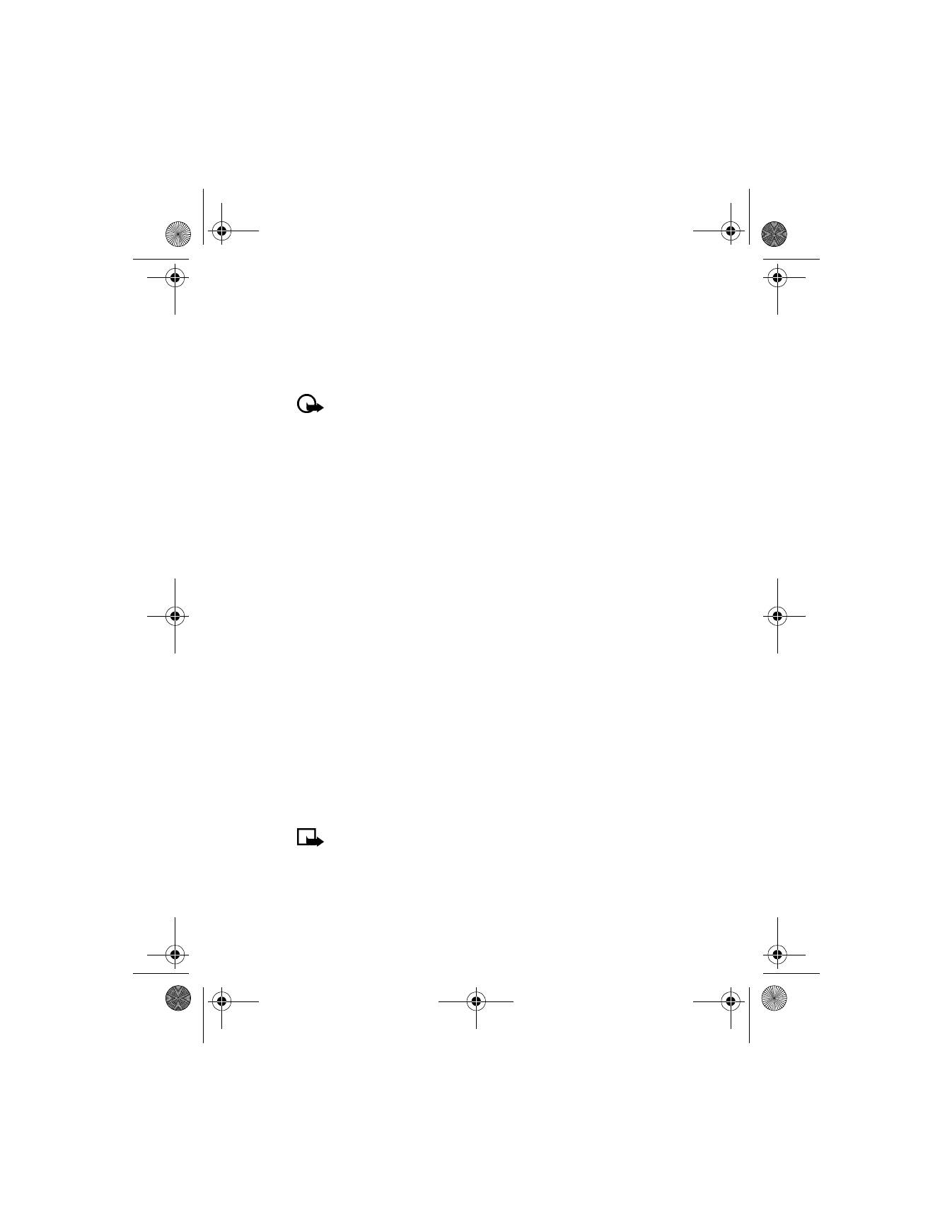
[ 127 ]
Menu functions
Set up an automatic connection
Some service providers may have customized the options on the services
menu. Contact your service provider for more information if the options
shown here are not available.
Important: (E)GPRS may not be available in all wireless networks.
The establishment and continuation of a (E)GPRS and Internet
connection depends on network availability, service provider
support, and signal strength.
1
At the Start screen, press Menu 12-2-1 (Connectivity > GPRS >
GPRS connection). After a brief pause, the following options appear
in the display.
2
Scroll to one of the following options and press Select to activate
the option:
When needed—The (E)GPRS connection is established when you use
the xHTML browser and is closed when you exit the xHTML browser.
Always online—The phone is automatically registered to a (E)GPRS
network when you turn your phone on. When you use the xHTML
browser, the connection between your phone and the network is
created and data transfer is possible. When you exit the xHTML
browser, the (E)GPRS connection ends but the registration to the
(E)GPRS network remains.
Receive a call while online
If you are using the xHTML browser over (E)GPRS, you can still receive a voice
call. Your data call is put on hold and you can choose to answer the call.
•
To answer the incoming call, press
h
.
•
To reject the incoming call, press
i
.
Note: After you end your voice call, the (E)GPRS connection
automatically resumes.
6200.ENv1_9356027.book Page 127 Wednesday, July 7, 2004 3:40 PM
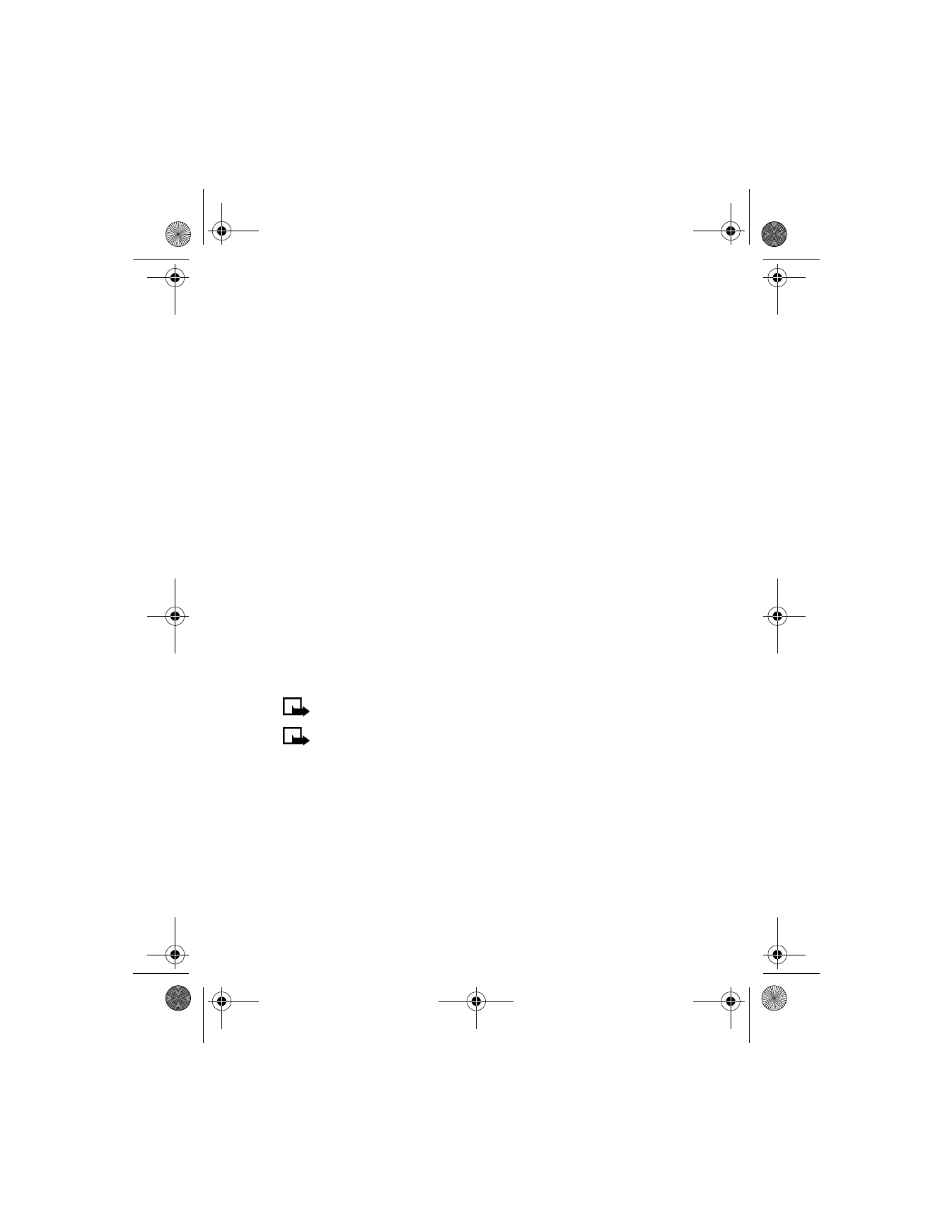
[ 128 ]
Make a call while online
When you are browsing an xHTML page and want to make a call, you can
select Use number. Your phone searches the information on the xHTML
page for a string of numbers. You then choose from the number or
numbers displayed to place the call.
An alternate way is to press
i
to disconnect from the Internet, then
place your call by searching the contacts list for a name and number or
by keying in the phone number.
Make an emergency call while online
If you are using (E)GPRS to connect to the Internet, you can end your data
connection and then make an emergency call.
1
To close your Internet connection, simply press
i
.
2
Enter the emergency number for your present location (for example,
911 or any other official emergency number).
3
Press
h
.
• SYNCHRONIZATION
You can synchronize the calendar and contacts list information in your
phone with a remote Internet server or a compatible PC.
Note: The contacts list in your SIM card will not be synchronized.
Note: This feature must be supported by your service provider.
For more information on availability and synchronization service
settings, contact your service provider.