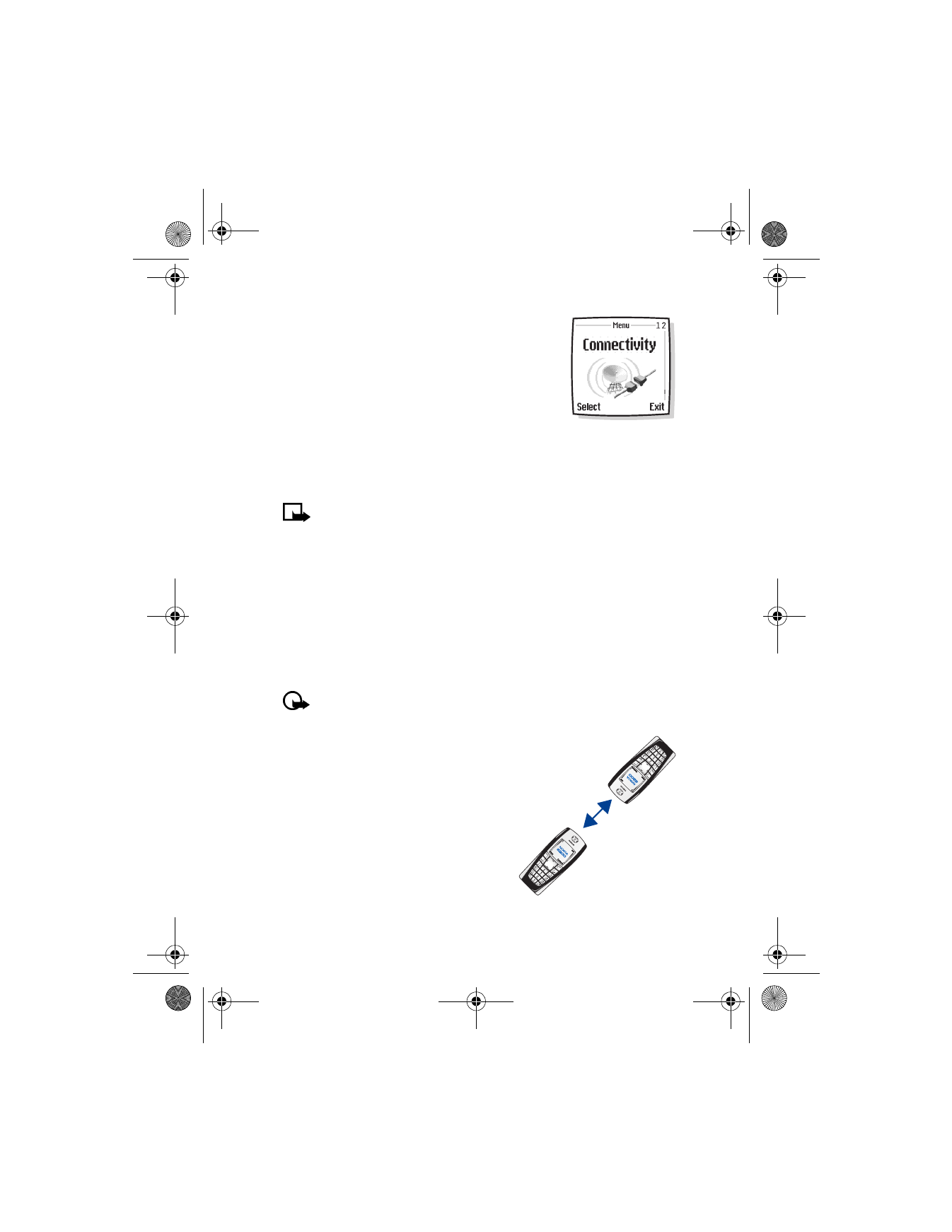
• INFRARED
You can set up the phone to receive data through its IR port. To use an IR
connection, transmission and reception must be to or from an infrared
compatible phone or device. You can send or receive data such as business
cards and calendar notes to or from a compatible phone or data device
(such as a computer) through the IR port of your phone.
Important: Do not point the IR beam at anyone's eye or allow it
to interfere with other IR devices.
SEND AND RECEIVE DATA USING IR
•
Ensure that the IR ports of the
sending and receiving devices are
pointing at each other and that
there are no obstructions between
the devices. The preferable distance
between the two devices in an
infrared connection is from 3 inches
to 3 feet.
3 ft. maximum
distance
6200.ENv1_9356027.book Page 124 Wednesday, July 7, 2004 3:40 PM
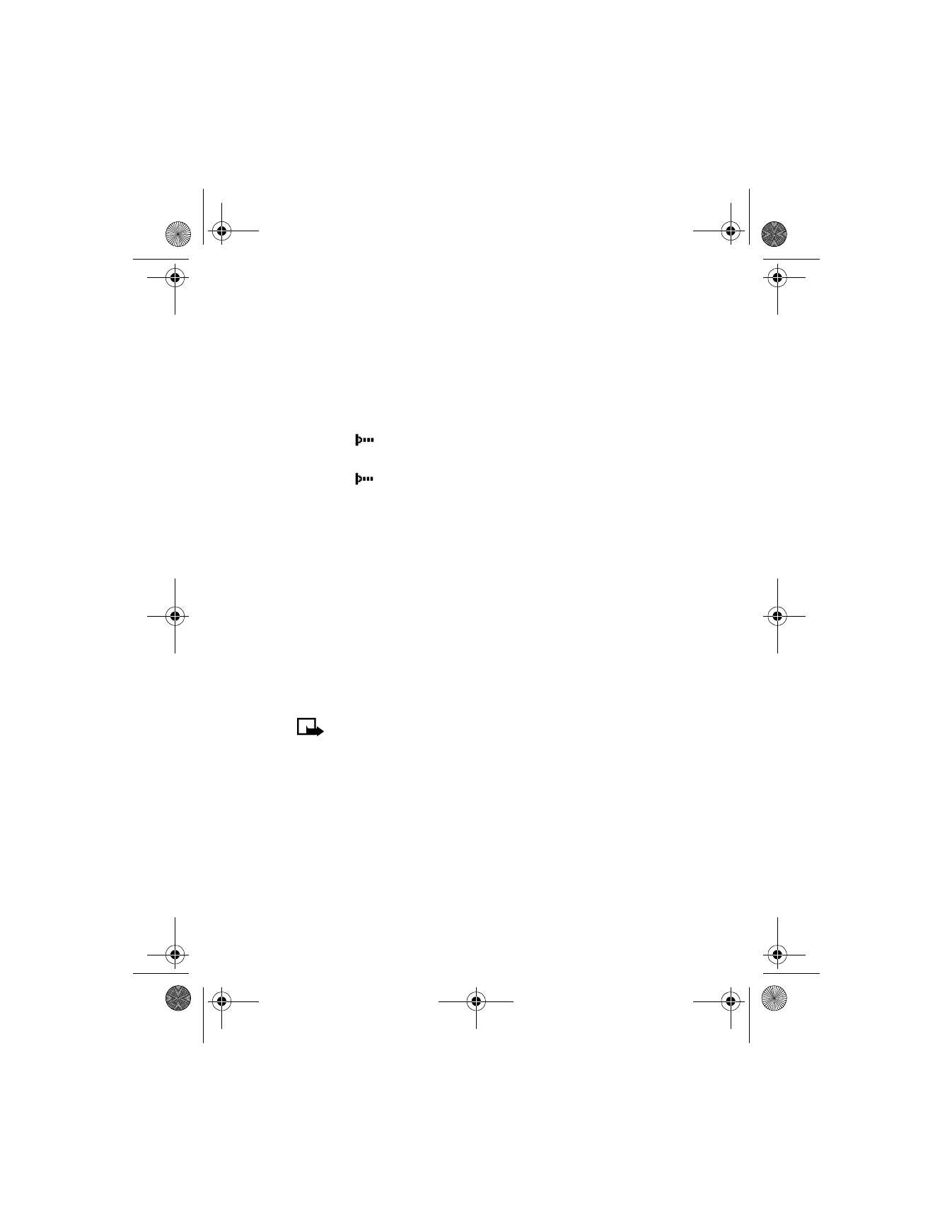
[ 125 ]
Menu functions
•
Activate IR in your phone by pressing Menu 12-1 (Connectivity >
Infrared) at the Start screen.
•
The user of the other device should activate IR as well.
If data transfer is not started within two minutes after the activation of
the IR port, the connection is cancelled and has to be started again.
IR CONNECTION INDICATOR
•
When
is shown continuously, the IR connection is activated and
your phone is ready to send or receive data through its IR port.
•
When
blinks, your phone is trying to connect to the other device
or a connection has been lost.
Using data communication applications
For information on using a data communication application, refer to the
documentation provided with the application.
If you use an IR connection, activate the IR connection in your phone by
pressing Menu 12-1 (Connectivity > Infrared). Also, make sure that the
connection is active in your PC.
If you use the DKU-5 data cable:
1
Connect the cable to the USB port on the back of your computer and
to the connector on your phone.
2
Start using the data communications application on the computer.
Note: Making or answering phone calls during a computer
connection is not recommended as it might disrupt the operation.
For better performance during data calls, place the phone on a stationary
surface with the keypad facing downward. Do not move the phone by
holding it in your hand during a data call.