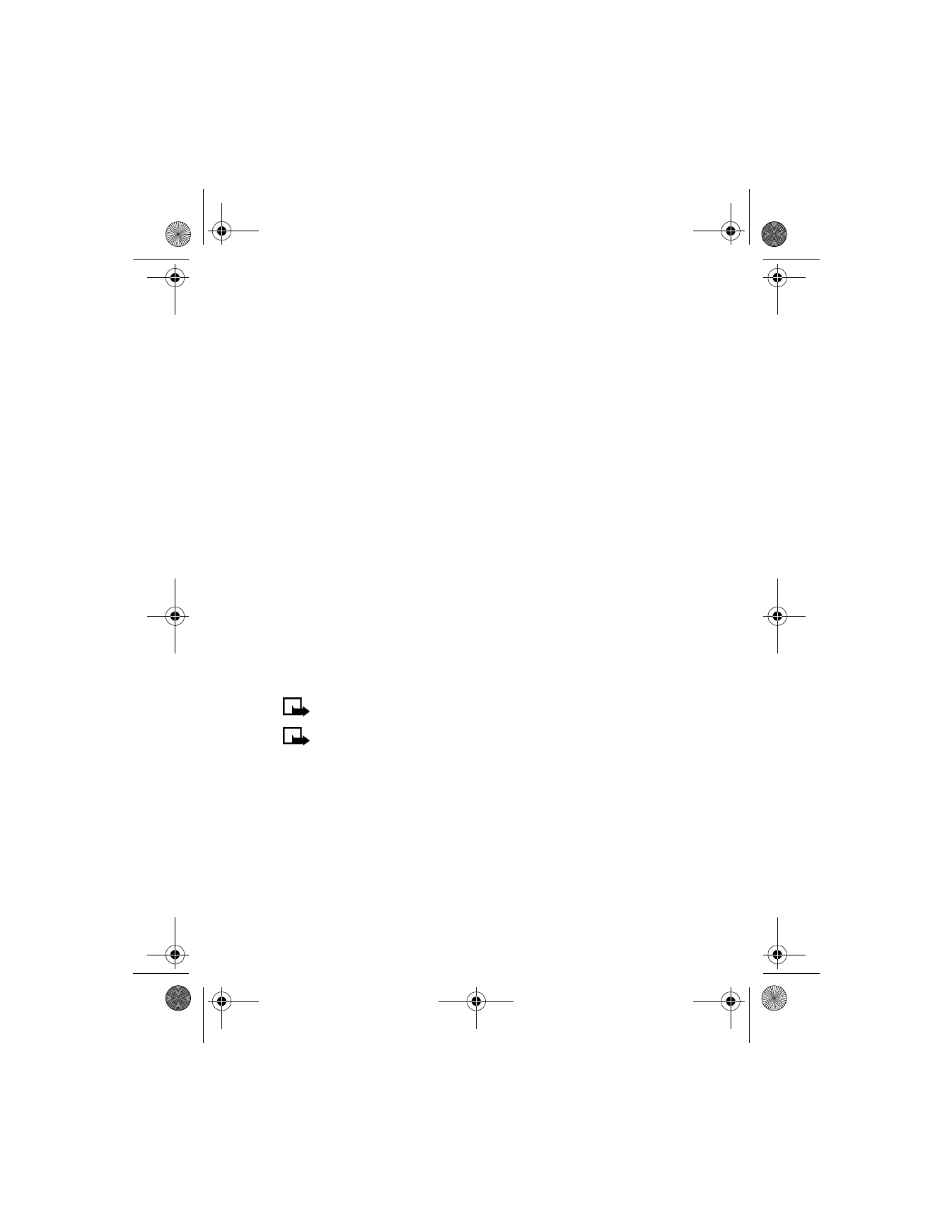
Save synchronization settings
You may receive the synchronization settings as a text message or may
need to enter the synchronization settings manually. If you do not receive
the synchronization setting as a text message, see “Save settings manually”
on the following page for more information.
6200.ENv1_9356027.book Page 128 Wednesday, July 7, 2004 3:40 PM
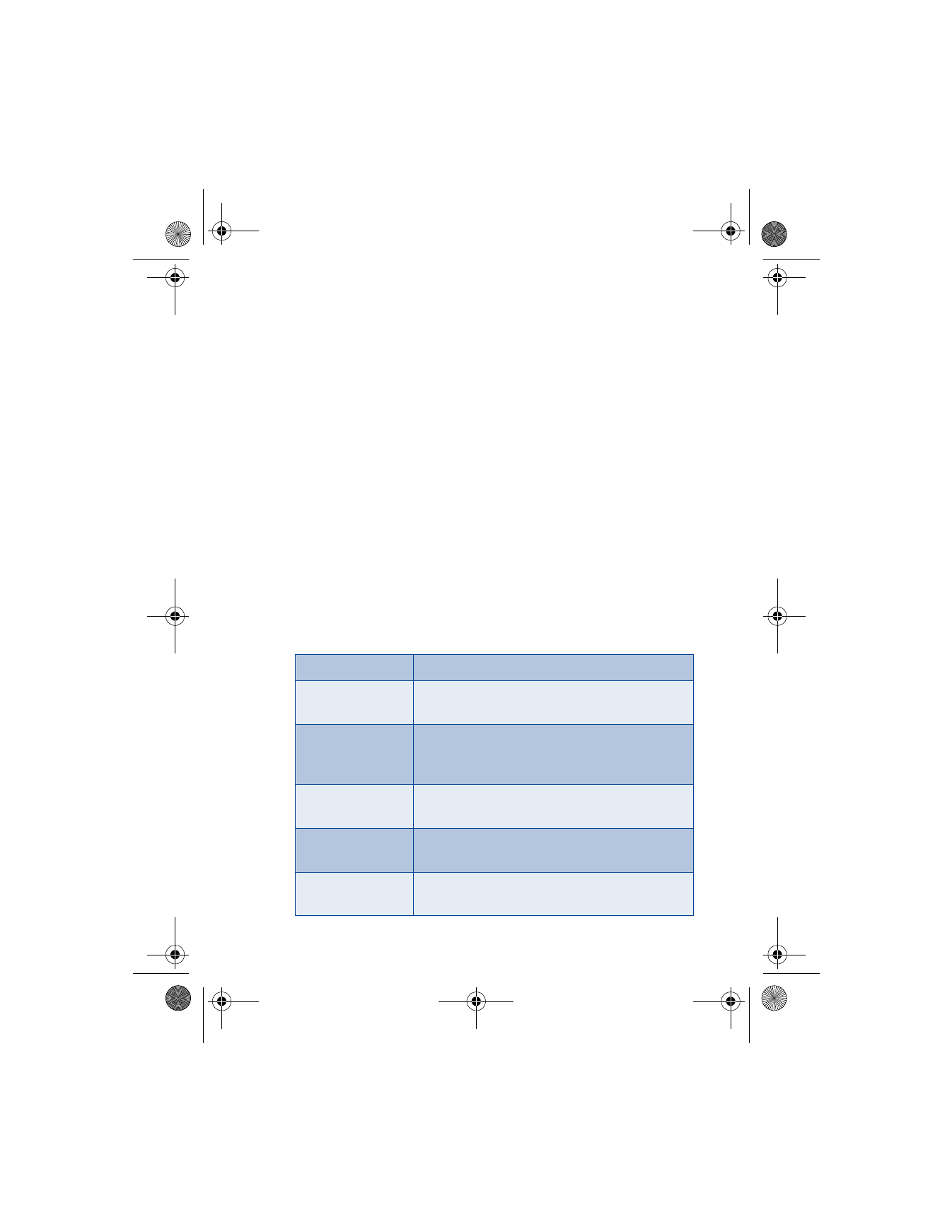
[ 129 ]
Menu functions
SAVE SETTINGS WHEN RECEIVED AS A TEXT MESSAGE
When you receive the synchronization settings as a text message,
Synchronization settings received is displayed.
Press Options
and select:
•
Details
to view the received settings first.
•
Save to save the synchronization settings.
•
Discard
to discard the synchronization settings.
SAVE SETTINGS MANUALLY
You need to activate the set where you want to save the synchronization
settings. A set is a collection of settings required to make a connection to
a service.
1
At the Start screen, press Menu 12-3-2-1 (Connectivity >
Synchronization > Settings > Active Internet sync. settings).
2
Scroll to the set you wish to activate and press Activate.
3
Scroll to Custom. active Internet sync. settings and press Select.
Select each setting from the following table and key in the
required settings.
Settings’ name
Rename the synchronization setting and press OK.
Data to be
synchronized
Select All (contacts and calendar), Contacts, or
Calendar and press Done.
Database addresses Select Contacts database and/or Calendar
database, key in the name of the database,
and press OK.
User name
Key in the user name and press OK. (Contact your
service provider, if necessary, for this information.)
Password
Key in the password and press OK. (Contact your
service provider, if necessary, for this information.)
Synchronization
server
Key in the name of the server and press OK.
6200.ENv1_9356027.book Page 129 Wednesday, July 7, 2004 3:40 PM
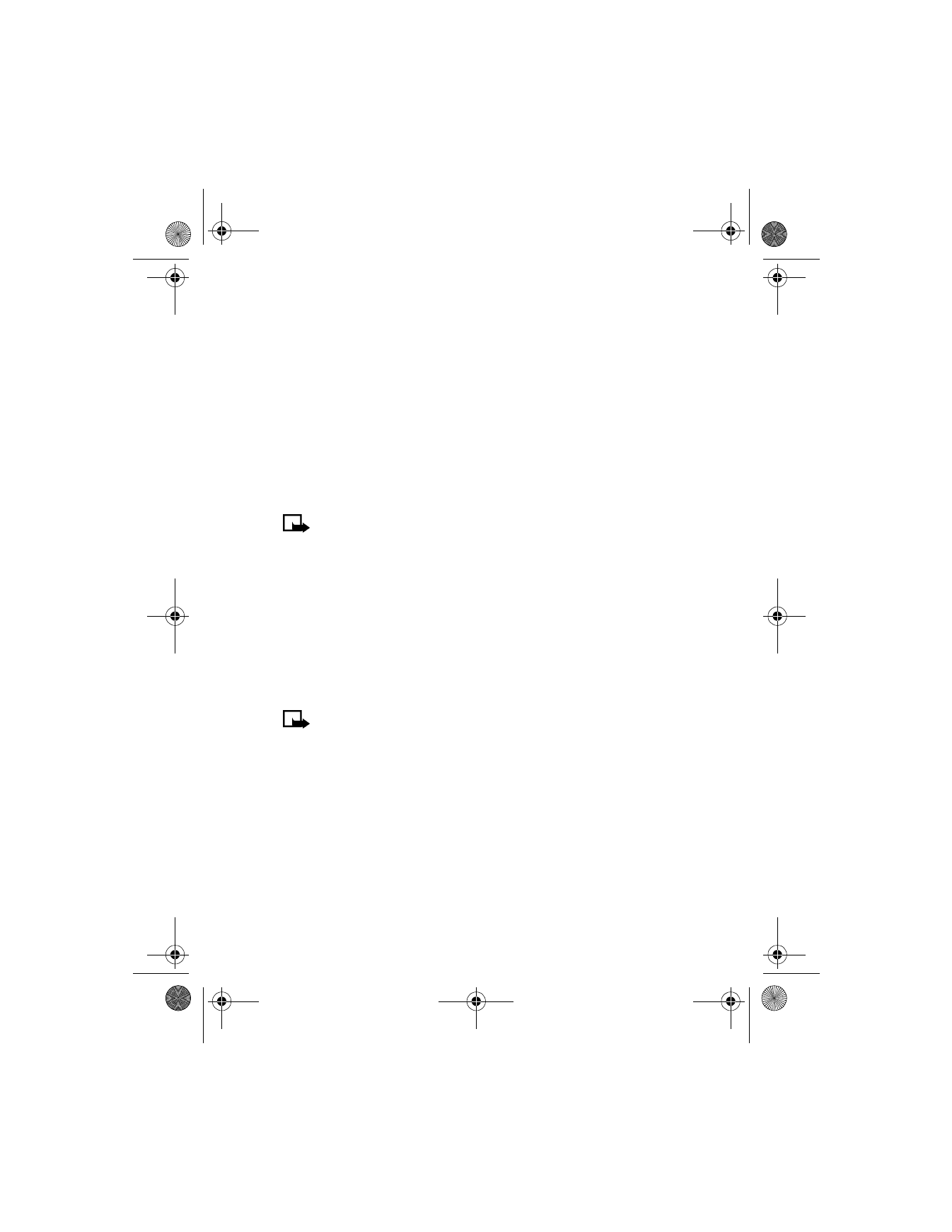
[ 130 ]
Synchronize from your phone
If you have saved data in the remote Internet server, you can synchronize
your phone by starting the synchronization from your phone. Once you
have customized and selected the appropriate synchronization settings,
you are ready to synchronize data. (See “Save synchronization settings”
on page 128 for more information.)
1
At the Start screen, press Menu 13-5 (Services > Settings) and
press Select.
2
Scroll to Active service settings and press Select.
3
Select the connection settings you need for synchronization.
Note: The synchronization settings may differ from the service
settings required for xHTML browsing. After synchronizing, change
your Active service settings
back to the previous ones if you want
to use other xHTML services later.
4
Mark the data to be synchronized. See “Save settings manually” on
page 129 for more information.
5
At the Start screen, press Menu 12-3-1 (Connectivity >
Synchronization > Synchronize). Synchronization begins.
Depending on the type of connection you are using to synchronize
data, connecting or initializing messages may appear.
Note: Synchronizing for the first time or after an interrupted
synchronization may take time up to 30 minutes, if the contacts
list or calendar are full.
STOP SYNCHRONIZATION
1
To stop synchronization press Quit or
i
. The Quit synchronization?
message appears.
2
Press OK.
HANDLING CALLS DURING SYNCHRONIZATION
During synchronization, outgoing calls are not possible. Incoming calls
can still be received, and can be handled in one of the following ways:
6200.ENv1_9356027.book Page 130 Wednesday, July 7, 2004 3:40 PM
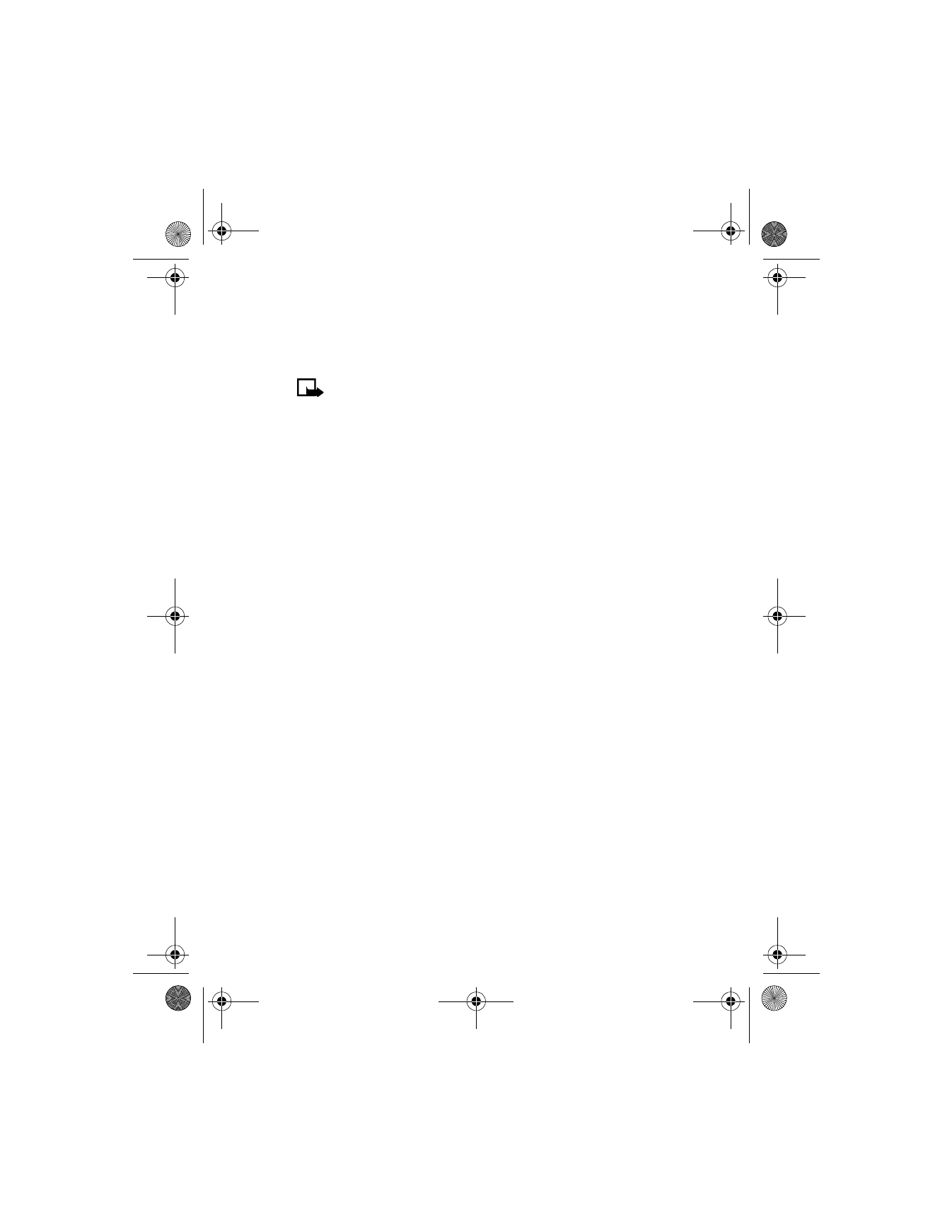
[ 131 ]
Menu functions
•
To reject the incoming call, press
i
(synchronization continues)
•
To answer the incoming call, press
h
(synchronization is interrupted
and a Synchronization suspended message appears)
Note: Once the incoming call is ended, a Start synchronization
again? message appears. Selecting Yes starts synchronization over
again, from the beginning.
Synchronize from your PC
You can synchronize the data in the contact list and calendar in your phone
to correspond with the data of your PC by starting the synchronization from
your PC.
To synchronize the contact list and calendar from your PC, use either an
IR connection or a data cable. You will also need the PC Suite software for
your particular phone (see “Nokia PC Suite” in the next section
for details).
Start the synchronization from your PC using Nokia PC Suite. After
synchronizing, the data in the phone and in the PC are the same.