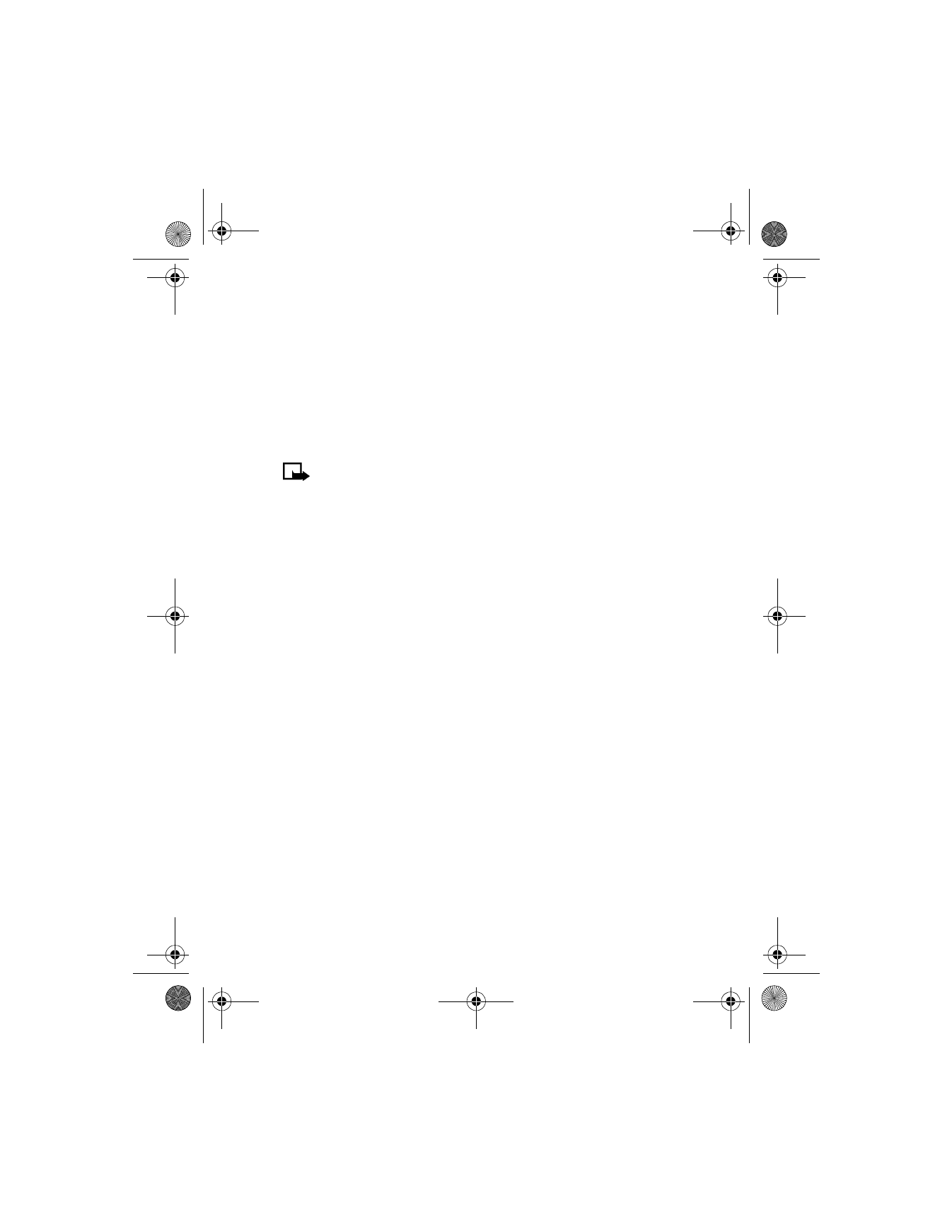
While in a call, press Options, then select Record.
After the recorder start tone is heard, the recorder begins recording
the phone conversation. Also, the recorder recording tone will play
every 5 seconds to remind the other person on the call that the
conversation is being recorded.
2
When you are finished recording, press Stop. The recording is saved
to the recordings list.
View recordings list and play recordings
1
At the Start screen, press Menu 11-2-2 (Extras > Voice recorder >
Recordings list).
2
From the Recordings list menu, select the recording you would like to
play, press Options, then select Playback or Play via speaker. End the
playback by selecting Stop.
6200.ENv1_9356027.book Page 120 Wednesday, July 7, 2004 3:40 PM
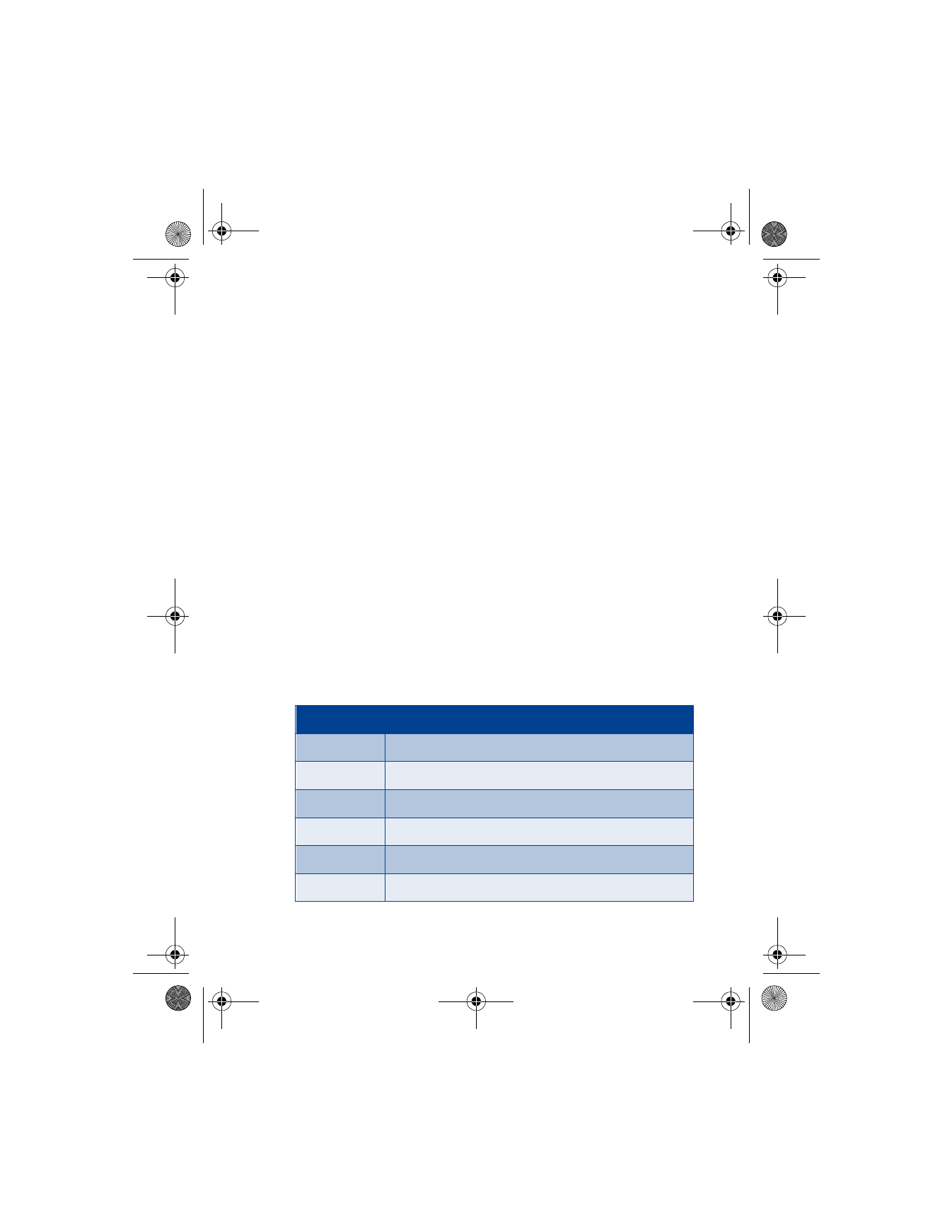
[ 121 ]
Menu functions
Delete a recording
From the Recording list menu, select the recording you want to delete,
press Options, then select Delete.
Edit a recording title
To change the title of a recording, select a recording, then select Options
and choose Edit title.
Setting the voice memo alarm
To attach an alarm to a recording, select a recording, then select Options
and choose Add alarm.
• VOICE COMMANDS
The voice command feature allows handsfree operation of certain phone
features. Voice commands work similar to voice dialing, see “Voice dialing”
on page 49 for more information. Before using voice commands, you must
first associate a “voice tag” to the phone function. You can set as many
as 5 voice commands.
View available functions
At the Start screen, press Menu 11-3 (Extras > Voice commands) and
scroll through the following list of functions:
Phone feature Feature options
Profiles
Normal, Silent, Meeting, Outdoor, and Pager