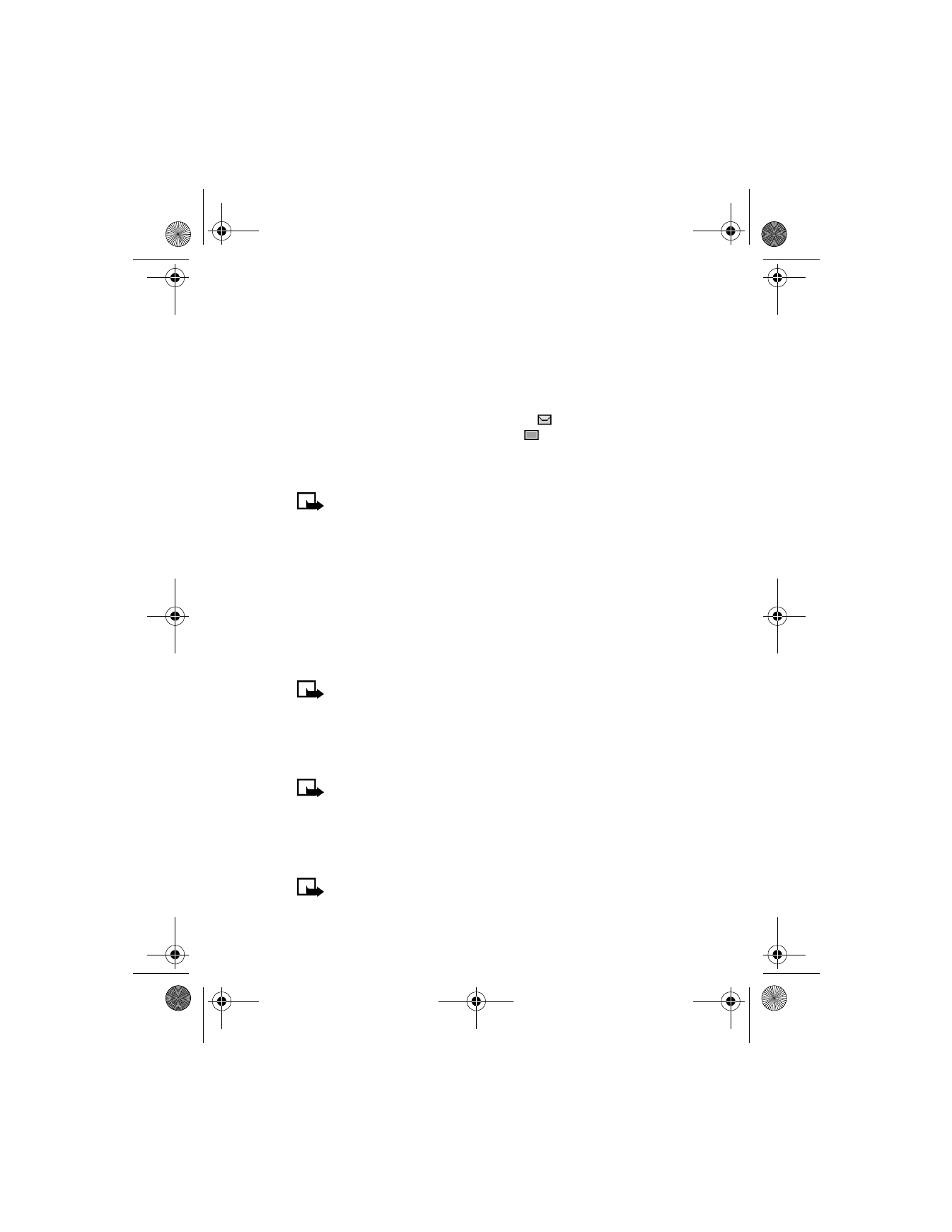
in front of the message,
and an unviewed picture message by
.
• MULTIMEDIA MESSAGES
Note: This feature uses shared memory. See “Shared memory” on
page 12 for more information.
A multimedia message (MMS) can contain text, images, and MIDI tones.
Your phone has a MMS viewer for playing messages and a multimedia
inbox for storing saved messages. Once you save the MMS, the image can
be used as a screen saver or the sound as a ringing tone.
Your phone supports MMS of up to 45 KB. If the maximum size is
exceeded, the phone may not be able to receive the message. Depending
upon your network, you may receive a message that includes an Internet
address where you can go to view the MMS.
Note: This function can be used only if it is supported by your
wireless provider. Only compatible devices can receive and display
an MMS.
Pictures included in multimedia messages are scaled down to fit the size
of your display.
Note: The default setting of the multimedia message service is on.
Multimedia messaging supports the following formats:
•
Picture: JPEG, GIF, PNG, OTA-BMP and WBMP.
•
Sound: MIDI
Note: If a received message contains unsupported elements, they
may be replaced with the text Object format not supported.
6200.ENv1_9356027.book Page 63 Wednesday, July 7, 2004 3:40 PM
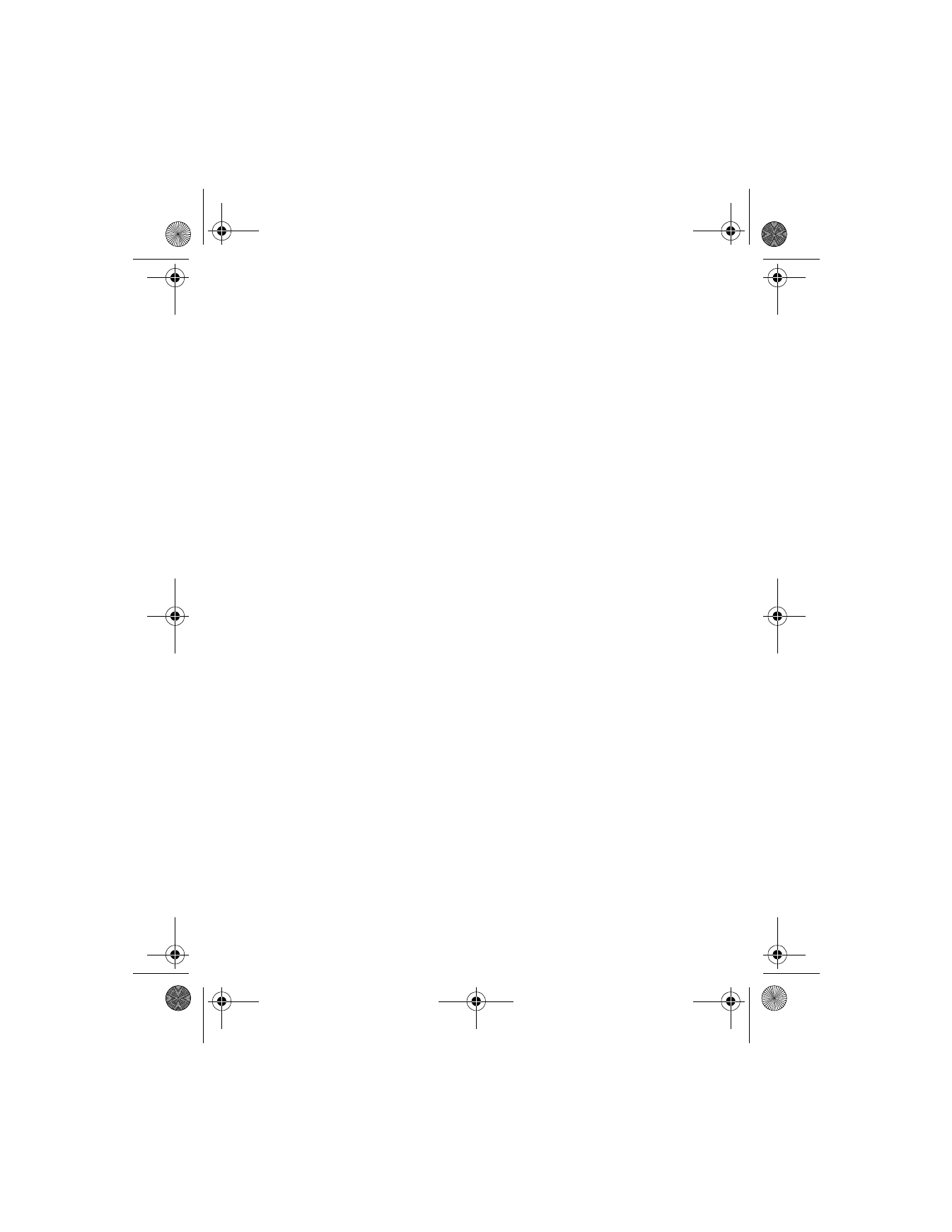
[ 64 ]
Define MMS settings
Before you can use the MMS feature, you need to first define the way you
want to receive the messages.
ALLOW OR NOT ALLOW MULTIMEDIA RECEPTION
You can choose to receive all messages or to receive messages only when
you are in the service provider’s home network.
1
At the Start screen, press Menu 01-5-2 (Messages > Message
settings > Multimedia msgs.).
2
Scroll to Allow multimedia reception and press Select. A list of
options appears in the display:
Yes—Allows all incoming messages.
In home system—Allows incoming messages only if you are in the
service provider’s home system.
No—Blocks all incoming messages.
3
Scroll to the option you desire and press Select.
4
If you selected Yes or In home system in Step 2, scroll to Incoming
multimedia messages, then press Select.
5
Scroll to Retrieve, then press Select.
ALLOW OR NOT ALLOW ADVERTISEMENTS
1
At the Start screen, press Menu 01-5-2 (Messages > Message
settings > Multimedia msgs.).
2
Scroll to Allow advertisements and press Select.
3
Scroll to Yes or No and press Select.
Change MMS settings
Other multimedia settings include saving your messages to the Sent items
folder and editing your connection settings.
6200.ENv1_9356027.book Page 64 Wednesday, July 7, 2004 3:40 PM
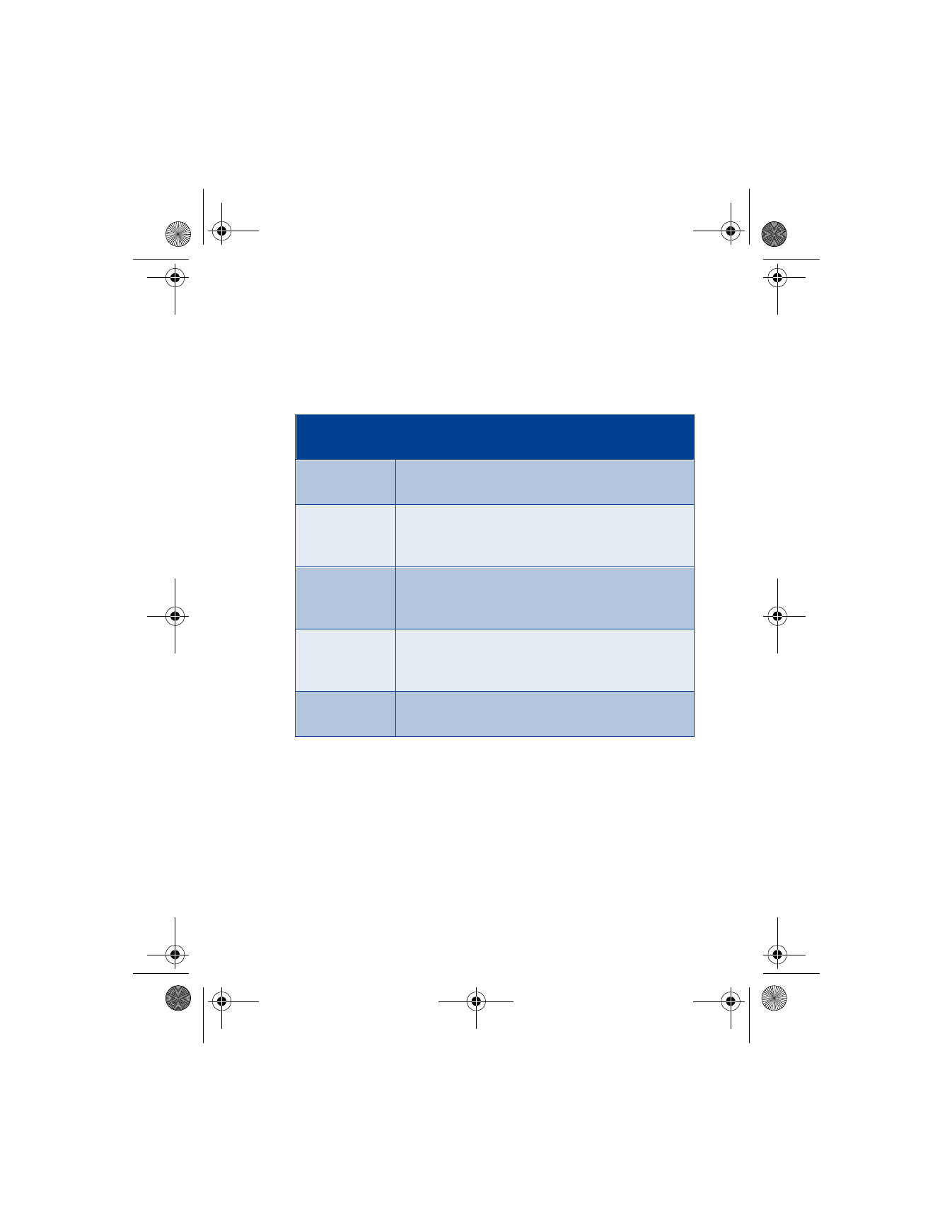
[ 65 ]
Menu functions
1
At the Start screen, press Menu 01-5-2 (Messages > Message
settings > Multimedia msgs.). After a brief pause, a list of options
appears in the display.
2
Scroll to an option, and press Select to activate the option or to enter
its submenu.
Edit multimedia connection settings
1
At the Start screen, press Menu 01-5-2 (Messages > Message
settings > Multimedia msgs.).
2
Scroll to Connection settings and press Select.
Message
Setting
Function
Save sent
messages
Saves sent multimedia messages to the Sent
items folder.
Allow
multimedia
reception
Choose Yes, In home system, or No for your
multimedia service. In home system cannot receive
multimedia messages outside the home network.
Incoming
multimedia
messages
Select Retrieve to receive multimedia messages, or
Reject if you do not wish to receive multimedia
messages.
Connection
settings
Define connection settings for retrieving multimedia
messages. Activate the set where you want to save
the connection settings and then edit the settings.
Allow
advertisements
Enables or disables reception of automatic
multimedia advertisements.
6200.ENv1_9356027.book Page 65 Wednesday, July 7, 2004 3:40 PM
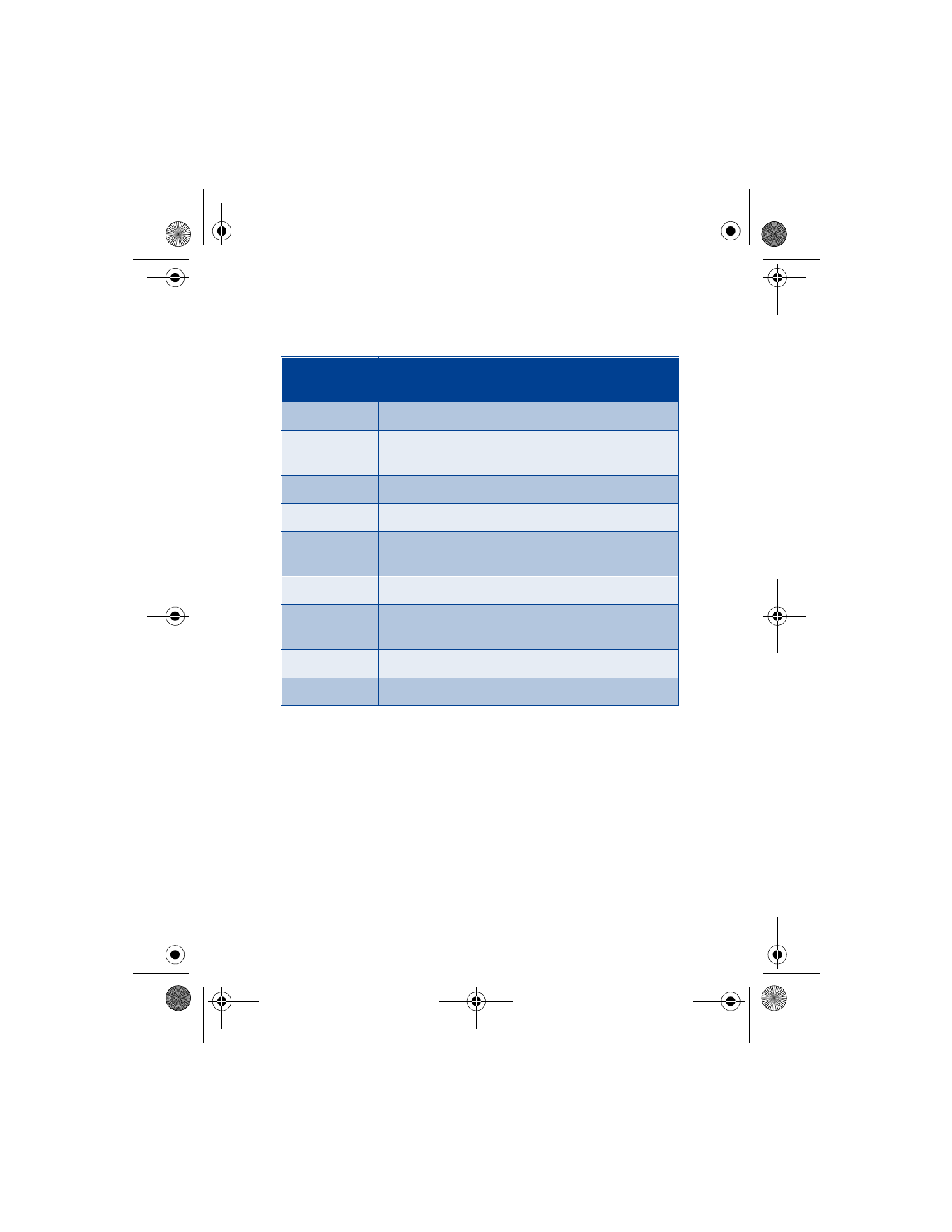
[ 66 ]
3
Scroll to Edit active multimedia settings and press Select. The
connection settings in the following table appear in the display:
4
Scroll to a setting, and press Select to enter the setting submenu.
ABOUT CONNECTION SETTINGS
You may be able to receive multimedia connection settings as a text
message from your wireless provider or they may already be programmed
into your phone. For more information, contact your wireless provider.
SELECT A FONT SIZE FOR YOUR MESSAGES
1
Press Menu 01-5-3-1 (Messages > Message settings > Other
settings > Font size). After a brief pause a list of choices appear
in the display.
Connection
setting
Function
Settings’ name
Rename the setting to your preference.
Homepage
Enter the internet address where your browser
retrieves multimedia messages.
Session mode
Select session modes Temporary or Permanent.
Data bearer
Select the data bearer.
GPRS access
point
Define the access point.
IP address
Enter or change the IP address.
Authentication
type
Select from Normal or Secure.
User name
Edit or enter your user name.
Password
Edit or enter a password.
6200.ENv1_9356027.book Page 66 Wednesday, July 7, 2004 3:40 PM
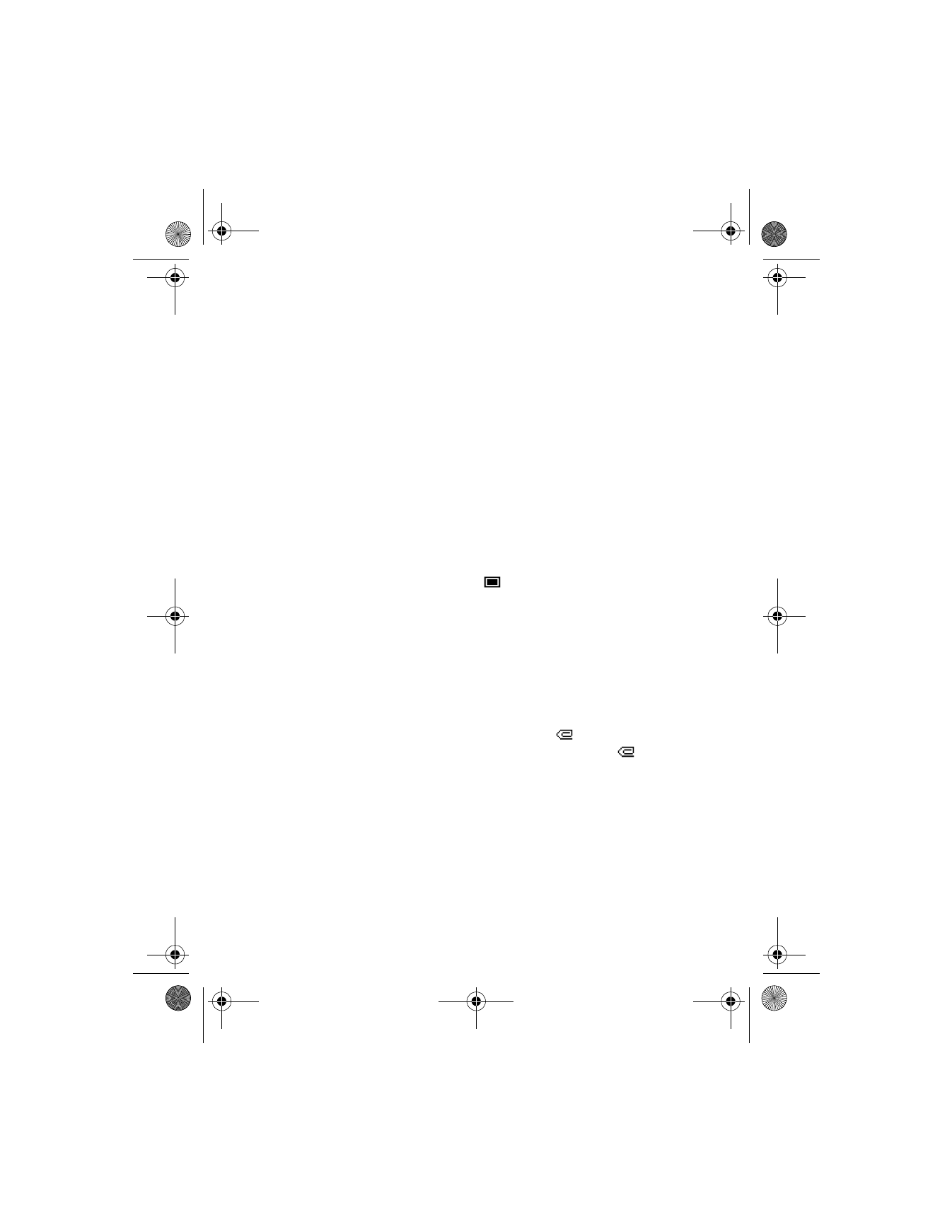
[ 67 ]
Menu functions
2
Scroll to Small font or Large font and press Select. A message
appears in the display confirming your selection.
Write and send a multimedia message
For availability and subscription to the multimedia messaging service,
contact your wireless provider.
1
At the Start screen, press Menu 01-2-1 (Messages > Multimedia
msgs. > Create message) and press Select.
2
Enter the text of your message and press Options.
3
Scroll to Insert image and press Select.
4
From the Gallery menu, scroll to Graphics and press Open.
5
Scroll to the image of your choice and press Options.
6
Scroll to Insert and press Select. A confirmation message appears
when the object is added and
appears at the top of the display
screen to indicate that a multimedia message has been created.
7
Press Options, scroll to Send to number or Send to e-mail, and
press Select.
8
Enter the number of the recipient or the e-mail address and press OK.
The message is sent.
Read and reply to a multimedia message
When a multimedia message is being received,
appears (blinking) in
the display. Once the message has been fully downloaded,
and
Multimedia message received appears in the display.
1
To view the message, press Show.
To view the message later, press Exit, then No when asked to discard.
6200.ENv1_9356027.book Page 67 Wednesday, July 7, 2004 3:40 PM
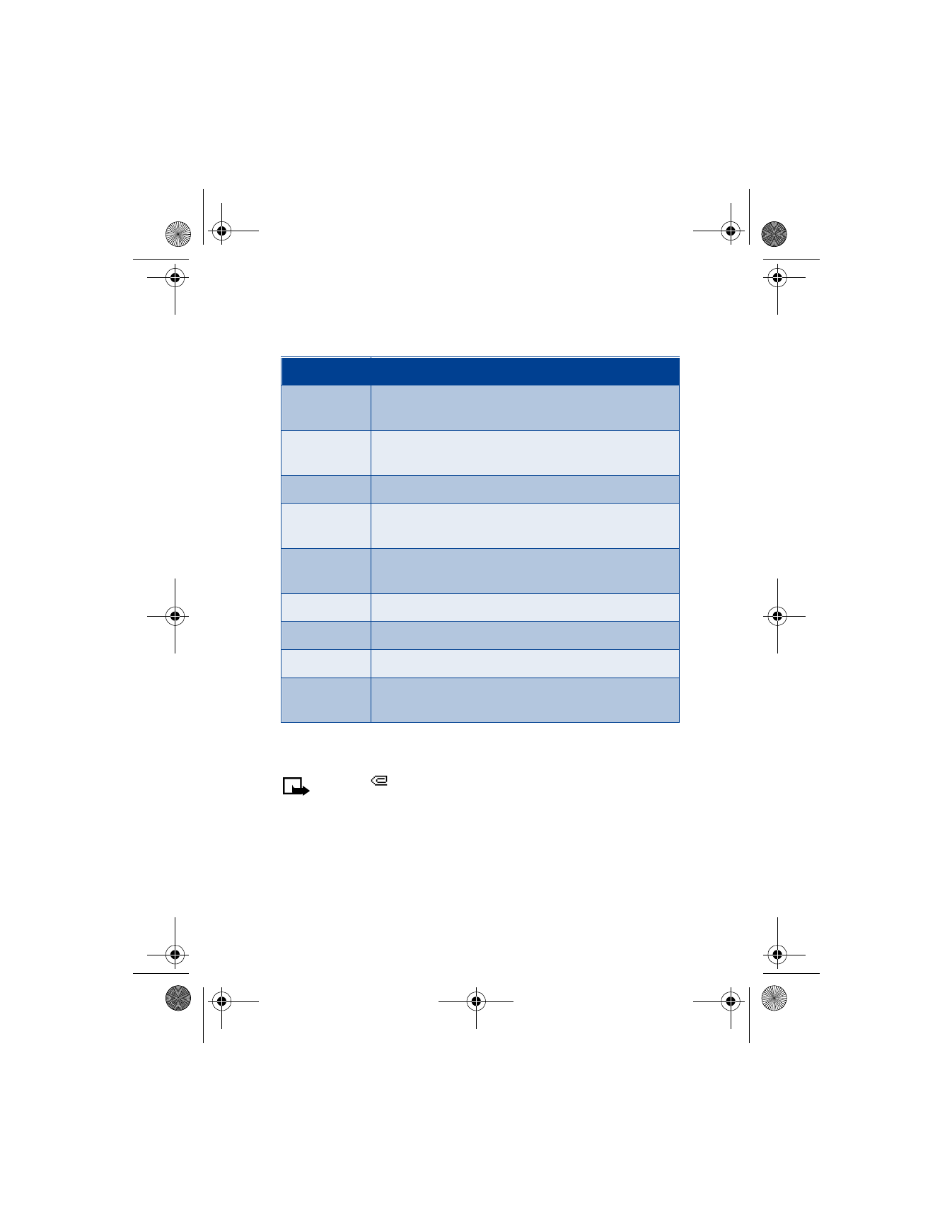
[ 68 ]
2
While viewing the message, press Options. Some or all of the
following options may appear in the display:
3
Scroll to an option and press Select to activate the option or enter
its submenu.
Note: If
blinks
and
Multimedia memory full, view waiting
msg.
appears in the display, memory for multimedia messages is
full. You need to delete some of your old messages. See “Delete
messages” on page 74 for more information.
Option
Function
Delete
message
Delete a saved message.
Reply
Reply to the message. Press Options and then Send. The
sender’s phone number or e-mail is used as the default.
Forward to no. Forward the message to another number.
Forward to
e-mail
Forward the message to an e-mail address.
Edit
Edit the message. You can only edit messages that you
have written.
Details
View the message subject, size, and class.
Play
Listen to a sound clip in the message, if one is included.
Save tone
Save a ringing tone, if included, to the gallery.
Save image
Save any picture that is attached to your picture
gallery.
6200.ENv1_9356027.book Page 68 Wednesday, July 7, 2004 3:40 PM
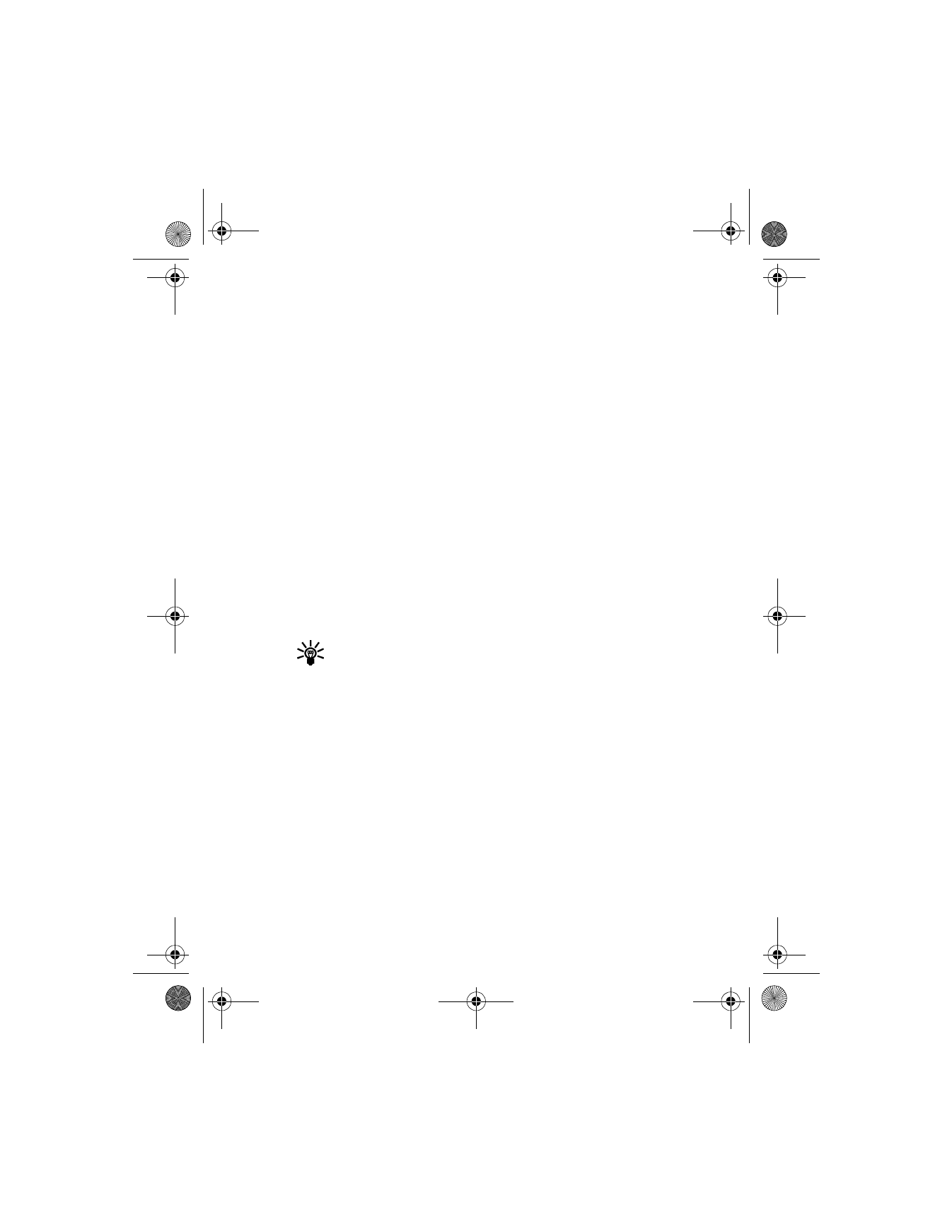
[ 69 ]
Menu functions