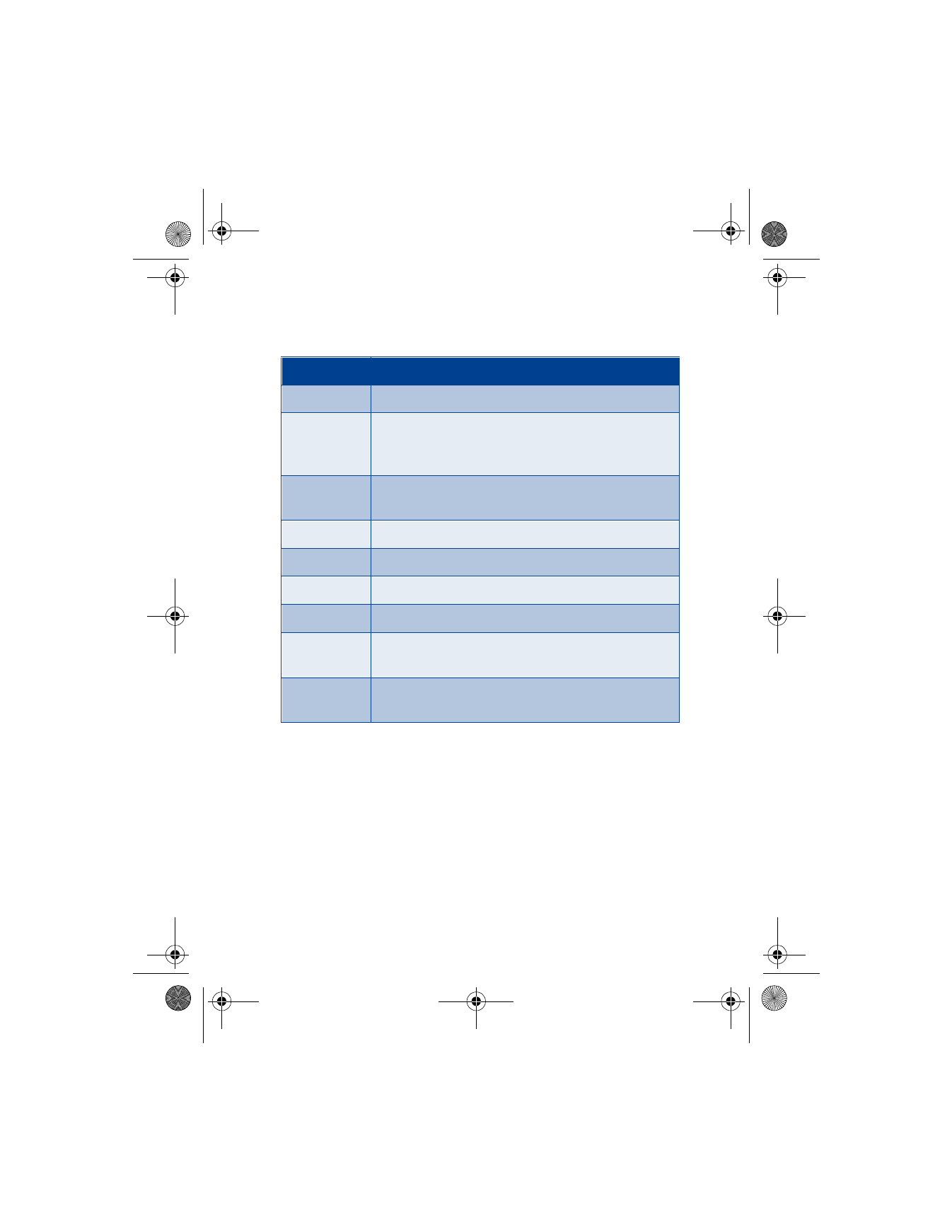
Save messages to folders
You can save messages to an existing folder or to a folder that you have
created.
1
Press Menu 01-1-1 (Messages > Text messages > Create message).
After a brief pause, the message entry screen appears in the display.
2
Write your message and press Options.
3
Scroll to Save message and press Select.
Option
Function
Delete
Delete the message you are viewing.
Reply
Reply to the message; you have the option to include
the original text in the reply, a template, or empty
screen.
Use detail
Extract numbers, e-mail addresses and website
addresses from the current message.
Forward
Forward the message to another recipient.
Edit
Edit the message.
Move
Move the message to a folder you specify.
Rename
Rename the message before it is saved to a folder.
Copy to
calendar
Copy text from the beginning of the message to your
phone calendar as a reminder note for the current day.
Message
details
View the sender’s name and phone number, the
message center used, reception date and time.
6200.ENv1_9356027.book Page 72 Wednesday, July 7, 2004 3:40 PM
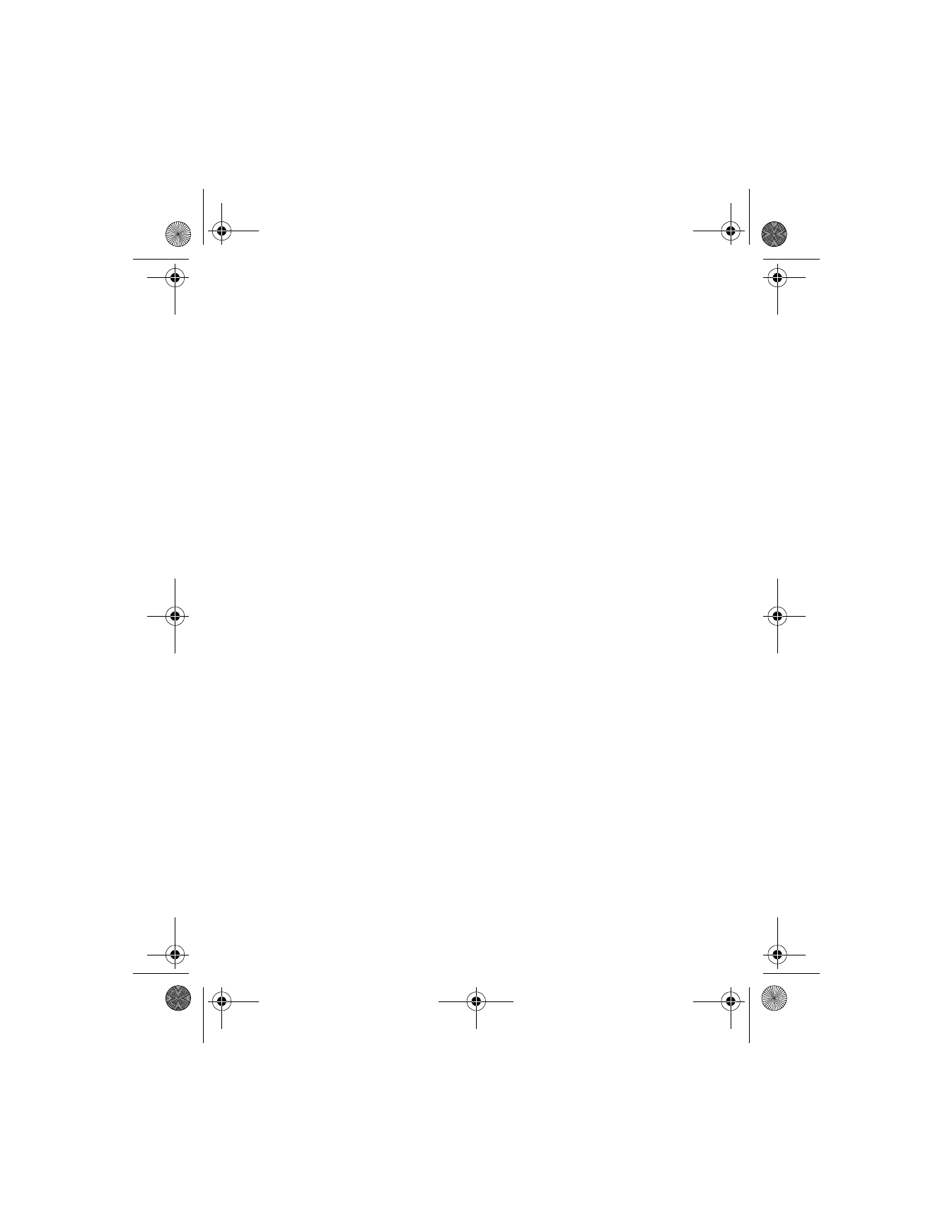
[ 73 ]
Menu functions
4
Scroll to the Archive, Templates, or My folders (if you have created a
folder of your own) and press Select. The message is saved. See “My
folders” on page 73 for information on creating your own folders.
View saved messages
1
At the Start screen, press Menu 01-1 (Messages > Text messages).
2
After a brief pause, scroll to the folder containing the message you
wish to view and press Select.
3
Once the folder opens, scroll to the message you wish to view and
press Select.
Inbox folder
Messages are automatically stored in the inbox after they have been read
or if you press Exit when Message received appears on the Start screen.
Archive folder
Store messages that have been read in the Archive folder.
Templates folder
Pictures and prewritten templates are stored in the Templates folder.
Preloaded templates can be edited/customized.
USE TEMPLATES
1
At the Start screen, press Menu 01-1-6 (Messages > Text messages >
Templates). After a brief pause, the folder opens.
2
Scroll to a template and press Select.
My folders
Keep your messages organized by creating custom folders and saving
some of your messages there.
ADD A FOLDER OF YOUR OWN
1
At the Start screen, press Menu 01-1-7 (Messages > Text messages >
My folders). After a brief pause, the folder opens.
2
Press Options. Scroll to Add folder and press Select.
3
Enter a name for the new folder and press OK. The folder is added.
6200.ENv1_9356027.book Page 73 Wednesday, July 7, 2004 3:40 PM
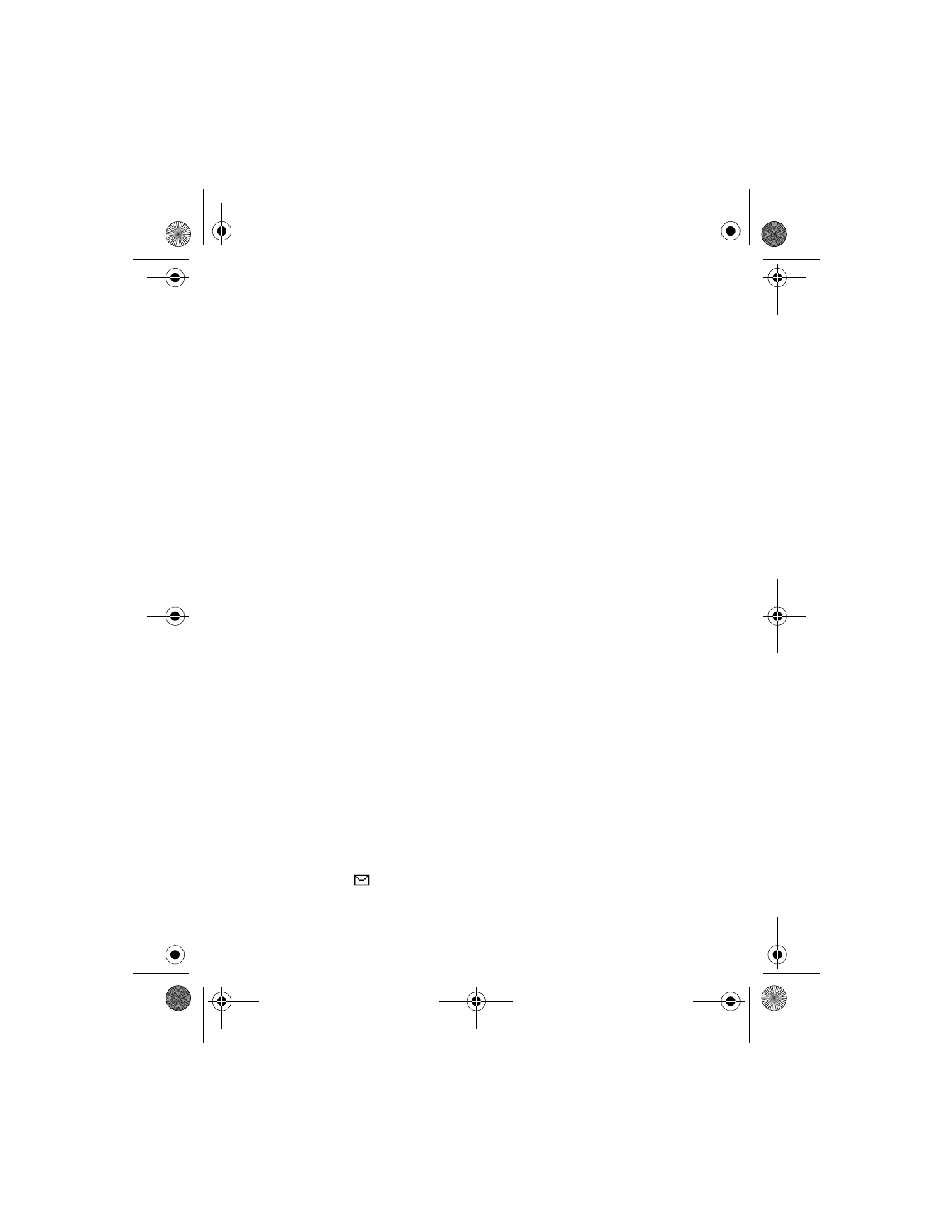
[ 74 ]
RENAME A FOLDER
Only folders created in My folders can be renamed. The Inbox, Outbox,
Archive, and Template folders are protected.
1
At the Start screen, press Menu 01-1-7 (Messages > Text messages >
My folders). After a brief pause, the folder opens. Any folders that you
have created appear in the display.
2
Scroll to the folder you wish to rename and press Options.
3
Scroll to Rename folder and press Select.
4
Enter the new name for the folder and press OK. The folder is renamed.
DELETE A FOLDER
Only folders created in My folders can be deleted. The Inbox, Outbox,
Archive, and Template folders are protected. When you delete a folder, all
messages in the folder are also deleted.
1
At the Start screen, press Menu 01-1-7 (Messages > Text messages >
My folders). After a brief pause, the folder opens. Any folders that you
have created appear in the display.
2
Scroll to the folder you wish to remove and press Options.
3
Scroll to Delete folder and press Select. You are asked to confirm
the deletion.
4
Press OK to delete or Back to exit. If you pressed OK, the folder
is deleted.
Move a message to a folder
1
While viewing the message, press Options.
2
Scroll to Move and press Select.
3
Scroll to the destination folder and press Select.
• DELETE MESSAGES
If your message memory is full and you have more messages waiting at
the network,
blinks on the Start screen. You can do the following to