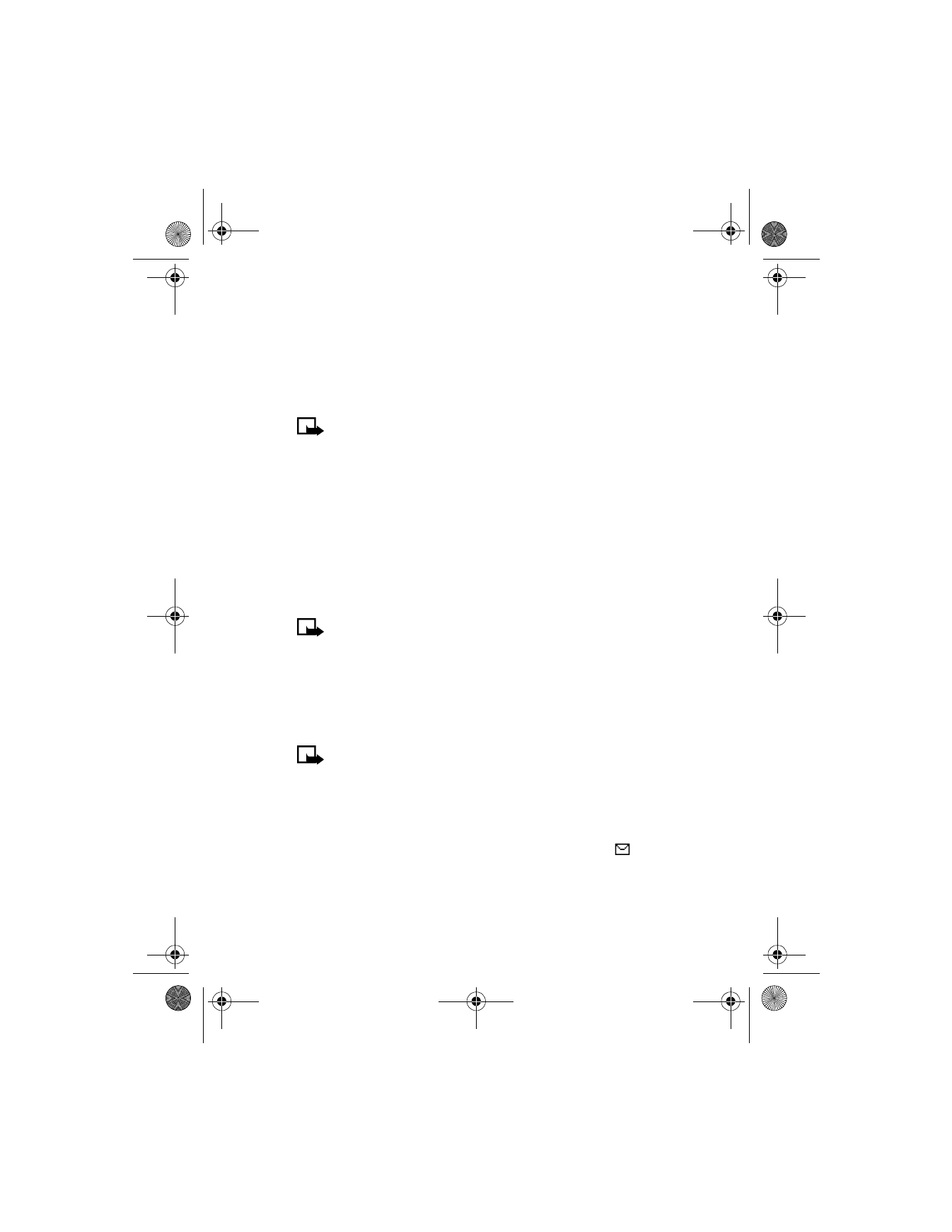
Receive a picture message
When you receive a picture message, your phone beeps and Message
received appears in the display as well the message icon (
).
1
Press Show to view the picture message, or press Exit or
i
to move
the message to your inbox.
6200.ENv1_9356027.book Page 59 Wednesday, July 7, 2004 3:40 PM
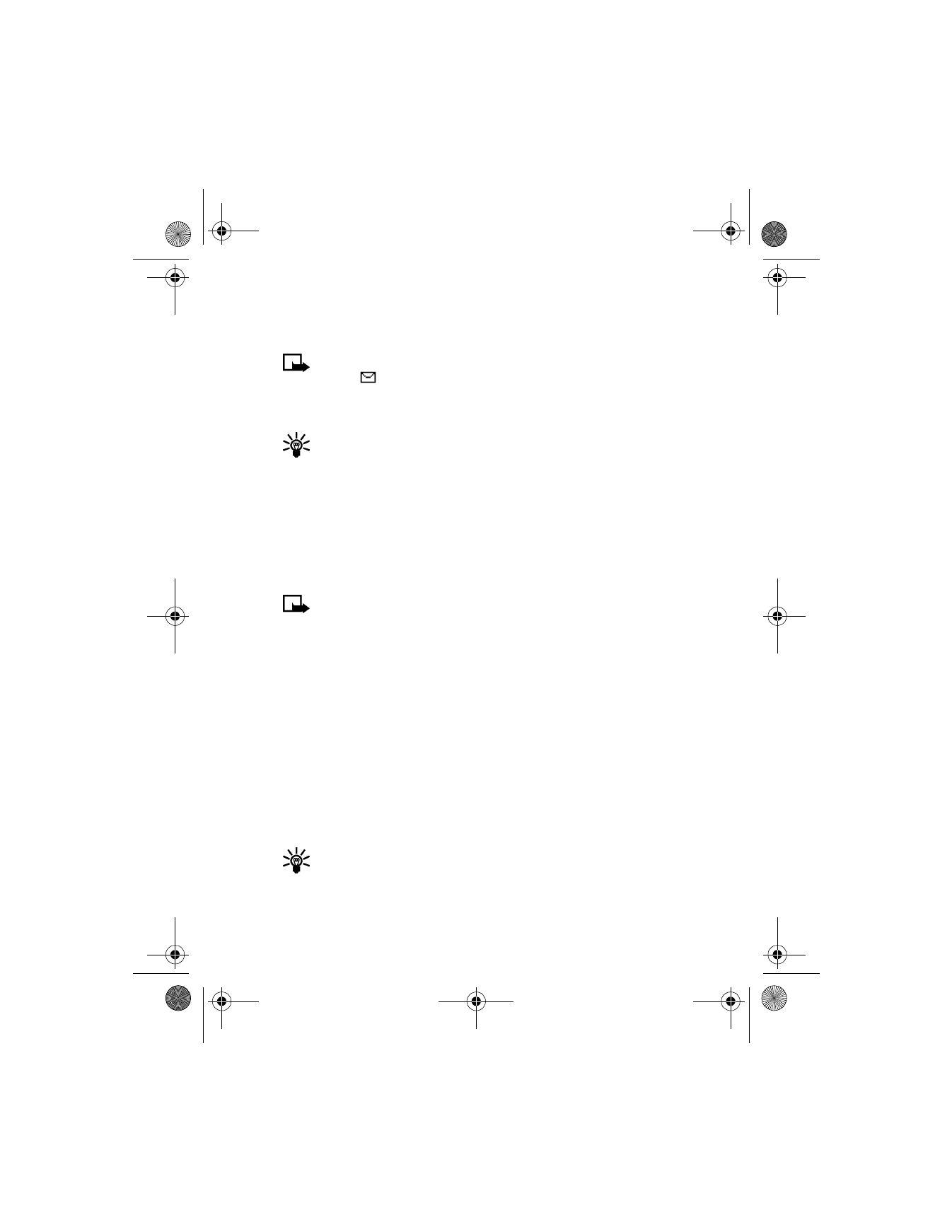
[ 60 ]
2
If you have more than one picture message, scroll to the message of
your choice and press Select to view the message.
Note: When you have unopened picture messages in your
inbox,
is shown in the upper left corner of the Start screen
as a reminder.
3
Use the scroll keys to view the whole picture if necessary.
Tip: Keep scrolling to view other information, such as the sender
number and time the message was sent.
4
Once you are finished, press Back to move the picture message to the
Inbox, or press Options for other choices, such as Reply or Forward.
TO SAVE THE PICTURE
If you want to save the picture to your templates folder for later use:
1
Press Options, scroll to Save picture, and press Select.
2
Enter a title for the picture and press OK.
Note: If your templates folder is full of pictures, scroll to the
picture you want to replace and press Select.
Compose and send a picture message
One picture message is equivalent in size to at least three text messages.
When you insert a picture into a message, you will have enough remaining
space for about 121 characters in the message. If you try to insert a
picture into a message that is almost full of text, a beep sounds and you
are prompted to delete some text before proceeding.
1
At the Start screen, press Menu 01-1-1 (Messages > Text messages >
Create message). After a brief pause, the message edit screen appears
in the display.
2
Write a message using the keypad (or enter nothing if you choose to
just send a picture) and press Options.
Tip: Insert pictures before adding text. You can then check
remaining space for text in the upper right corner of the display.
3
Scroll to Insert picture and press Select. A list of pictures appears in
the display.
6200.ENv1_9356027.book Page 60 Wednesday, July 7, 2004 3:40 PM
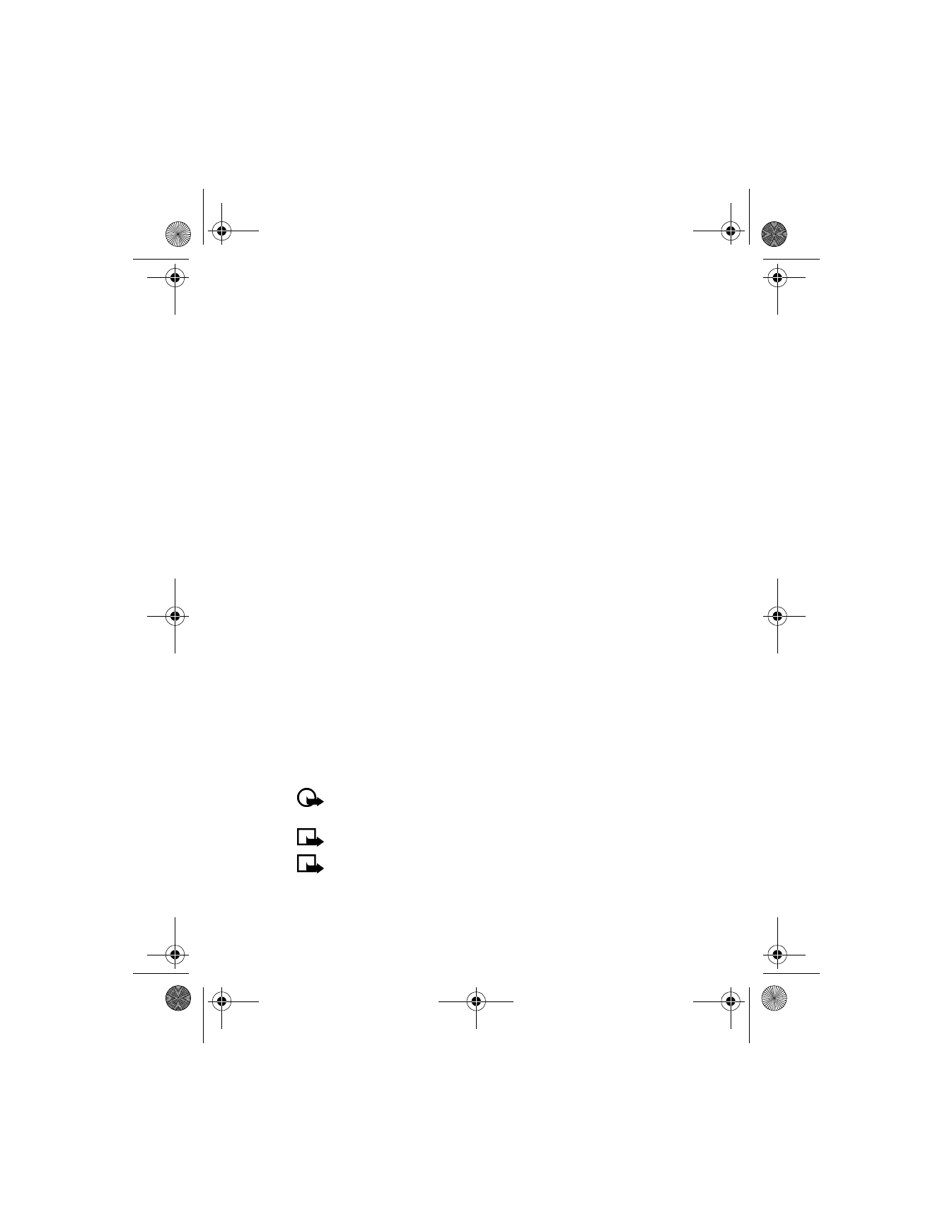
[ 61 ]
Menu functions
4
Scroll to a picture and press View.
5
Press Insert to insert the picture into your message.
OR
Press Back, scroll to another picture, and press View again.
6
To send the picture message, press Options, scroll to Send, and
press Select.
7
Enter the phone number for your recipient or press Find to retrieve a
number from your contacts list and press OK. The message is sent.
PREVIEW, CHANGE, OR DELETE A PICTURE MESSAGE
1
After a picture has been inserted into your message, press Options at
the message edit screen.
2
Scroll to one of the following options and press Select.
Preview—Previews the inserted message before sending. Press Back
to return to the list of options.
Change picture—Takes you back to the picture list. Scroll to highlight
a new picture, press View, then press Insert to replace the previous
picture in your message.
Delete picture—Press OK to delete the picture from your message, or
press Back to return to the list of options.