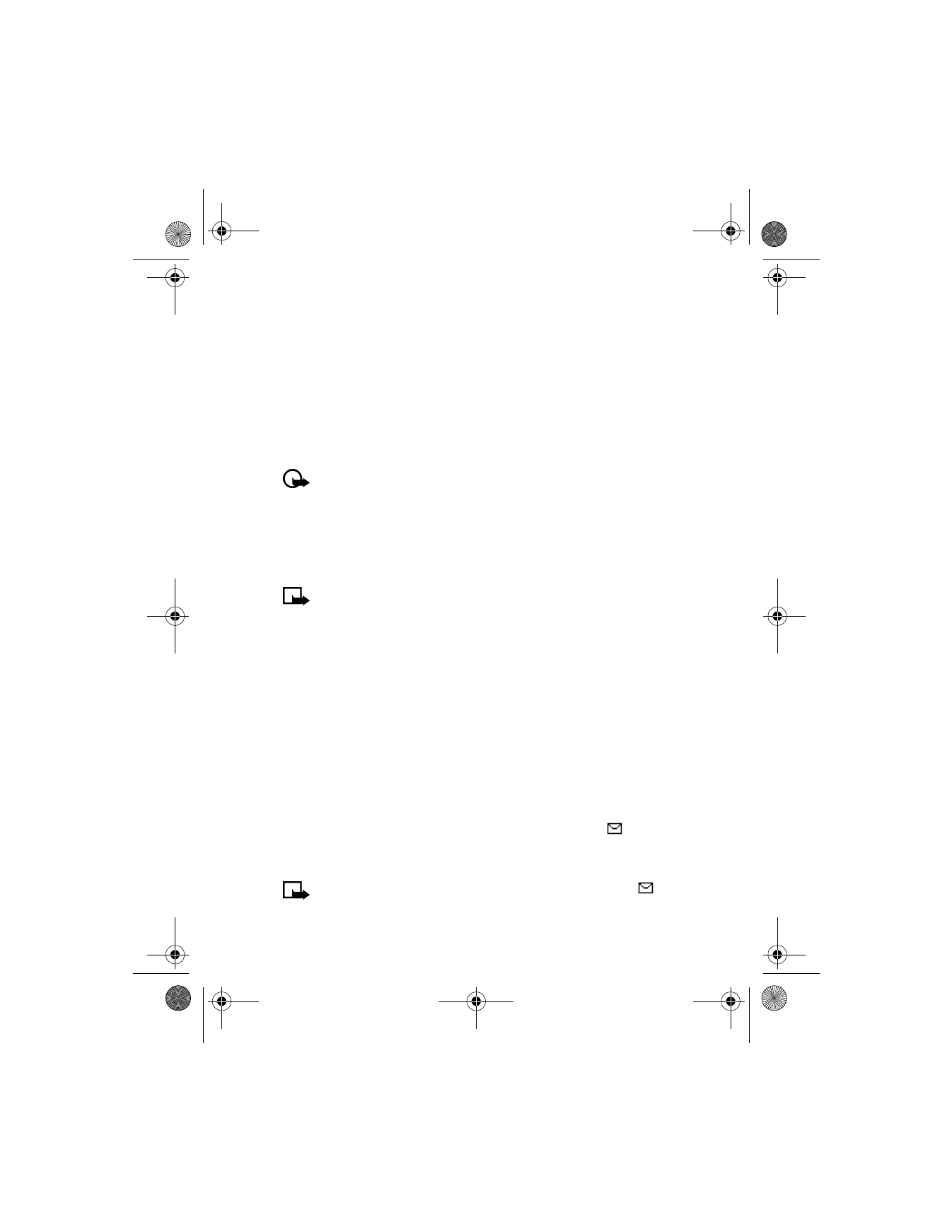
Read a message
When you receive a message, your phone beeps and 1 message received
appears in the display as well as the unopened letter icon (
).
1
Press Show to read the message, or press Exit or
i
to move it to
your inbox.
Note: When you have unopened messages in your inbox,
is
shown in the upper left corner of the Start screen as a reminder.
6200.ENv1_9356027.book Page 56 Wednesday, July 7, 2004 3:40 PM
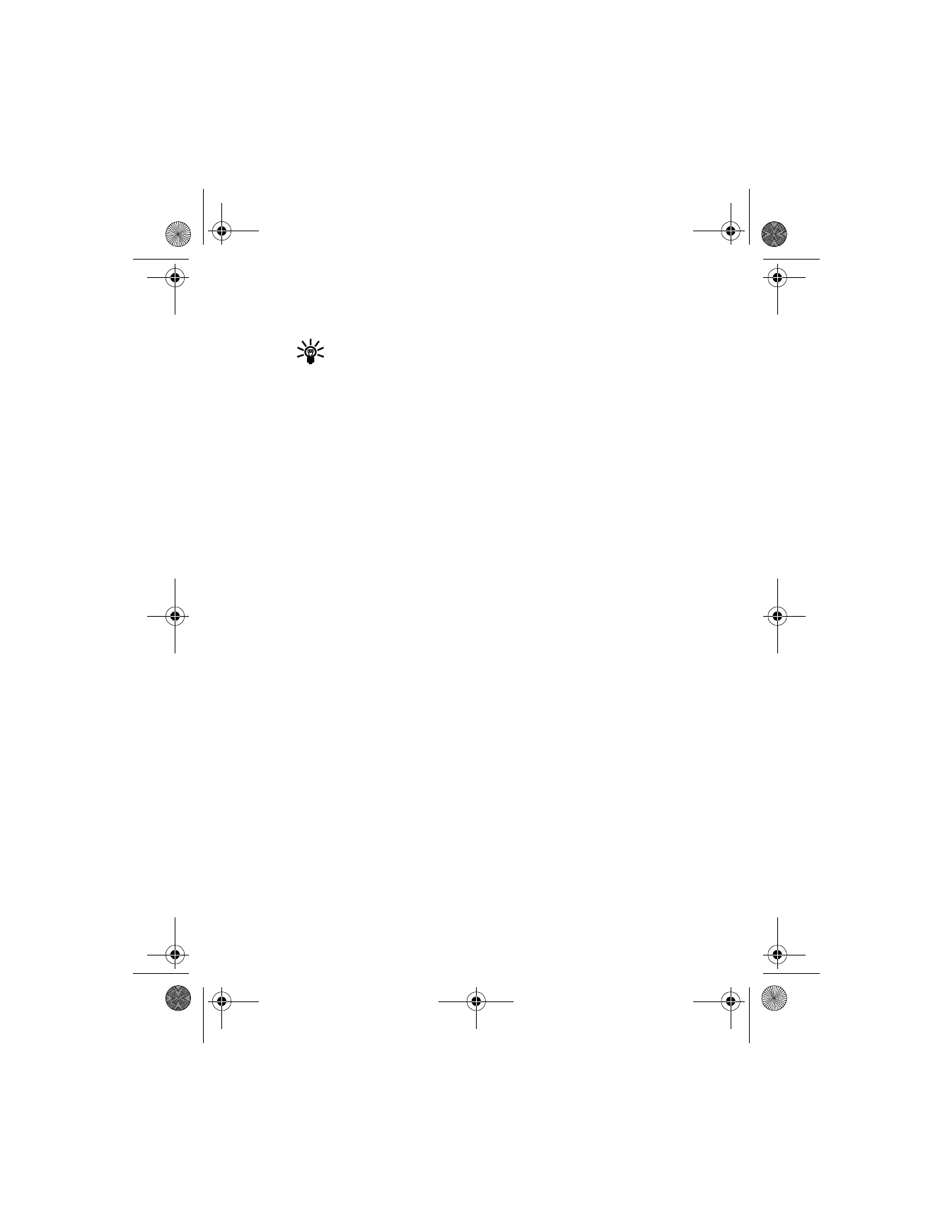
[ 57 ]
Menu functions
2
Use the scroll keys (
d
or
g
) to view the whole message if necessary.
Tip: Keep scrolling to view other information, such as the sender
number and time the message was sent.
3
Press Exit to return to the Start screen, or press Options for other
choices, such as Reply or Forward.
READ A LINKED MESSAGE
Your phone can receive one long message (up to 600 characters) in
sequences. You can start reading the first part before the phone has
received the entire message.
While viewing the message, you may see Some text missing on the display.
This is normal, and the message content will be updated as soon as the
missing sequence arrives.
If the memory is full, you may have to delete a message from your inbox
or outbox before your phone can update the missing text.
Reply to a message
1
While viewing a message, press Options, scroll to Reply, and
press Select.
2
Scroll to a format on the Start reply with menu and press Select.
3
Compose your reply using the keypad, press Options, scroll to Send, and
press Select. The number of the original sender appears in the display.
4
Press OK. The reply is sent.
Forward a message
1
While viewing a message, press Options.
2
Scroll to Forward and press Select.
3
Choose to forward As text message or As e-mail and press Select.
If you chose to forward As text message, modify the text, if necessary,
and press Options. Scroll to Send and press Select. Enter the recipient’s
phone number, or press Find to retrieve the data from your contacts
list then press OK. The text message is forwarded.
6200.ENv1_9356027.book Page 57 Wednesday, July 7, 2004 3:40 PM
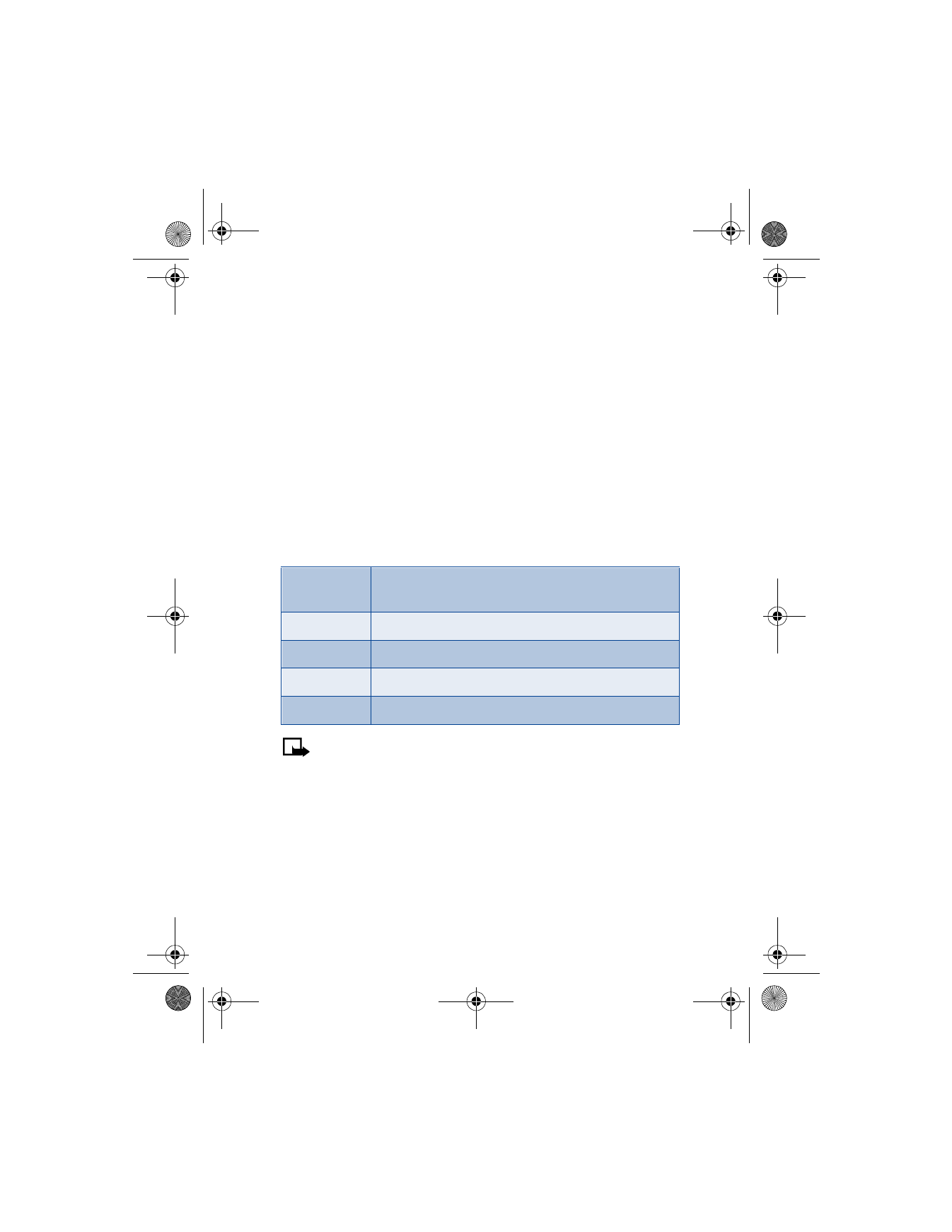
[ 58 ]
If you chose to forward As e-mail, enter the recipient’s e-mail
address, or press Find to retrieve the data from your contacts list
then press OK. The e-mail is forwarded.
Set up a distribution list
You can create distribution lists so that a single message can be sent to
multiple contacts at the same time.
1
At the Start screen, press Menu 01-1-8 (Messages > Text messages >
Distribution lists). After a brief pause, the distribution list folder appears.
2
Press Add.
3
Enter a name for the distribution list and press OK.
4
Scroll to the distribution list you created and press Options.
5
Scroll to one of the options listed in the following table and press Select.
Note: Contacts saved to your SIM card cannot be added to a
distribution list. For more information on saving contacts to your
phone, see “Select your contacts view and memory” on page 43.
Send a message to a distribution list
1
At the Start screen, press Menu 01-1-1 (Messages > Text messages >
Create message). After a brief pause, the message entry screen
appears in the display.
2
Compose a message using the keypad and press Options.
3
Scroll to Sending options and press Select.
View list
Add or delete a contact from a distribution list or view
a distribution list.
Add list
Add a distribution list.
Rename list
Rename a distribution list.
Clear list
Delete all contacts from a distribution list.
Delete list
Delete a distribution list.
6200.ENv1_9356027.book Page 58 Wednesday, July 7, 2004 3:40 PM
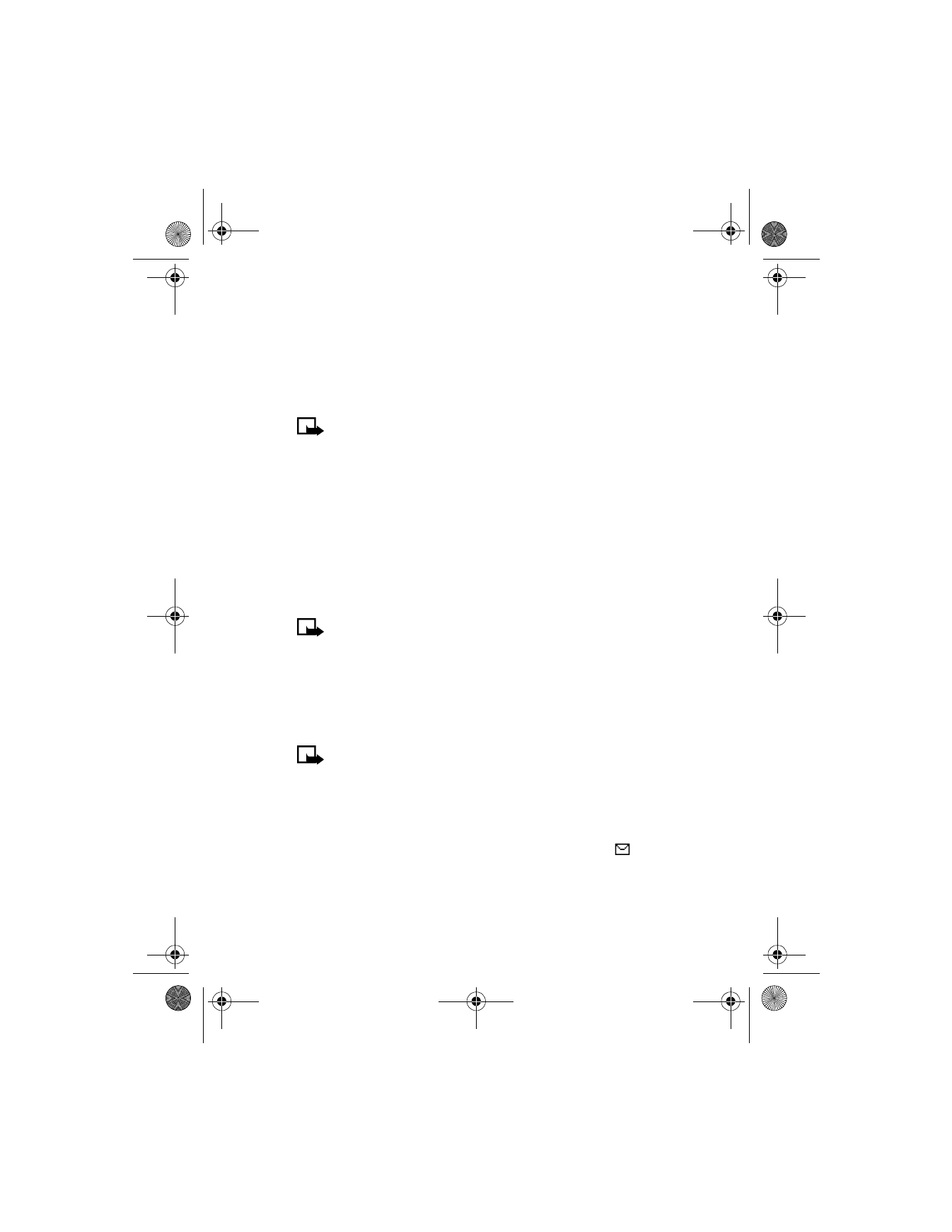
[ 59 ]
Menu functions
4
Scroll to Send to list and press Select.
5
Scroll to the distribution list and press Select. The message is sent to
all contacts in that distribution list.
• PICTURE MESSAGES
Note: This function can be used only if it is supported by your
network operator or service provider. Only phones that offer picture
message features can receive and display picture messages. This
feature uses shared memory. See “Shared memory” on page 12 for
more information.
Your phone comes with 10 preloaded pictures. You can, however, overwrite
any of the 10 pictures that come with your phone. Pictures can be attached
to a message and sent by way of text message to compatible phones.
Picture messages behave the same as text messages, but pictures take up
more space than text. Pictures are stored in the “Templates” folder under
Menu 01-1-6 (Messages > Text messages > Templates).
Note: You cannot send a picture message through e-mail.
Download pictures
Your phone can download pictures or receive them from compatible phones
to use in messages. You can also create pictures and send them to your
phone or other compatible phones using Nokia PC Suite. See “Nokia PC
Suite” on page 131 for more information.
Note: This function can be used only if it is supported by your
wireless provider. Only phones that offer picture message features
can receive and display picture messages.