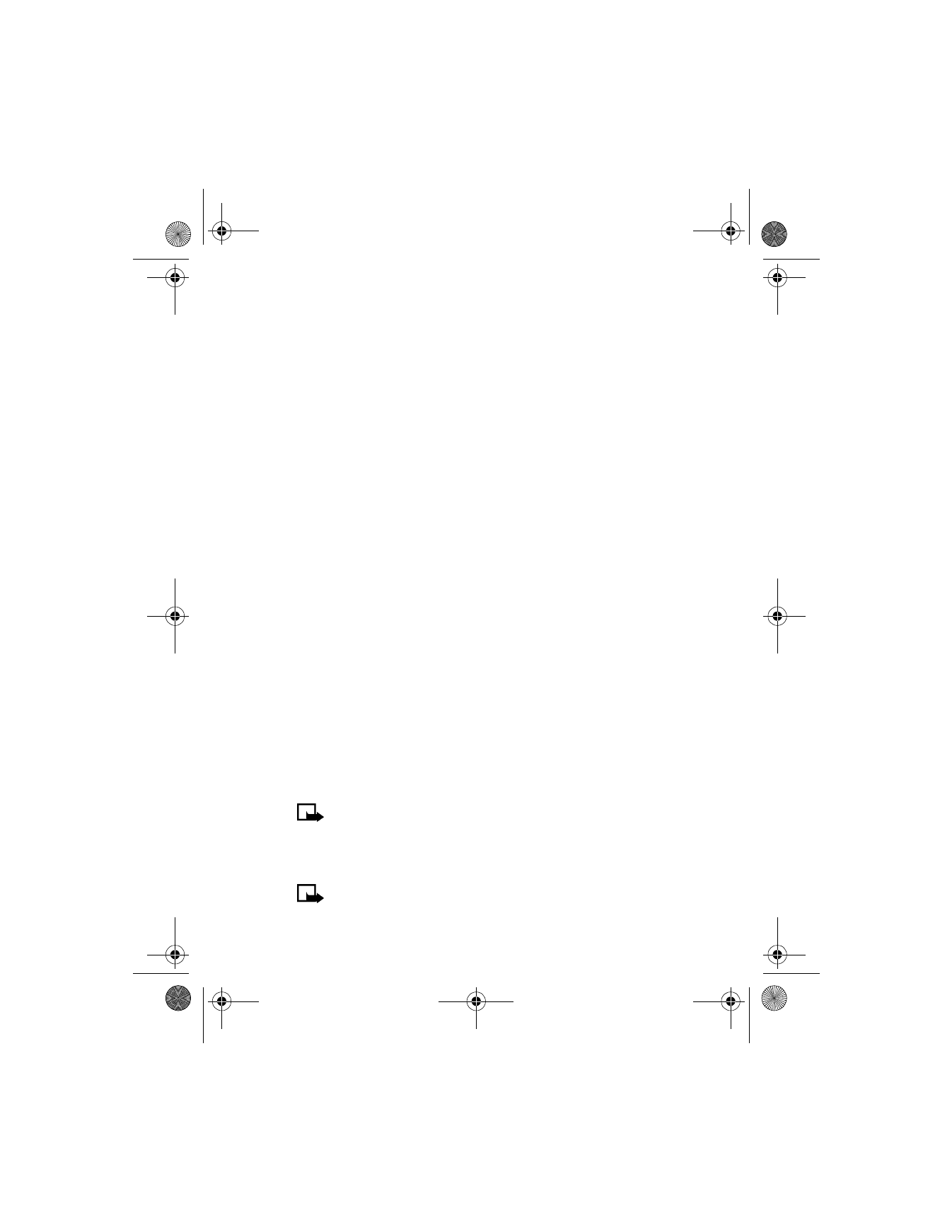
• MAKE A TO-DO LIST
Note: This feature uses shared memory. See “Shared memory” on
page 12 for more information.
You can keep track of your tasks with the to-do list feature. You may be
able to save up to 30 notes, depending on their length.
Note: To-do notes are not related to specific dates.
6200.ENv1_9356027.book Page 111 Wednesday, July 7, 2004 3:40 PM

[ 112 ]
Add a to-do note
1
At the Start screen, press Menu 8-2 (Organizer > To-do list).
2
After a brief pause, press Options. If this is your first time to use the
to-do list, Add is highlighted. You can also go to the calendar.
3
Press Select, enter your to-do note, and press Options.
4
Scroll to Save and press Select.
5
Scroll to High, Medium, or Low priority and press Select. The to-do
note is saved.
Options while viewing to-do notes
Press Options while viewing the header of a particular to-do note and the
following options appear in the display:
* Indicates options that are only available while viewing the body of a
to-do note (not the header).
Header view options
Function
View
View the body of a note.
Add
Add another note.
*Delete
Delete the note.
Sort by deadline
Sort the notes according to their deadline.
*Send
Send the note as a text message.
*Go to calendar
Leave the to-do list and go to the calendar.
Save to calendar
Save the to-do note to a date on your calendar.
*Edit
Edit the content of a note.
*Deadline
Set a deadline for the note.
*Mark note
as done
Mark a note or task as complete; no more
reminders will follow.
*Edit priority
Change the priority to high, medium, or low.
6200.ENv1_9356027.book Page 112 Wednesday, July 7, 2004 3:40 PM
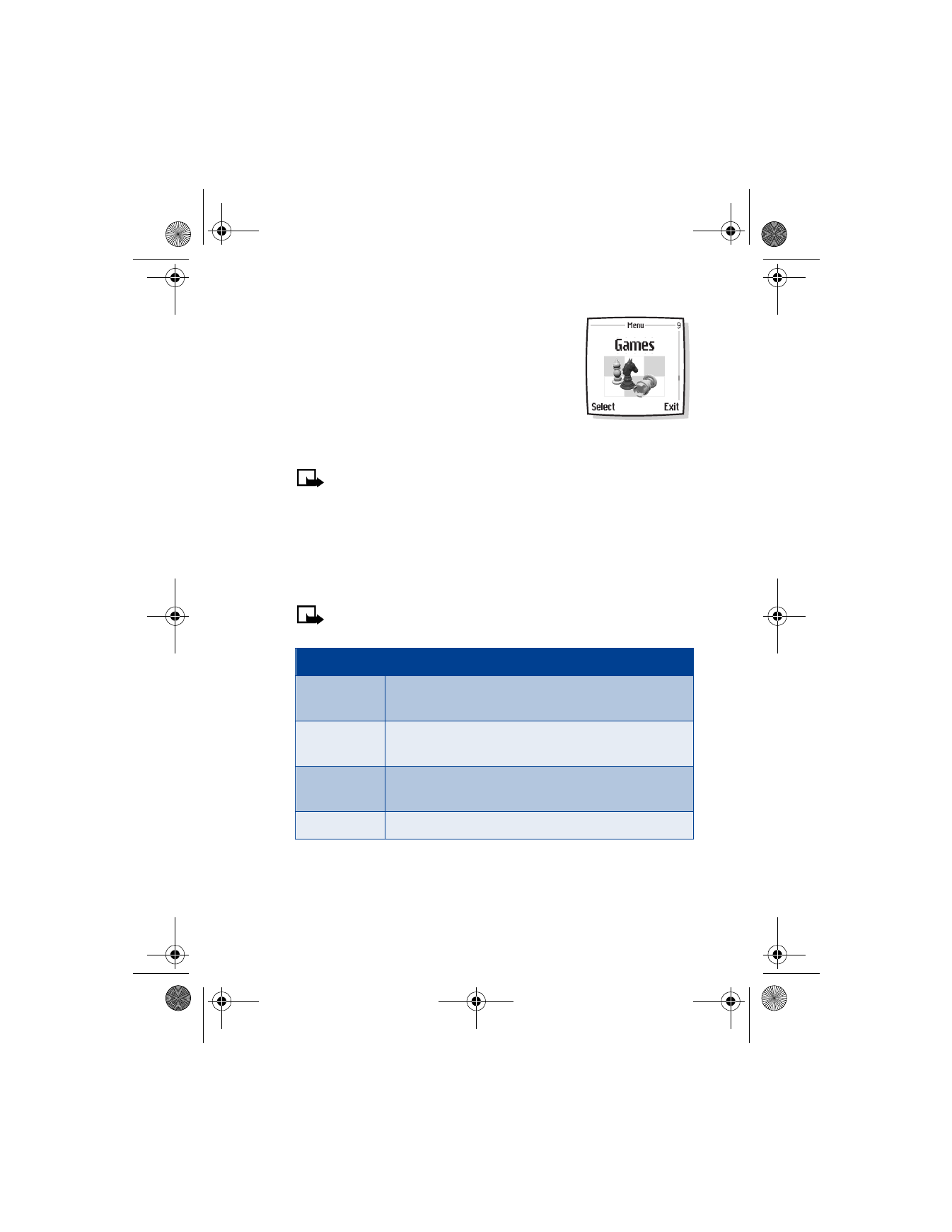
[ 113 ]
Menu functions