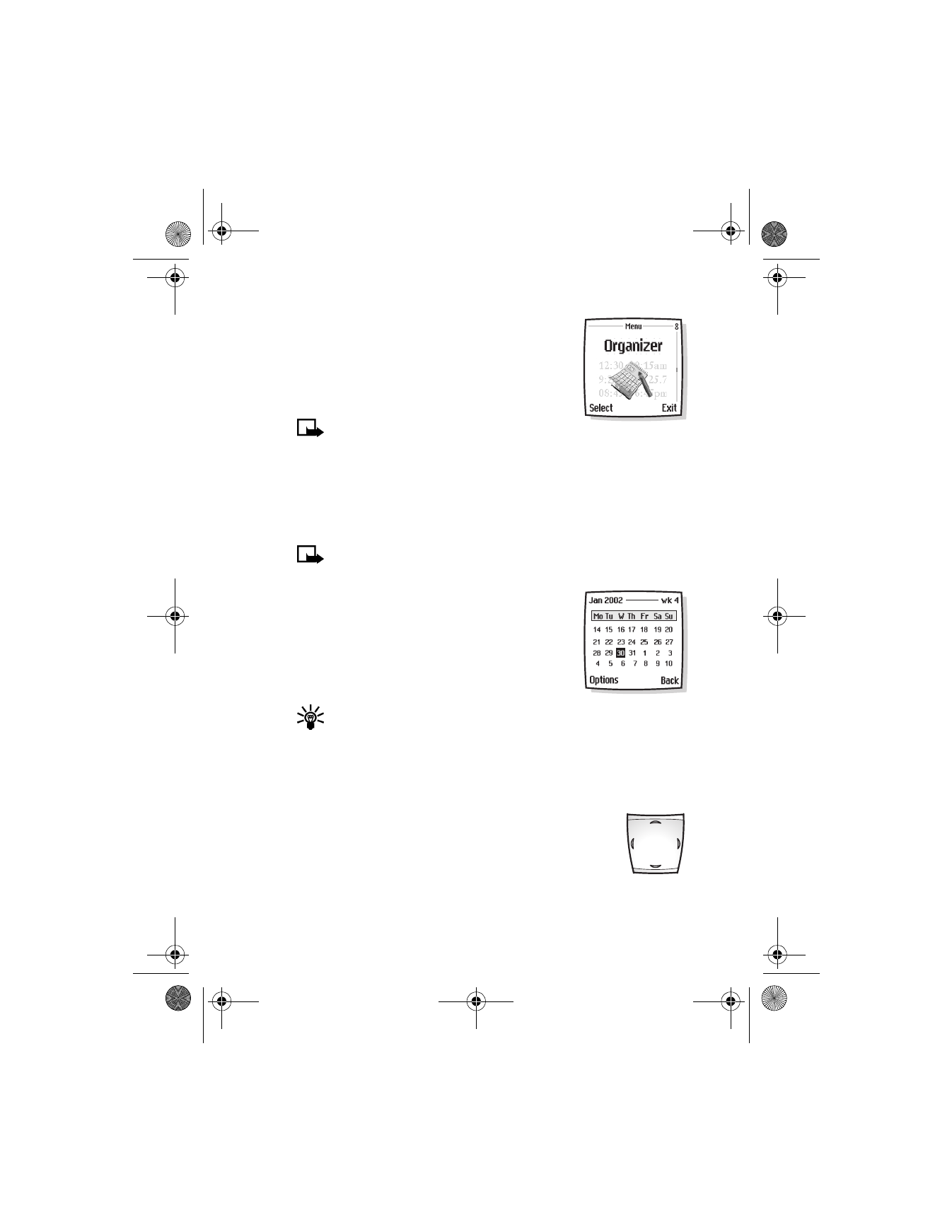
Open the calendar
At the Start screen, press Menu 8-1 (Organizer >
Calendar).
After a brief pause, the Monthly view appears in
the display with the current date highlighted by a
black box.
Tip: To quickly open the calendar, press
e
at the Start screen.
MONTHLY VIEW
Monthly view provides an overview of the selected month and weeks. It
also allows you to jump to a specific date. Any days or dates that appear
in bold font contain calendar notes such as a meeting or reminder.
FOUR-WAY SCROLLING
You can move the cursor in some calendar views using the
four-way scroll keys. To move the cursor:
Left, press
f
Up, press
d
Down, press
g
Right, press
e
6200.ENv1_9356027.book Page 107 Wednesday, July 7, 2004 3:40 PM
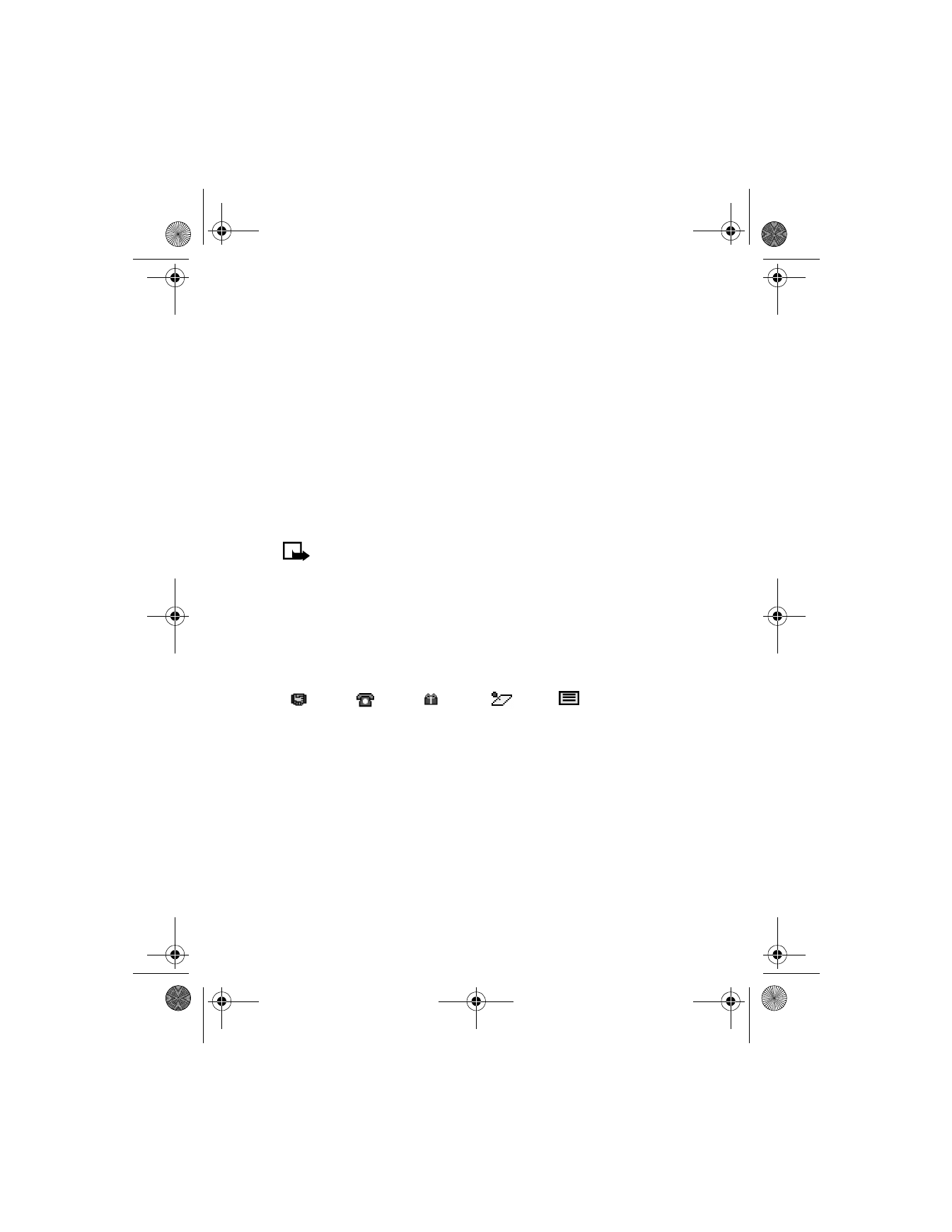
[ 108 ]
Go to a date
1
Press Menu 8-1 (Organizer > Calendar). After a brief pause, the
monthly view appears in the display.
2
Press Options, scroll to Go to date, and press Select.
3
Enter the date (for example, 03/21/2003) and press OK. The monthly
view appears in the display with the “jump date” highlighted.
Make a note for a specific date
You can choose from five types of notes: Meeting, Call, Birthday, Memo,
and Reminder. Your phone asks for further information depending on which
note you choose. You also have the option to set an alarm for any note
that you select.
Note: This feature uses shared memory. See “Shared memory” on
page 12 for more information.
1
Go to the date for which you want to set a reminder. See “Go to a
date” in the previous section if you need more information.
2
From the monthly view (with the go to date highlighted), press Options.
3
Scroll to Make a note and press Select.
4
Scroll to one of the following note types and press Select:
5
Enter your note, press Options, scroll to Save, then press Select.
For a Meeting note, you are prompted to enter a subject, location,
and then a start/end time (in hh:mm format). You are then given the
option to set an alarm.
For a Call note, you are prompted to enter a phone number, a name,
and the time (in hh:mm format). You are then given the option to set
an alarm.
For a Birthday note, you are prompted to enter the person’s name and
year of birth. You are then given the option to set an alarm.
Meeting
Call
Birthday
Memo
Reminder
6200.ENv1_9356027.book Page 108 Wednesday, July 7, 2004 3:40 PM
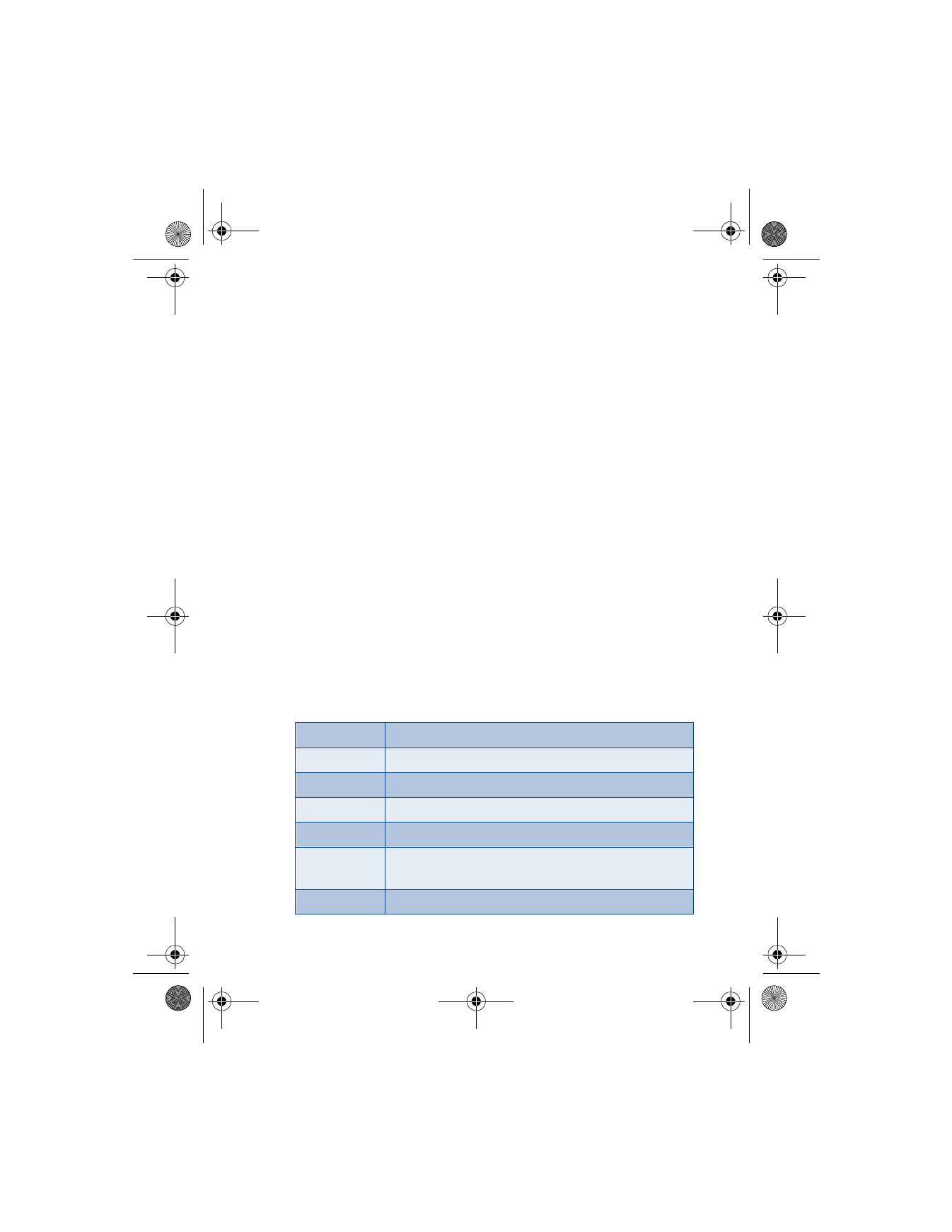
[ 109 ]
Menu functions
For a Memo note, you are prompted to enter a subject and then an
end date. You are then given the option to set an alarm.
For a Reminder note, you are prompted to enter the subject you wish
to be reminded about. You are then given the option to set an alarm.
View calendar notes - the Day view
After you have created some calendar notes, you can view them as follows:
1
At the Start screen, press Menu 8-1 (Organizer > Calendar). After a
brief pause, the monthly view appears in the display with the current
date highlighted. Any dates that contain calendar notes will be in
bold font.
2
Use four-way scrolling to go to the date containing the note.
3
Press Options, scroll to View day, and press Select. Any notes you
have for the day will appear in a list format.
4
To view the body of a highlighted note, press Options, scroll to View,
and press Select.
Options while viewing a list of notes
1
Press Options while viewing the notes of a day to display those
options listed in the following table.
2
Scroll to an option and press Select to activate the option or to enter
its submenu.
View
View the full note.
Make a note
Make another note for the selected date.
*Delete
Delete the note.
*Edit
Edit the note.
*Move
Move the note to another date on your calendar.
*Repeat
Enable the note to recur on a regular basis (daily,
weekly, bi-weekly, monthly, and yearly)
Go to date
Jump to another date on your calendar
6200.ENv1_9356027.book Page 109 Wednesday, July 7, 2004 3:40 PM
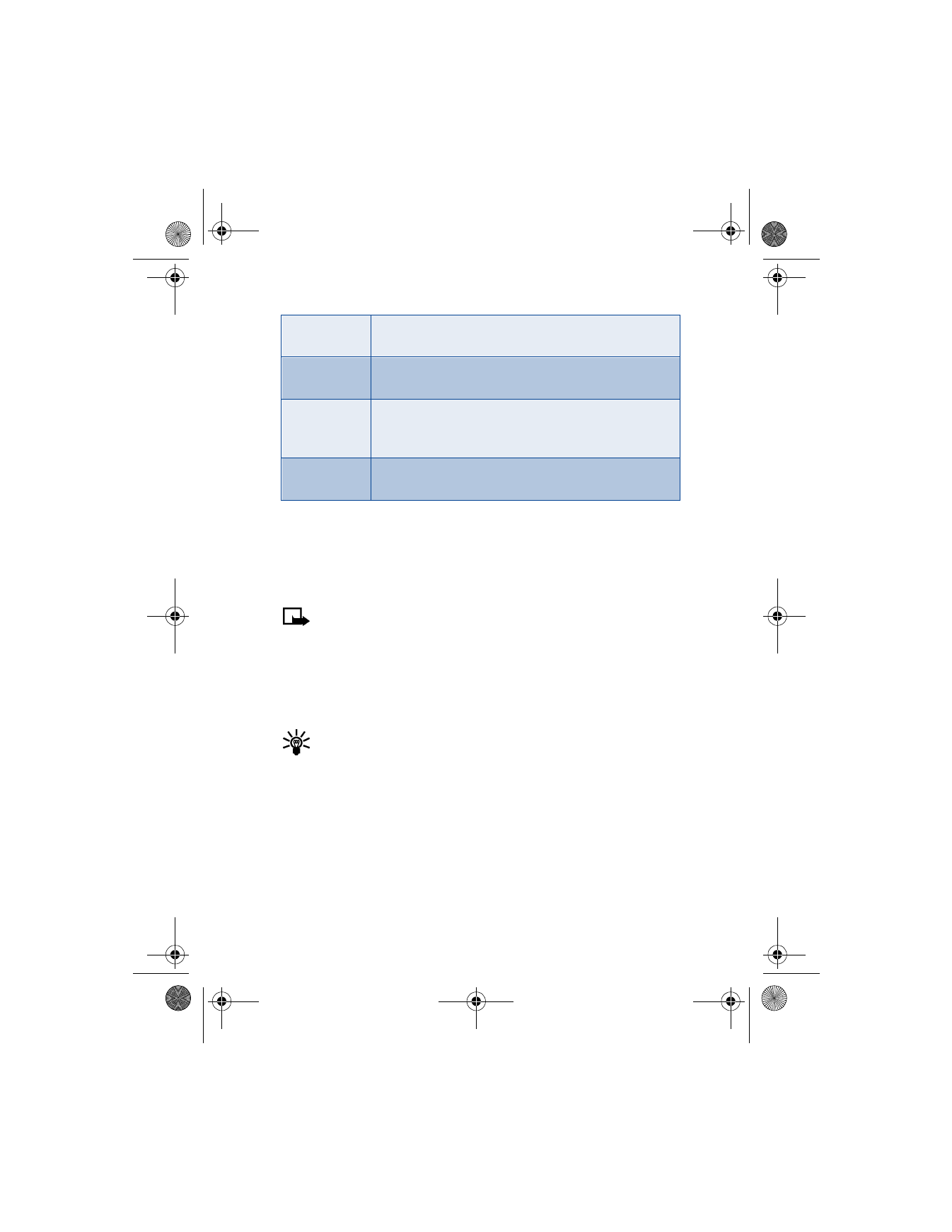
[ 110 ]
*Indicates an option that is available only while viewing the body of
a note (not the header).
• SEND AND RECEIVE CALENDAR NOTES
Send a note using IR or text message
Note: If sending using IR, ensure the other device is set to receive
data using IR. For more information on enabling the IR of the
receiving device, refer to the user guide for the receiving device.
1