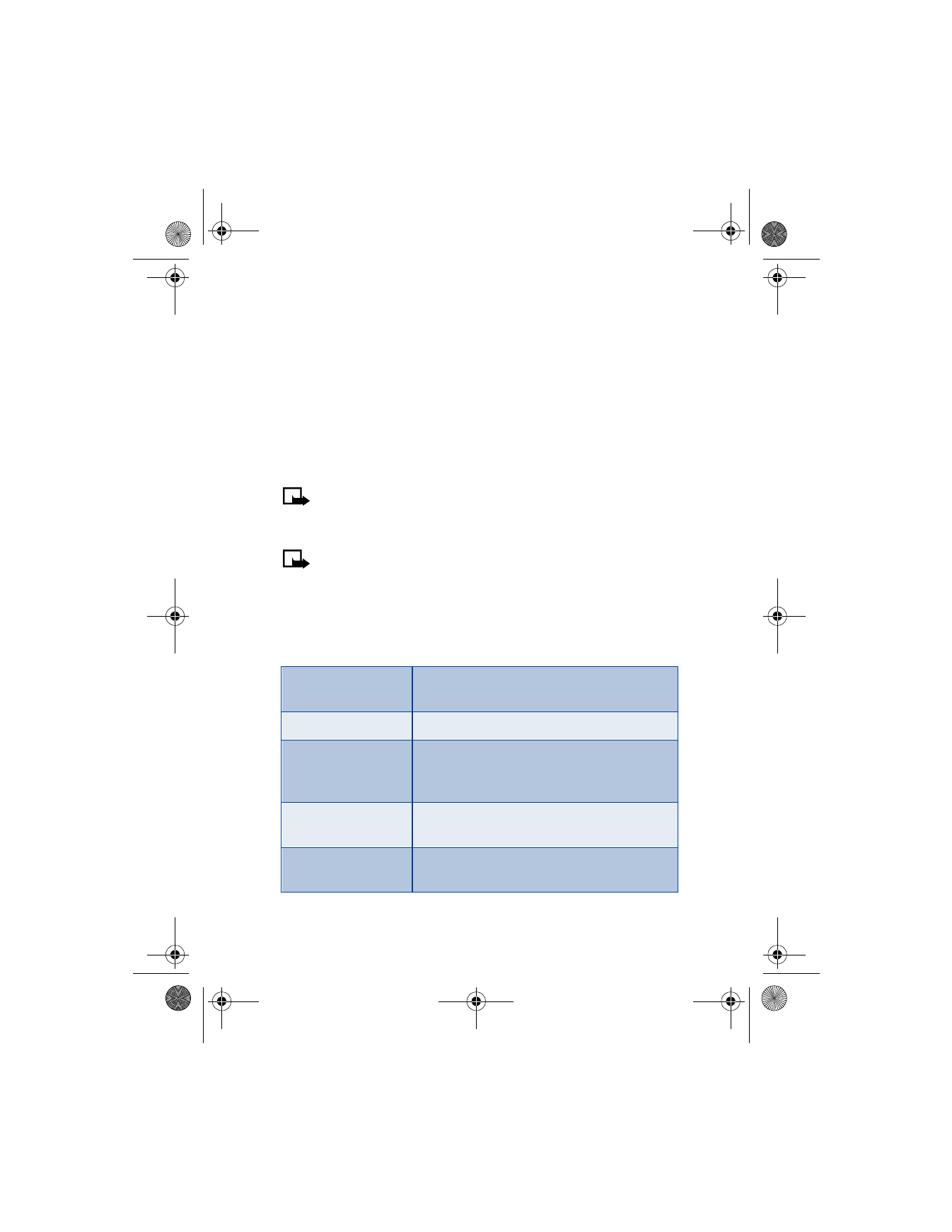
Call forwarding
Call forwarding tells your network to redirect incoming calls to
another number.
Note: Call forwarding is network-dependent and may not work the
same in all networks. Contact your wireless provider for availability.
ACTIVATE CALL FORWARDING
Note: This is a network-dependent feature. All options listed in the
following table may not appear in the display. Contact your wireless
provider for more information.
1
At the Start screen, press Menu 4-3-1 (Settings > Call settings >
Call forwarding). After a brief pause, the forwarding options listed in
the following table appear in the display:
Forward all
voice calls
Forward all calls to the number you specify.
Forward if busy
Forward incoming calls when you are in a call.
Forward if
not answered
Forward incoming calls to another number if
you are unable to answer. You can also set a
delay before forwarding takes place.
Forward if out of
reach
Forward incoming calls when your phone is off.
Forward when not
able to take calls
Forward calls that aren’t picked up. You can
also set a delay before forwarding takes place.
6200.ENv1_9356027.book Page 88 Wednesday, July 7, 2004 3:40 PM
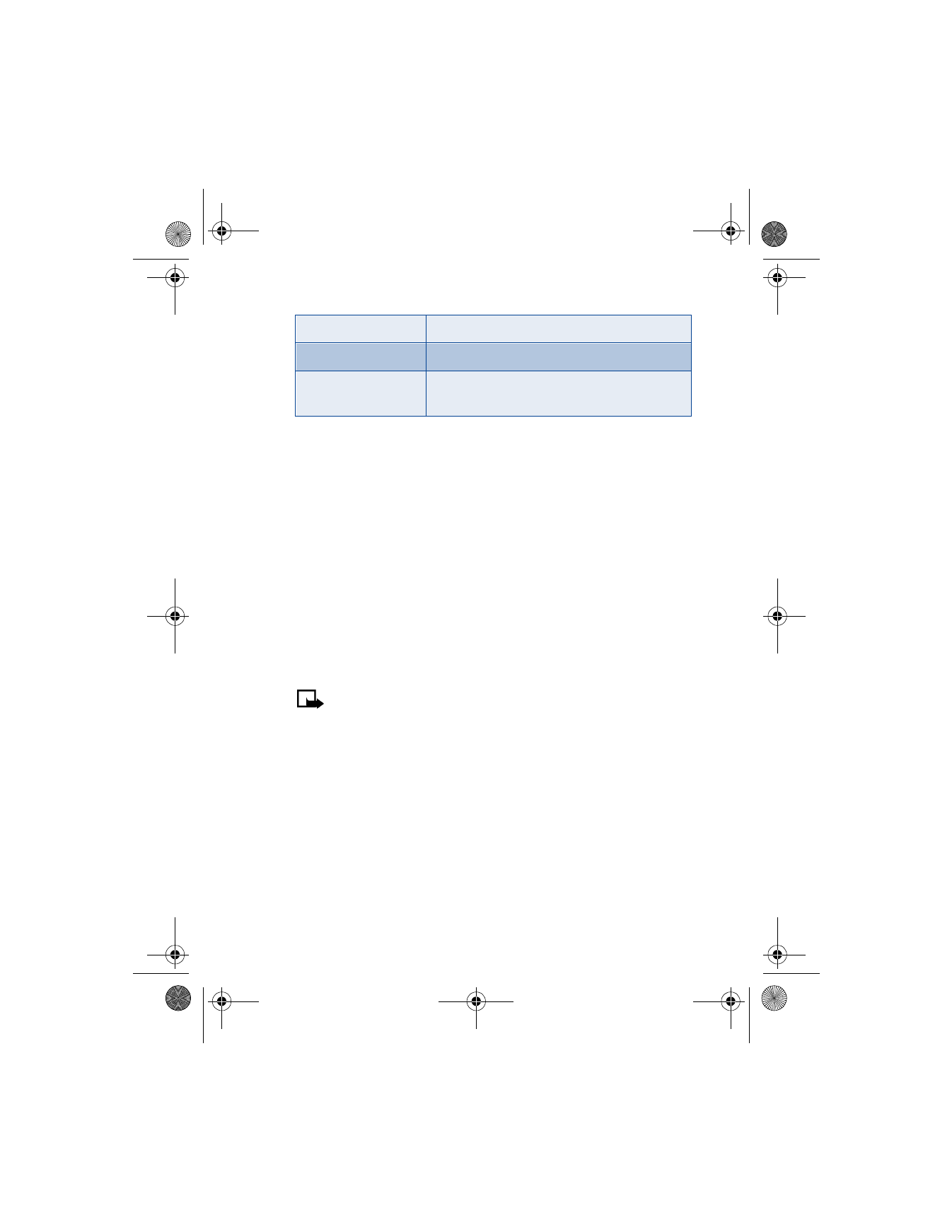
[ 89 ]
Menu functions
2
Scroll to the option of your choice and press Select.
3
Scroll to Activate and press Select.
4
Scroll to the destination to which your calls will be forwarded
(such as To other no.) and press Select.
5
Enter the number to which your calls, data, or other information will
be forwarded and press OK.
Your phone calls the network to activate the feature you have requested.
The network sends a confirmation note when the feature has been
activated successfully.
CANCEL CALL FORWARDING
At the Start screen, press Menu 4-3-1-8 (Settings > Call settings >
Call forwarding > Cancel all call forwarding). After a brief pause, call
forwarding is canceled and a confirmation message is displayed.
Note: Cancel all call forwarding may affect your ability to receive
voice mail messages. Contact your wireless provider for specific details.
Activate/deactivate anykey answer
Anykey answer allows you to answer an incoming call by briefly pressing
any key except
a
,
b
,
c
, and
i
.
1
At the Start screen, press Menu 4-3-2 (Settings > Call settings >
Anykey answer). After a brief pause, On and Off appear in the display.
2
Scroll to On (or Off to deactivate) and press Select.
Forward all fax calls
Forward all fax calls to a fax mailbox.
Forward all data calls Forward all data calls to a data mailbox.
Cancel all
call forwarding
Cancel any call forwarding options you may
have set.
6200.ENv1_9356027.book Page 89 Wednesday, July 7, 2004 3:40 PM
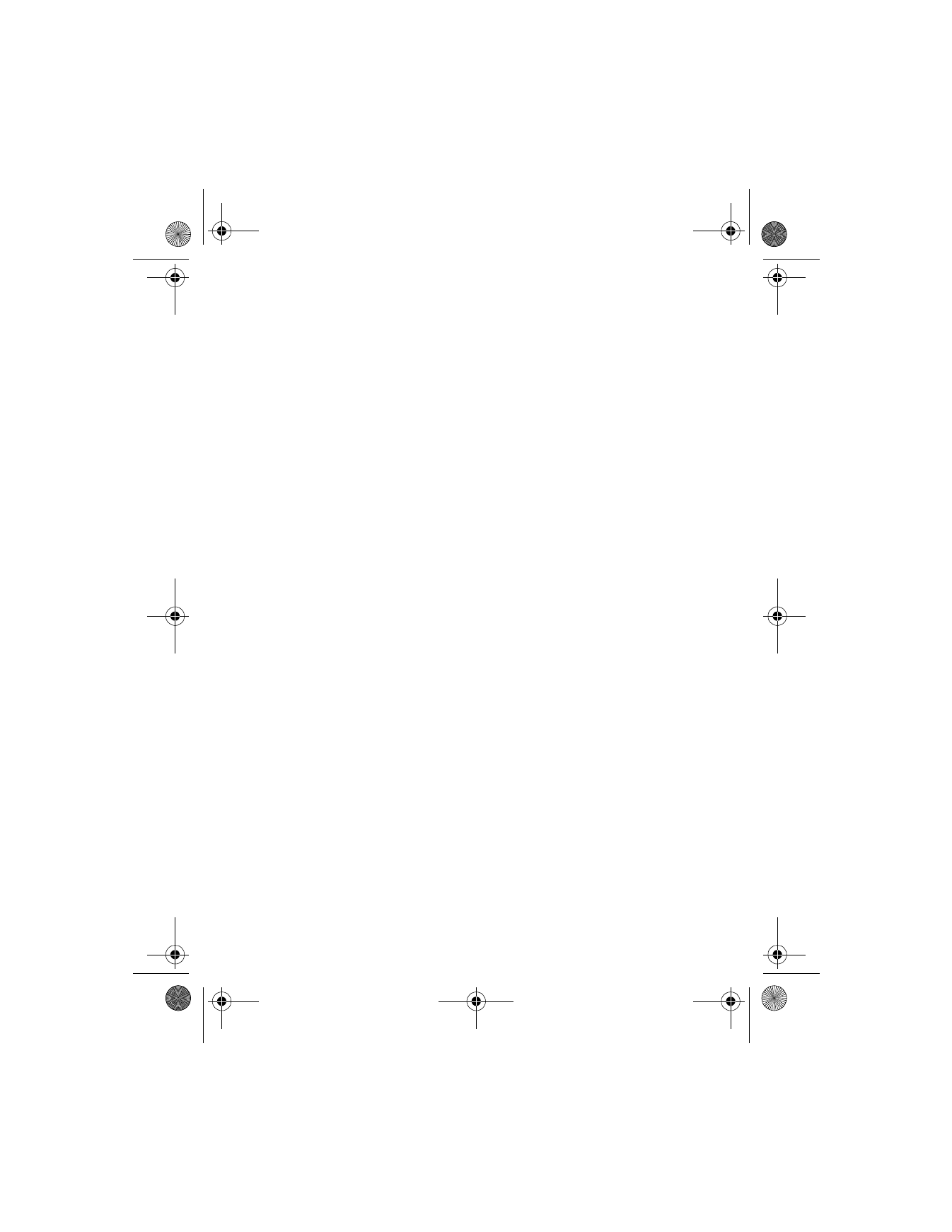
[ 90 ]
Activate/deactivate automatic redial
Occasionally, your network may experience heavy traffic, resulting in a
fast, busy signal when you dial. With automatic redial activated, your
phone redials the number up to 10 times, and notifies you once the
network becomes available.
1
At the Start screen, press Menu 4-3-3 (Settings > Call settings >
Automatic redial). After a brief pause, On and Off appear in the display.
2
Scroll to On (or Off to deactivate) and press Select.
Activate/deactivate 1-touch dialing
1-touch dialing must be activated before you can make calls using this
method. For information on assigning keys to 1-touch dialing and using
1-touch dialing, see “1-touch dialing” on page 47.
1
At the Start screen press, Menu 4-3-4 (Settings > Call settings >
1-touch dialing). After a brief pause, On and Off appear in the display.
2
Scroll to On (or Off to deactivate) and press Select.
Activate call waiting
If supported by your wireless provider, call waiting notifies you of an
incoming call even while you are in a call. You can then accept, reject, or
ignore the incoming call.
ACTIVATE CALL WAITING
1
At the Start screen, press Menu 4-3-5 (Settings > Call settings >
Call waiting) and press Select. After a brief pause, Activate, Cancel,
and Check status appear in the display.
2
Scroll to Activate and press Select.
USE CALL WAITING
•
During a call, press
h
to answer the waiting call. The first call is put
on hold.
•
Press
i
to end the active call.
6200.ENv1_9356027.book Page 90 Wednesday, July 7, 2004 3:40 PM
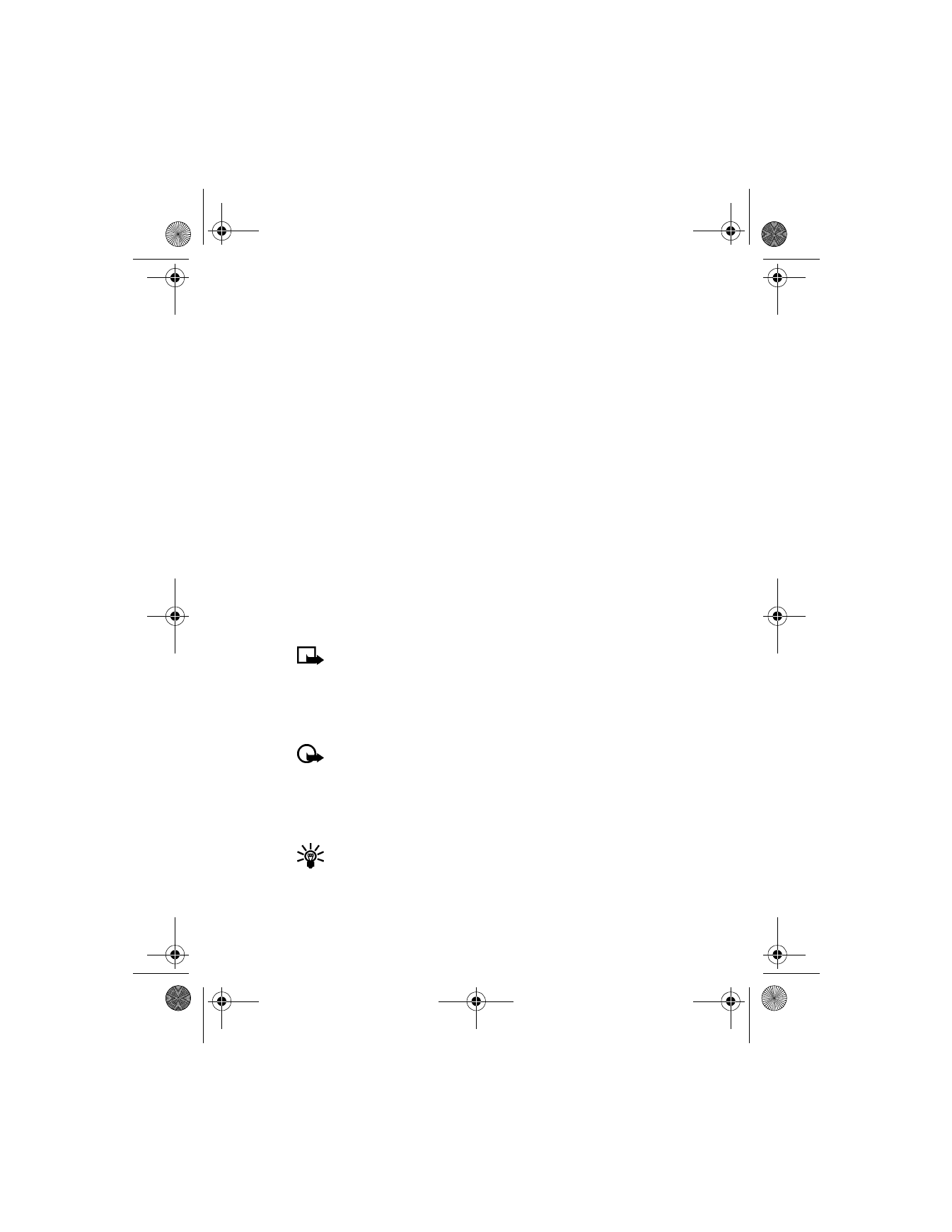
[ 91 ]
Menu functions
Activate/deactivate summary after call
Your phone can display the time spent on a call when you hang up.
1
At the Start screen, press Menu 4-3-6 (Settings > Call settings >
Summary after call). After a brief pause, On and Off appear in
the display.
2
Scroll to On (or Off to deactivate) and press Select.
Send my caller identity with next call
You can prevent your number from being displayed on the receiving
party’s caller ID. This feature is network-dependent and works on a
call-by-call basis. Contact your wireless provider for more information.
1
At the Start screen, press Menu 4-3-7 (Settings > Call settings >
Send my caller identity). After a brief pause, Default, Yes, and No
appear in the display.
2
Scroll to the selection of your choice and press Select. A message
appears in the display confirming your selection.
Select a line for outgoing calls
Note: This is a network-dependent feature. Check with your
wireless provider for availability and a description of the feature.
1
At the Start screen, press Menu 4-3-8 (Settings > Call settings >
Line for outgoing calls). After a brief pause, Line 1 and Line 2 appear
in the display.
Important: If you select Line 2 and have not subscribed to this
network service, you will not be able to place calls. However, calls
on both lines can be answered regardless of the selected line.
2
Scroll to Line 1 or Line 2 and press Select. A message appears in the
display confirming your selection.
Tip: If supported by your SIM card, you can prevent the line
selection by using the Lock option.
6200.ENv1_9356027.book Page 91 Wednesday, July 7, 2004 3:40 PM
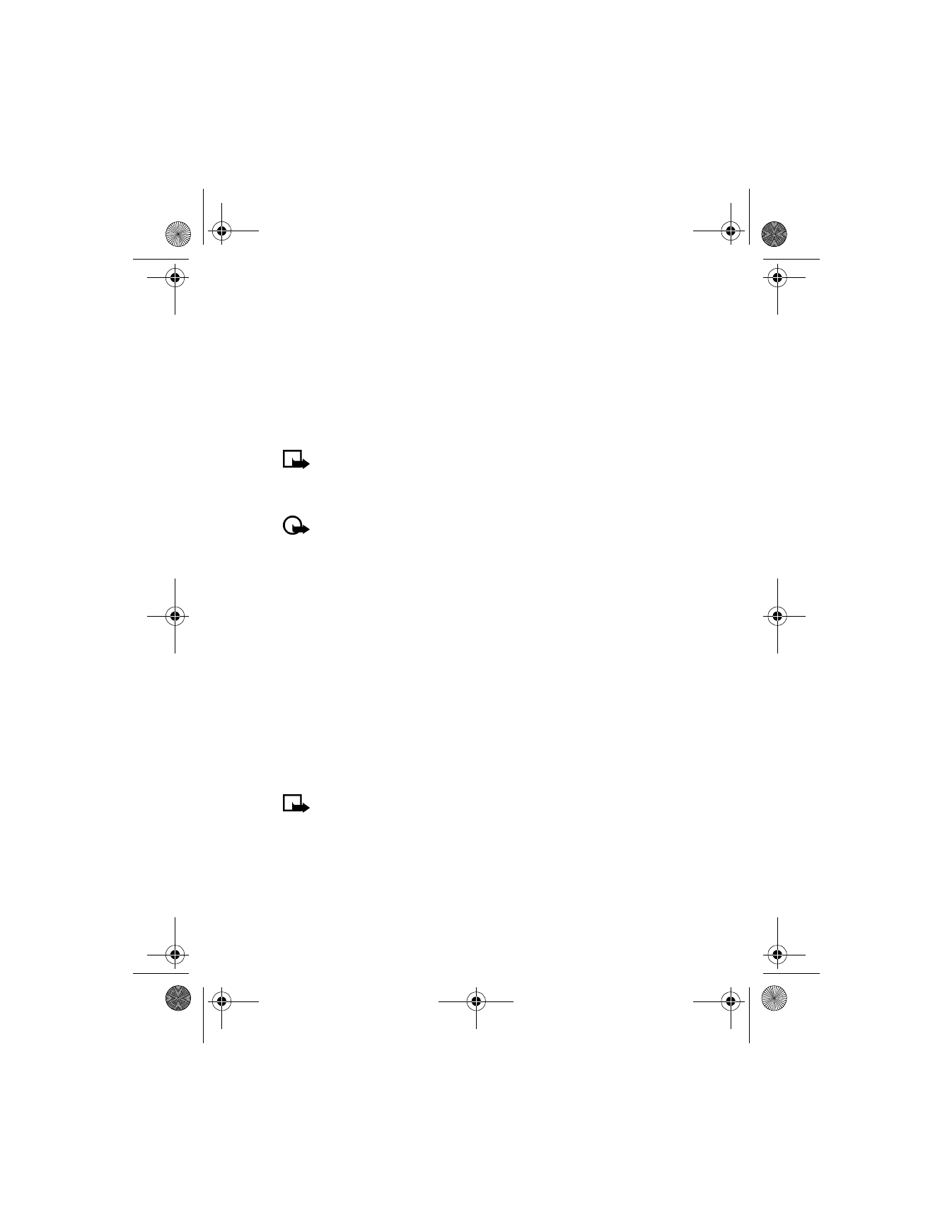
[ 92 ]