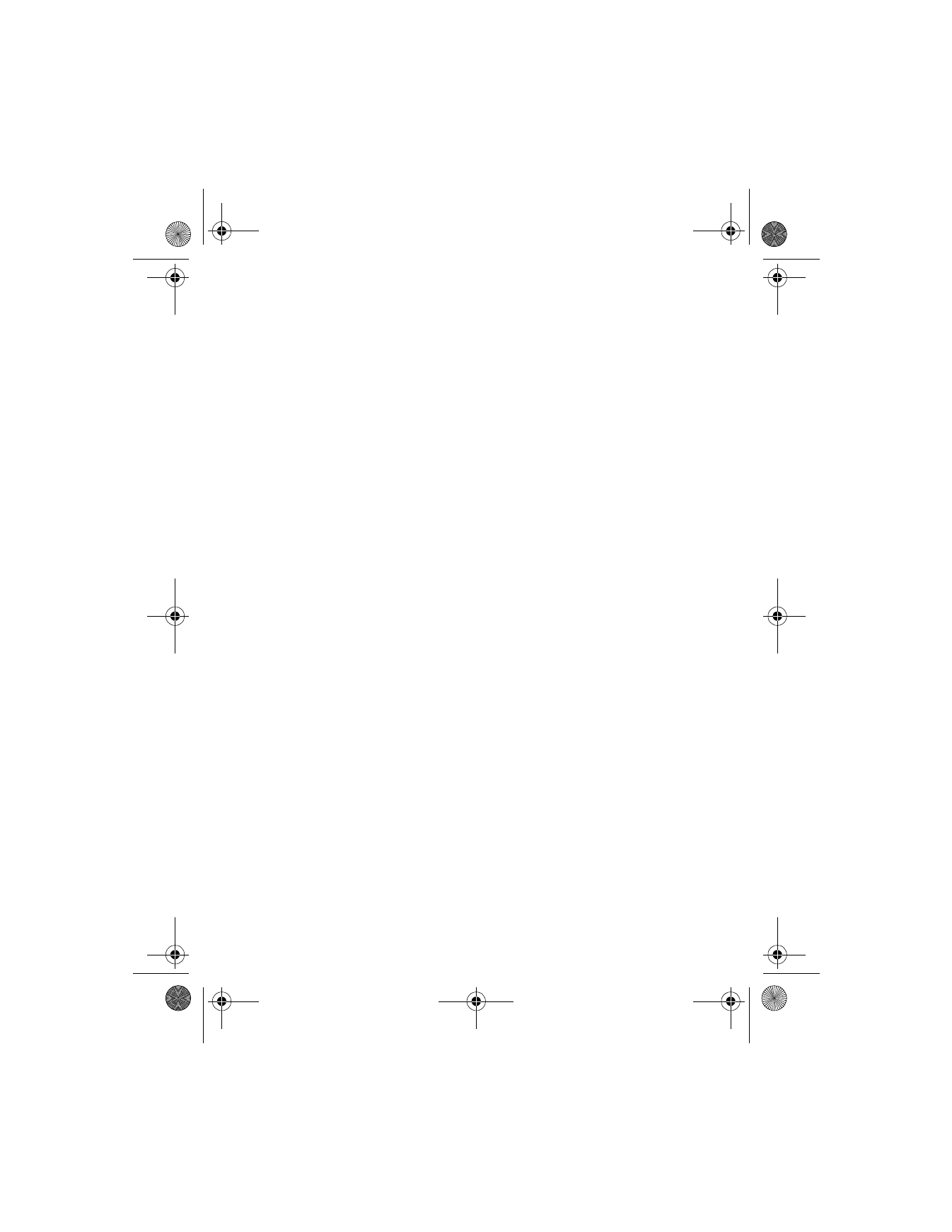
• DISPLAY SETTINGS
Wallpaper
You can set your phone to display a background picture (wallpaper) on
the Start screen. Some preselected pictures are saved in the gallery menu.
You can also receive pictures via multimedia message, download them
from xHTML pages, or transfer them with PC Suite from your PC, then save
them in the gallery. Your phone supports JPEG, GIF, BMP, PNG, and
WBMP formats.
SELECT WALLPAPER
1
Press Menu 4-5-1 (Settings > Display settings > Wallpaper). After a
brief pause, On, Off, and Change image appear in the display.
2
Scroll to Change image and press Select to browse the gallery for
another image.
3
Use the scroll keys (
d
or
g
) to browse the image gallery. When you
arrive at the image of your choice, press Options, scroll to Set as
wallpaper, and press Select.
6200.ENv1_9356027.book Page 95 Wednesday, July 7, 2004 3:40 PM
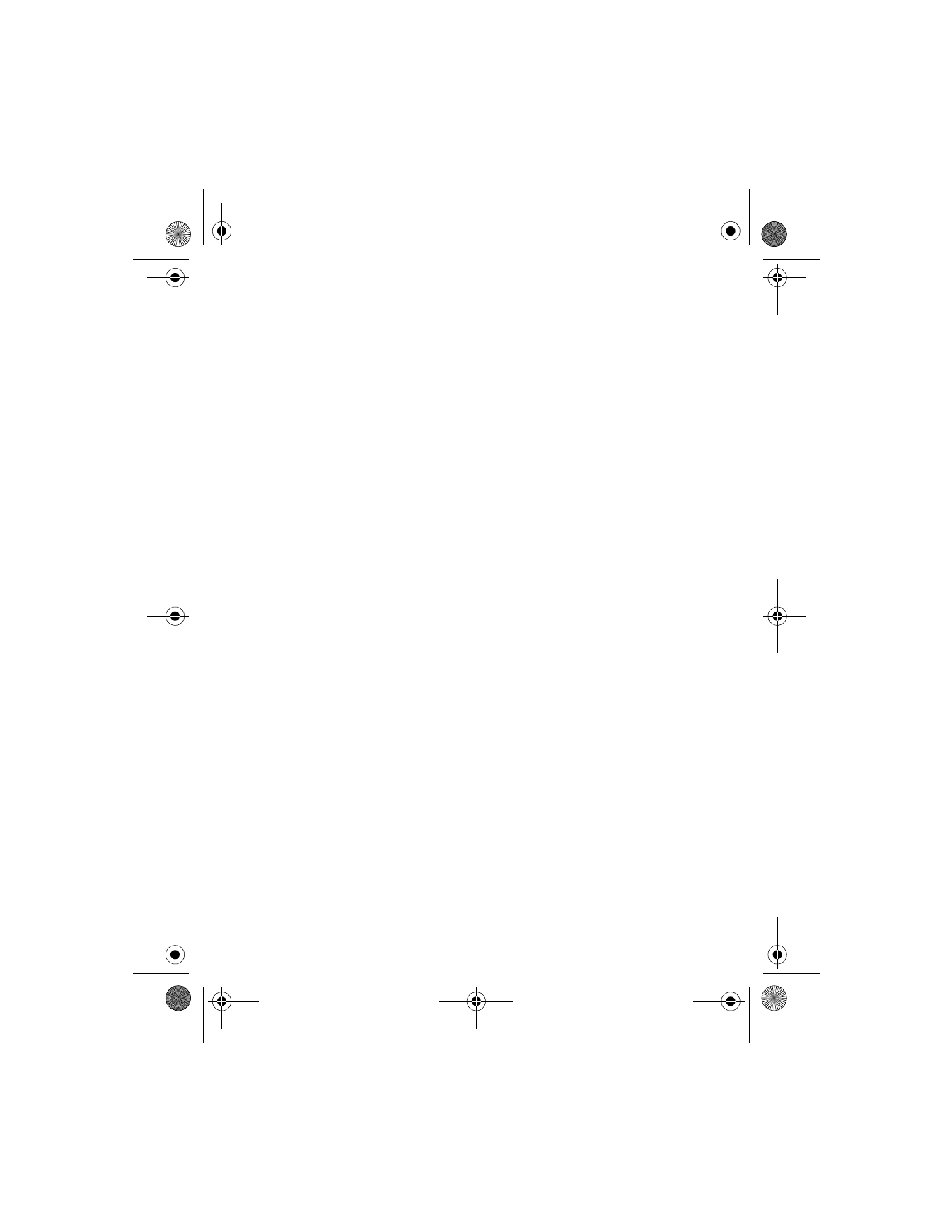
[ 96 ]
4
If Replace current wallpaper? appears in the display, press OK.
A message appears in the display confirming your selection.
ACTIVATE/DEACTIVATE WALLPAPER
1
Press Menu 4-5-1 (Settings > Display settings > Wallpaper). After a
brief pause, On, Off, and Change image appear in the display.
2
Scroll to On (or Off) and press Select.
Color schemes
You can change the color of some display components in your phone, such
as indicators and signal bars.
1
At the Start screen, press Menu 4-5-2 (Settings > Display settings >
Color Schemes). After a brief pause, a list of color schemes appear in
the display.
2
Scroll to the color scheme of your choice and press Select. A message
appears in the display confirming your selection.
Screen saver
The screen saver is activated when no function of the phone is used
after a preset period of time. Press any key to deactivate the screen
saver. The screen saver is also deactivated when the phone is out
of the network coverage area.
You can set your phone to display a screen saver after a preset time or
after a custom time (up to 60 minutes) of your choosing.
1
At the Start screen, press Menu 4-5-4 (Settings > Display settings >
Screen saver timeout). After a brief pause, 2 minutes, 5 minutes, and
Other appear in the display.
2
Scroll to 2 minutes or 5 minutes and press Select.
3
If you want to set a custom time (up to 60 minutes), scroll to Other,
press Select, enter the custom time, and press OK. A message appears
in the display confirming your selection.
6200.ENv1_9356027.book Page 96 Wednesday, July 7, 2004 3:40 PM
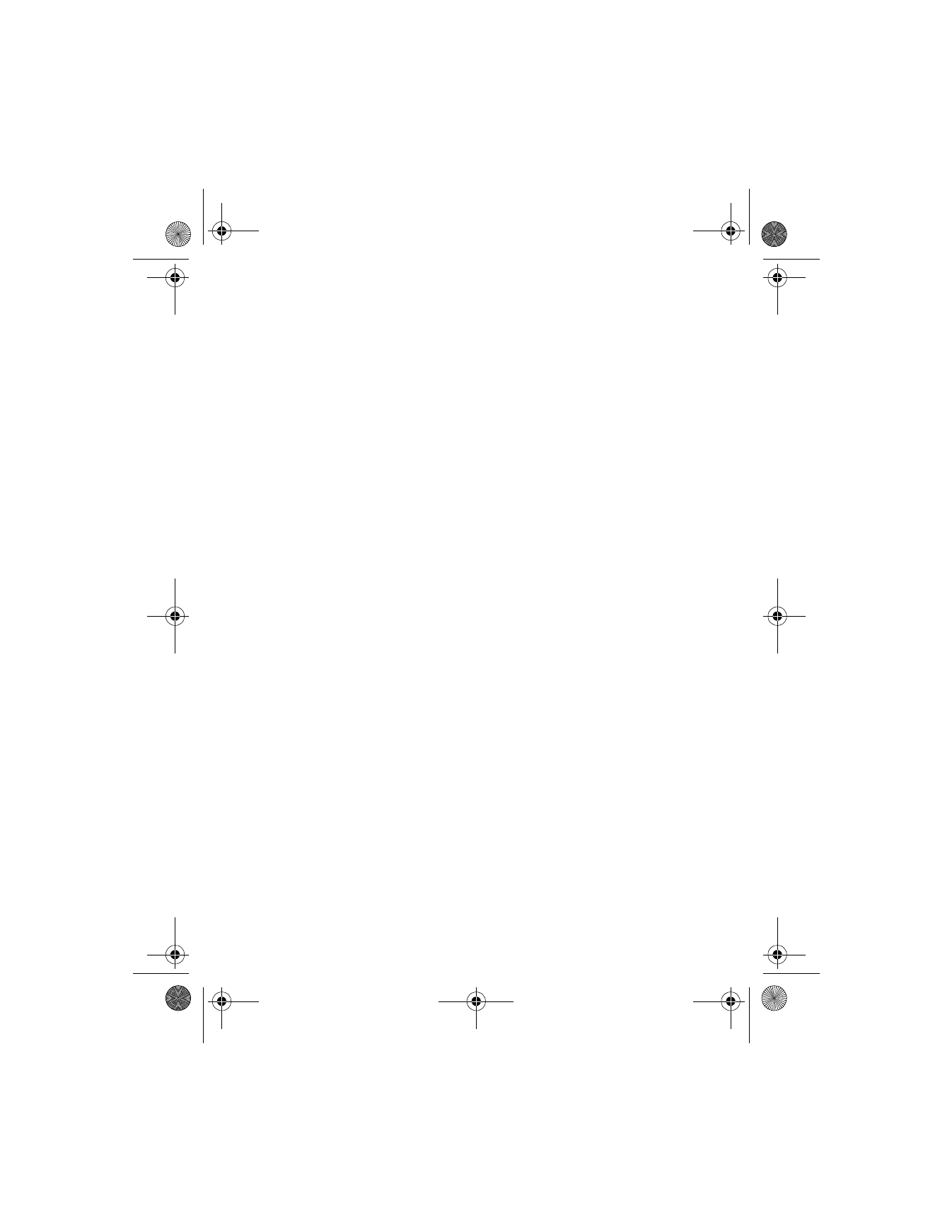
[ 97 ]
Menu functions
Display brightness
You can change the brightness of your phone display. See “Adjust display
brightness” on page 29 for more information.