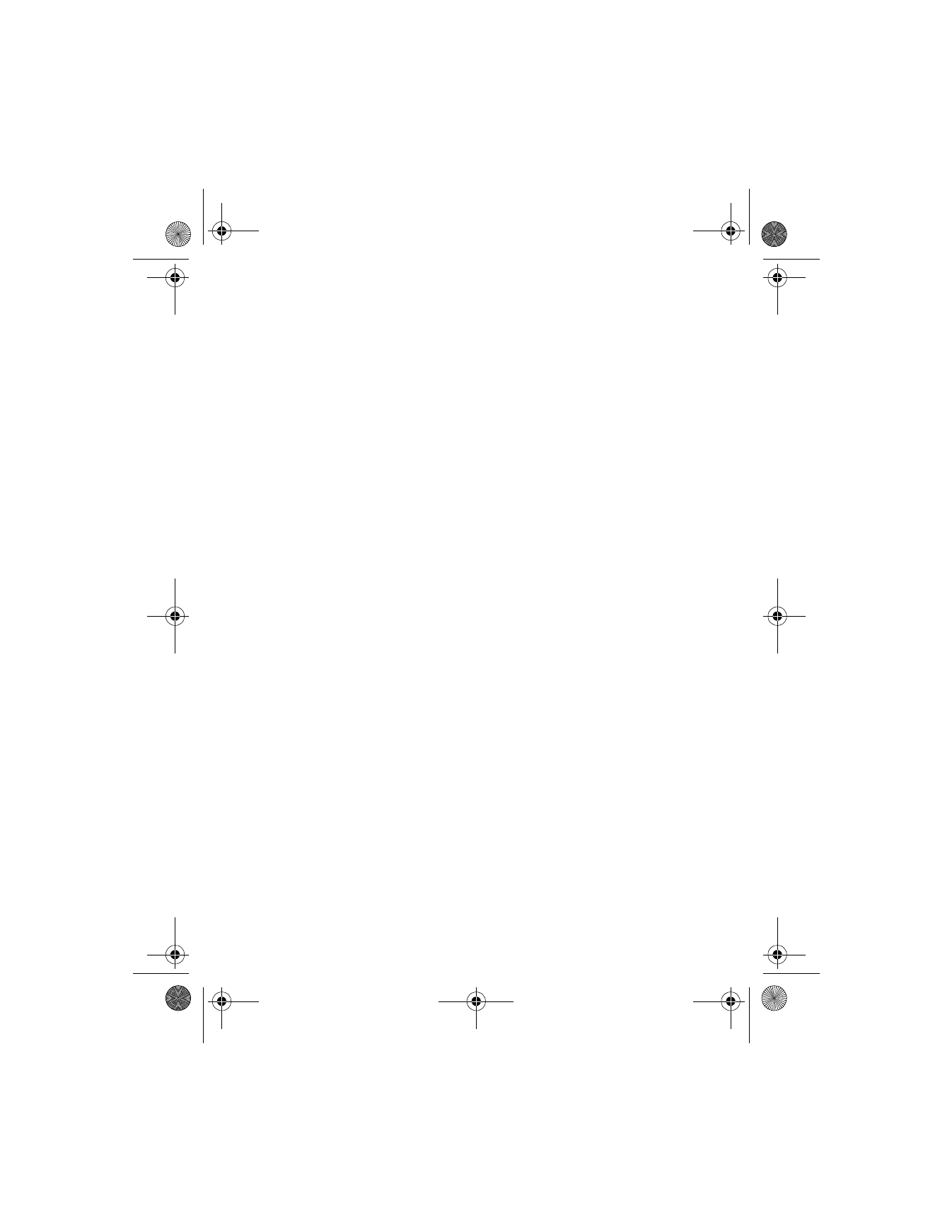
At the Start screen, press Menu 4-7 (Settings > Enhancement settings).
2
Scroll to Headset, Handsfree, Loopset, TTY, or Music stand and
press Select.
Headset
Scroll to the option of your choice and press Select to enter the option
submenu and modify its settings. The following options are available:
•
Default profile—Choose the profile you wish to be automatically
activated when a headset is connected.
•
Automatic answer—Calls are answered automatically after 1 ring
when a headset is connected. Scroll to On or Off and press Select.
Handsfree
Scroll to the option of your choice and press Select to enter the option
submenu and modify its settings. The following options are available:
•
Default profile—Choose the profile you wish to be automatically
activated when your phone is connected to a car kit.
•
Automatic answer—Calls are answered automatically after one ring
when a car kit is connected. Scroll to On or Off and press Select.
6200.ENv1_9356027.book Page 97 Wednesday, July 7, 2004 3:40 PM
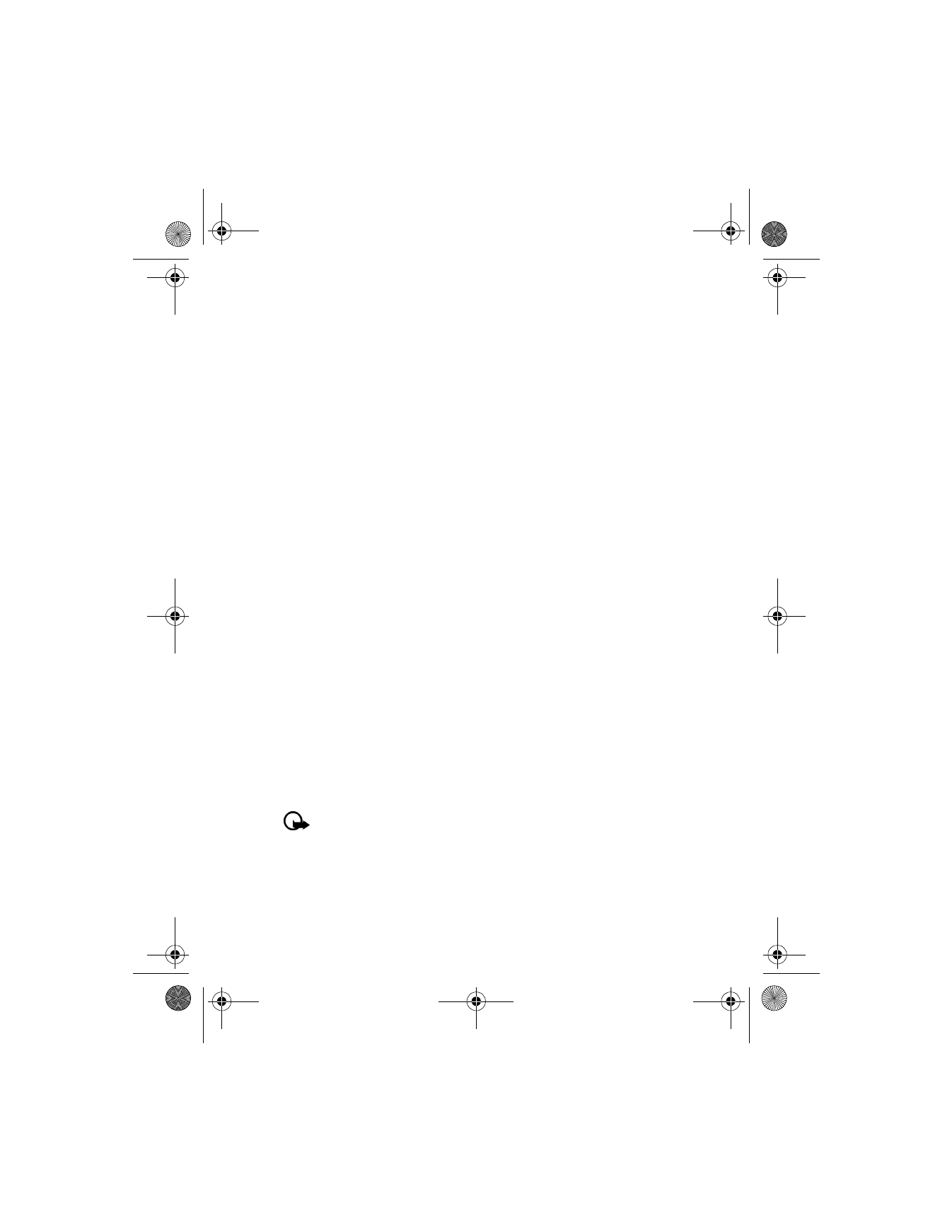
[ 98 ]
•
Lights—Choose to keep the phone lights always on, or to shut off
automatically after several seconds. Scroll to On or Automatic and
press Select.
Loopset
Scroll to the option of your choice and press Select to enter the option
submenu and modify its settings. The following options are available:
•
Default profile—Choose the profile you wish to be automatically
activated when a loopset is connected.
•
Automatic answer—Calls are answered automatically after one ring
when a loopset is connected. Scroll to On or Off and press Select.
TTY
WHAT YOU WILL NEED
In addition to the Nokia phone, you will need the following for TTY/TDD
communication.
•
A TTY/TDD device that is “cellular ready” or “cellular compatible.”
•
A cable for connecting the TTY/TDD to your phone, usually supplied by
the manufacturer of the TTY/TDD device.
•
The TTY/TDD Adapter (HDA-10), which can be purchased as an
enhancement at
www.nokia.com/us
. See “Technical information”
on page 148.
SET UP THE TTY/TDD PROFILE
You can connect your phone to a TTY/TDD using the Nokia TTY/TDD Adapter
(HDA-10). In order for your phone to recognize the TTY/TDD, you will need
to set up the TTY/TDD profile.
Important: Some manufacturers of TTY/TDD devices suggest that
the phone be least 18 inches from the TTY/TDD device. When
connecting to any other device, read its user guide or contact its
manufacturer for detailed instructions and safety information.
6200.ENv1_9356027.book Page 98 Wednesday, July 7, 2004 3:40 PM
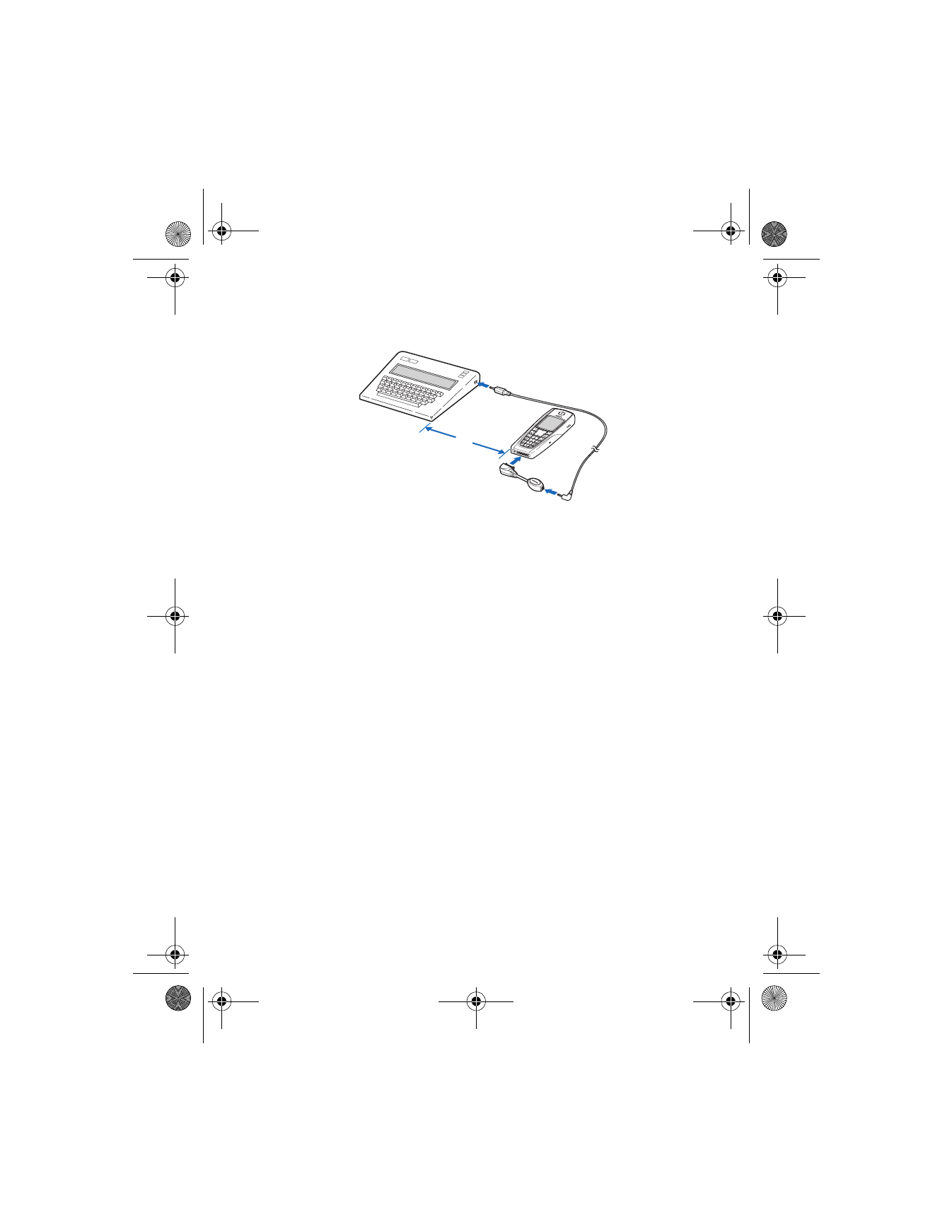
[ 99 ]
Menu functions
1
Plug the HDA-10 adapter into the connector on the bottom of your
phone, as shown in the illustration.
2
Press Menu 4-7-4-1 (Settings > Accessory settings > TTY/TDD >
Use TTY).
3
Scroll to Yes, then press Select.
4
Connect the TTY/TDD by a cable to the HDA-10 adapter.
NOTES ABOUT TTY/TDD CALLS
•
The Nokia TTY/TDD Adapter (HDA-10) is for use with compatible
TTY/TDD devices only. Check with the manufacturer of the TTY/TDD
device to ensure that the connection is compatible.
•
Check with the manufacturer of the TTY/TDD device for a connecting
cable that is compatible with the Nokia TTY/TDD Adapter (HDA-10).
•
TTY/TDD communications depend on network availability. Check with
your service provider for availability and description of services.
MAKE A TTY/TDD CALL
1
From the Start screen, enter the number and press
h
.
2
When the receiving party answers, begin typing your conversation on
the TTY/TDD. Press
i
to end the call.
RECEIVE A TTY/TDD CALL
1
Make sure the TTY/TDD device is connected to your phone.
2
Press
h
to answer the call, then type your responses on the
TTY/TDD. Press
i
to end the call.
18”
6200.ENv1_9356027.book Page 99 Wednesday, July 7, 2004 3:40 PM
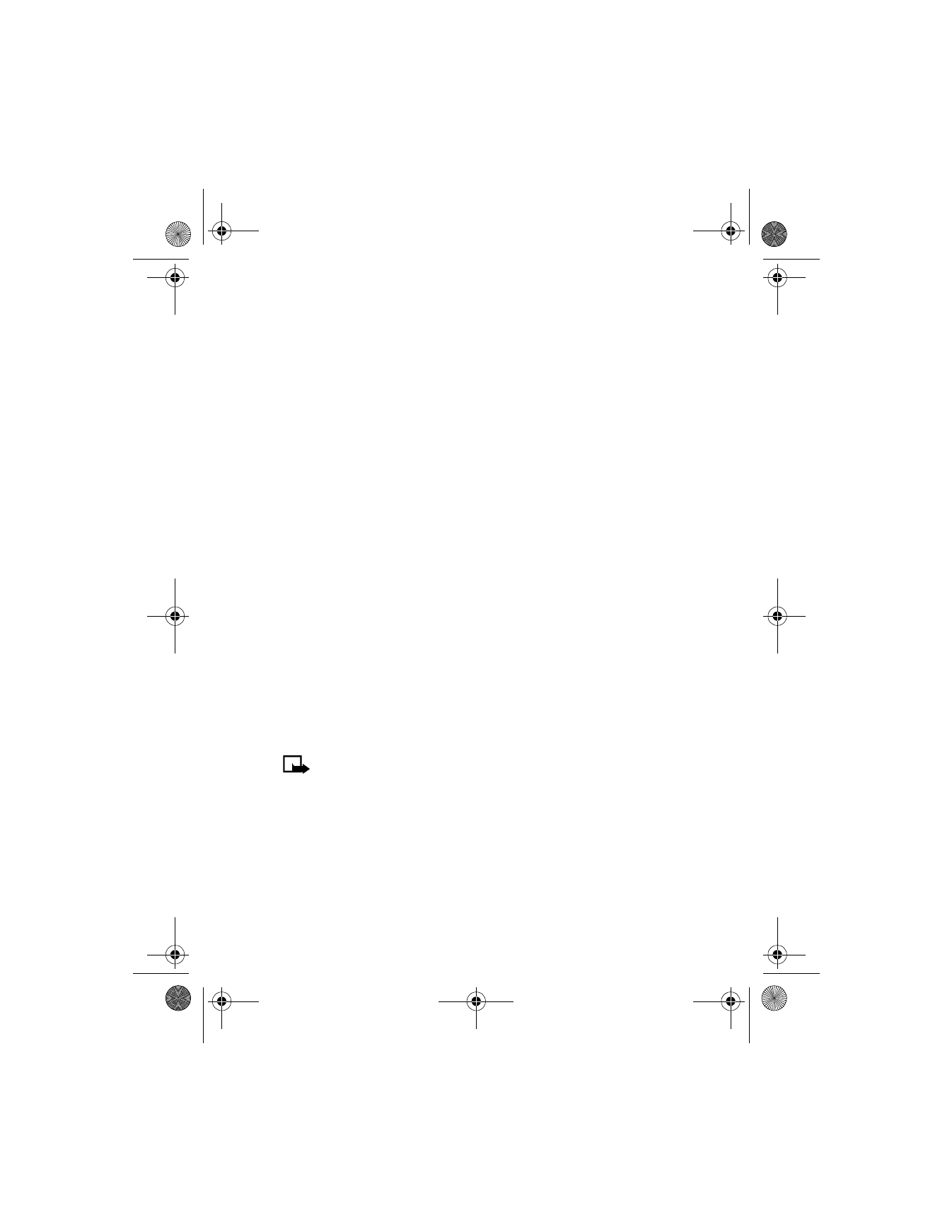
[ 100 ]
Music Stand
Scroll to the option of your choice and press Select to enter the option
submenu and modify its settings. The following options are available:
•
Default profile—Choose the profile you wish to be automatically
activated when your phone is connected to a music stand.
•
Automatic answer—Calls are answered automatically after one ring
when a music stand is connected. Scroll to On or Off and press Select.
•
Lights—Choose to keep the phone lights always on, or to shut off
automatically after several seconds. Scroll to On or Automatic and
press Select.