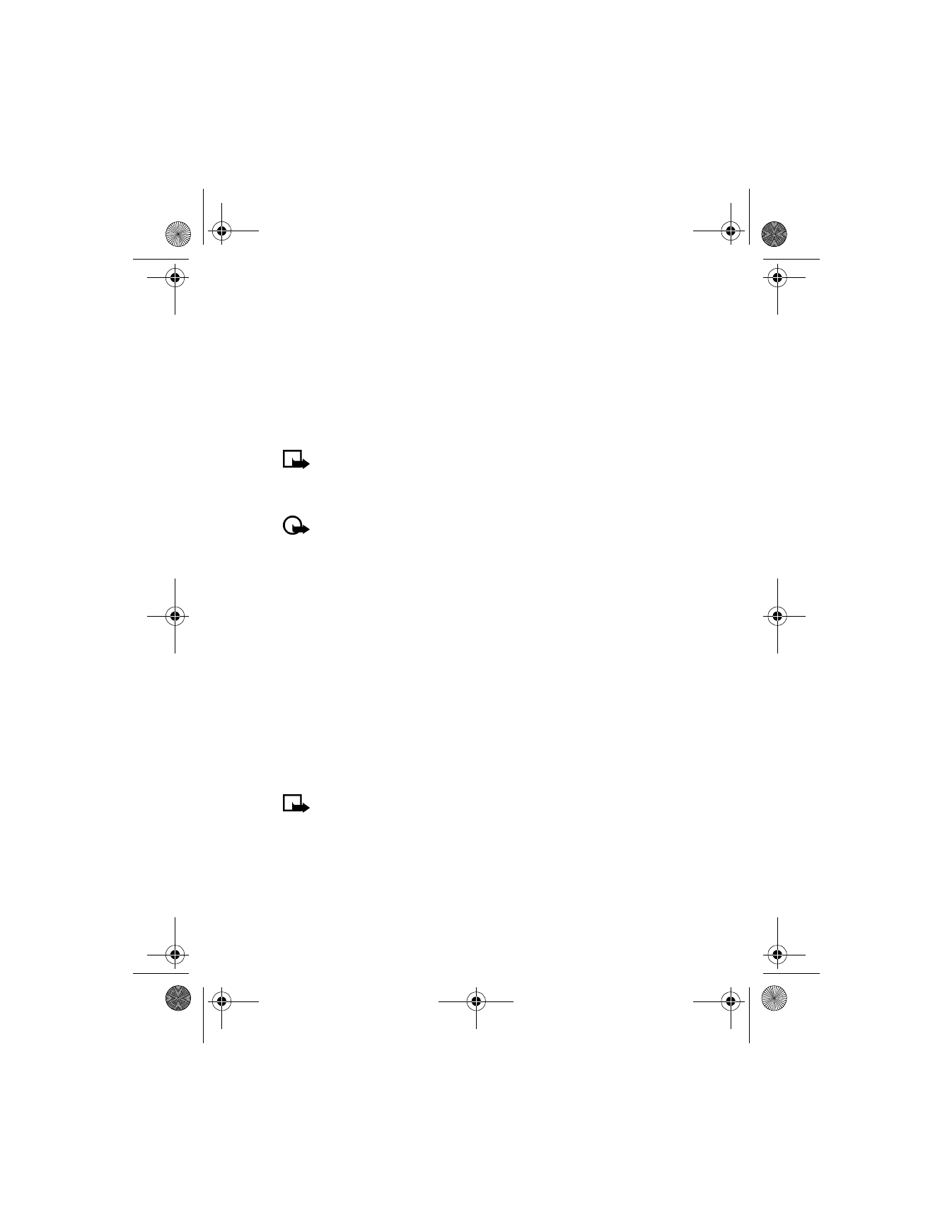
• PHONE SETTINGS
Set the display language
1
At the Start screen, press Menu 4-4-1 (Settings > Phone settings >
Language). After a brief pause, a list of languages appears in
the display.
2
Scroll to the language of your choice and press Select.
Note: The language setting affects the time and date formats of
the clock, alarm clock, and calendar.
Activate/deactivate automatic Keyguard
Important: When Keyguard is on, it may be possible to dial
emergency numbers (for example, 911 or other official emergency
numbers). Key in the emergency number and press
h
. The number
is displayed only after you have keyed in the last digit.
You can set the keypad of your phone to lock automatically after a preset
time delay (from 10 seconds to 60 minutes). When the preset delay
expires, the keypad locks automatically.
1
At the Start screen, press Menu 4-4-2 (Settings > Phone settings >
Automatic keyguard). After a brief pause, On and Off appear in
the display.
2
Scroll to On (or Off to deactivate) and press Select. If you selected
On, Set delay
appears in the display.
3
Enter the delay (in minutes and seconds) and press OK.
Cell info display
Note: Cell info display is network-dependent and may not work the
same in all networks. Contact your wireless provider for availability.
When this function is selected, your phone will indicate when it is used in
a system cell based on micro-cellular network technology (MCN). MCN
technology increases the capacity of wireless networks in urban areas. The
setting will remain in effect even if the SIM card is changed or the phone
is switched off.
6200.ENv1_9356027.book Page 92 Wednesday, July 7, 2004 3:40 PM
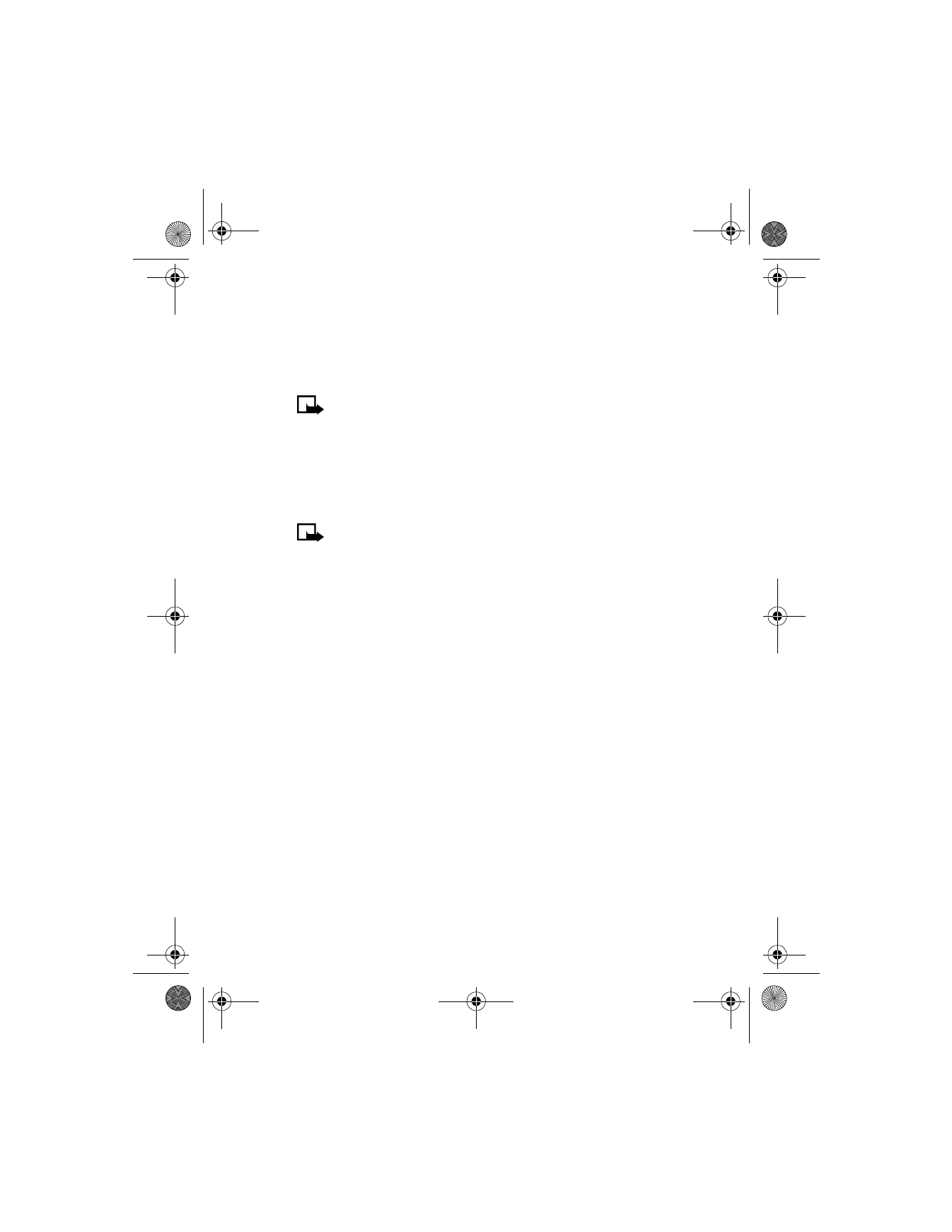
[ 93 ]
Menu functions
1
Press Menu 4-4-3 (Settings > Phone settings > Cell info display).
After a brief pause, On and Off appear in the display.
2
Scroll to On (or Off) and press Select. A message appears in the
display confirming your selection.
Note: If the GPRS connection is set to Always online, info messages
may not be received. In that case, set the GPRS connection to
When needed. See “(E)GPRS” on page 125 for more information.
Welcome note
You can write a welcome note which shows up briefly on your display
whenever you power up your phone.
Note: Predictive text input is unavailable for entering welcome
note text.
1
At the Start screen, press Menu 4-4-4 (Settings > Phone settings >
Welcome note). After a brief pause, the message edit screen appears
in the display awaiting text input.
2
Enter a note (up to 44 characters).
Press
s
to display and select from available special characters. For
more information on special characters, see “Enter punctuation and
special characters” on page 32.
3
When you are finished, press Options, scroll to Save, and press Select.
(Scroll to Delete and press Select if you want to delete the previous
text and begin writing another note.)
System selection
You may be able to manually search for another network which has a
roaming agreement with your home wireless provider.
1
At the Start screen, press Menu 4-4-5 (Settings > Phone settings >
System selection). After a brief pause, Automatic and Manual appear
in the display.
6200.ENv1_9356027.book Page 93 Wednesday, July 7, 2004 3:40 PM
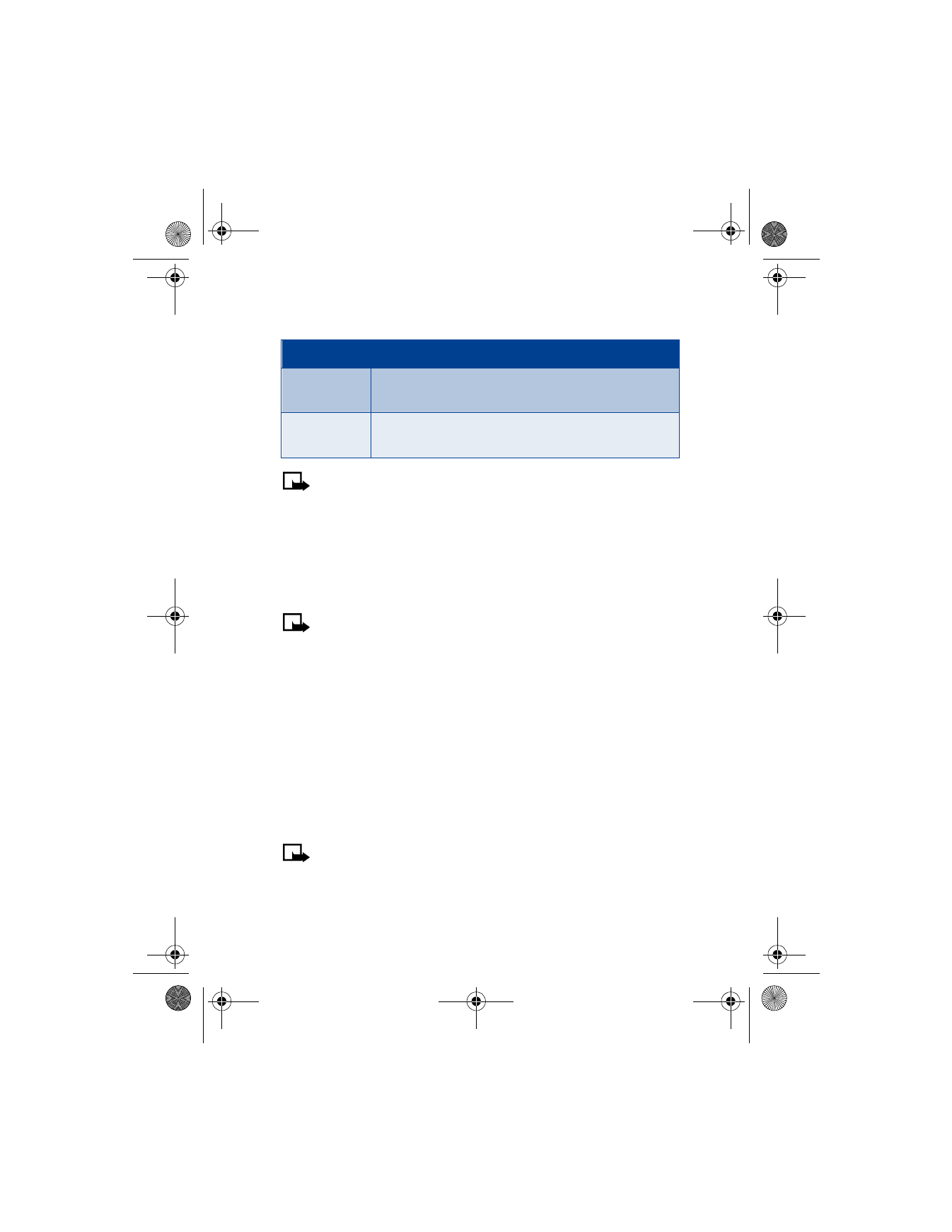
[ 94 ]
2
Scroll to Automatic or Manual and press Select.
Note: If No system access appears in the display, you will need
to switch to Automatic mode, or insert another SIM card into
the phone.
Confirm SIM service actions
This option allows you to request notification when your service provider
makes changes to SIM-related services (such as activating (E)GPRS
service). For more information on (E)GPRS, see “(E)GPRS” on page 125.
Note: For availability, rates and information on using SIM services,
contact your SIM card vendor, for example, network operator,
service provider, or other vendor.
1
Press Menu 4-4-6 (Settings > Phone settings > Confirm SIM
service actions). After a brief pause, Yes and No appear in the display.
2
Scroll to the selection of your choice and press Select. A message
appears in the display confirming your selection.
Activate/deactivate help text
Your phone displays brief descriptions (help text) for most menu items.
See “Check in-phone help” on page 25 for more information.
Start-up tone
Note: This feature is network-dependent and may not be supported
by your wireless provider. Contact your wireless provider for
more information.
Option
Function
Automatic
Your phone defaults to those settings which have been
preset by your wireless provider.
Manual
Your phone searches for a network which has a
roaming agreement with your wireless provider.
6200.ENv1_9356027.book Page 94 Wednesday, July 7, 2004 3:40 PM
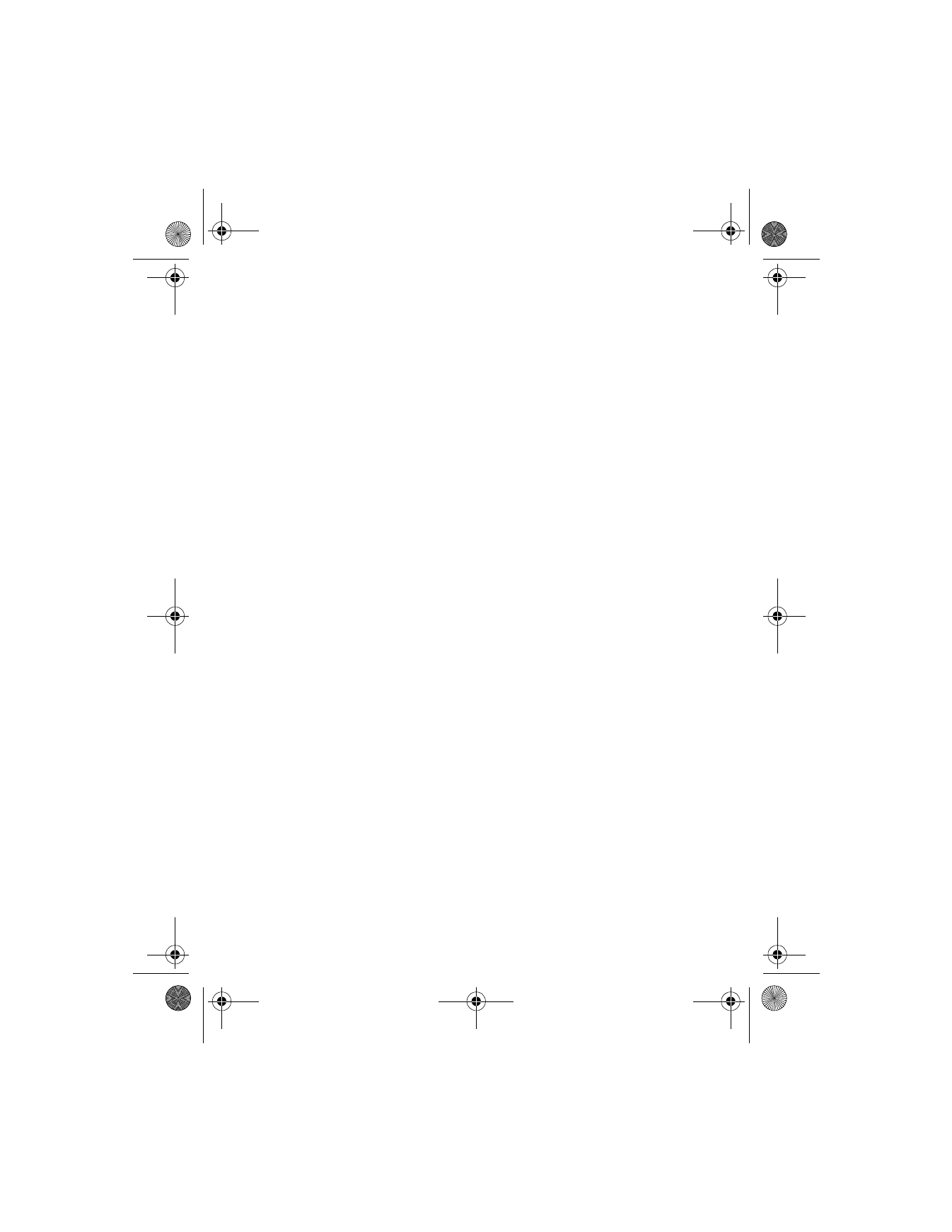
[ 95 ]
Menu functions
You can set your phone to play (or not to play) a start-up tone when the
phone is switched on.
1
At the Start screen, press Menu 4-4-8 (Settings > Phone settings >
Start-up tone). After a brief pause, On and Off appear in the display.
2
Scroll to On (or Off) and press Select. A message appears in the
display confirming your selection.
Memory status
You can view the amount of memory currently used in your phone, as well
as the amount of memory available.
1
At the Start screen, press Menu 4-4-9 (Settings > Phone settings >
Memory status) and press Select.
2
Scroll to Free memory, Used memory, or another feature in the list to
view the current memory used in your phone.