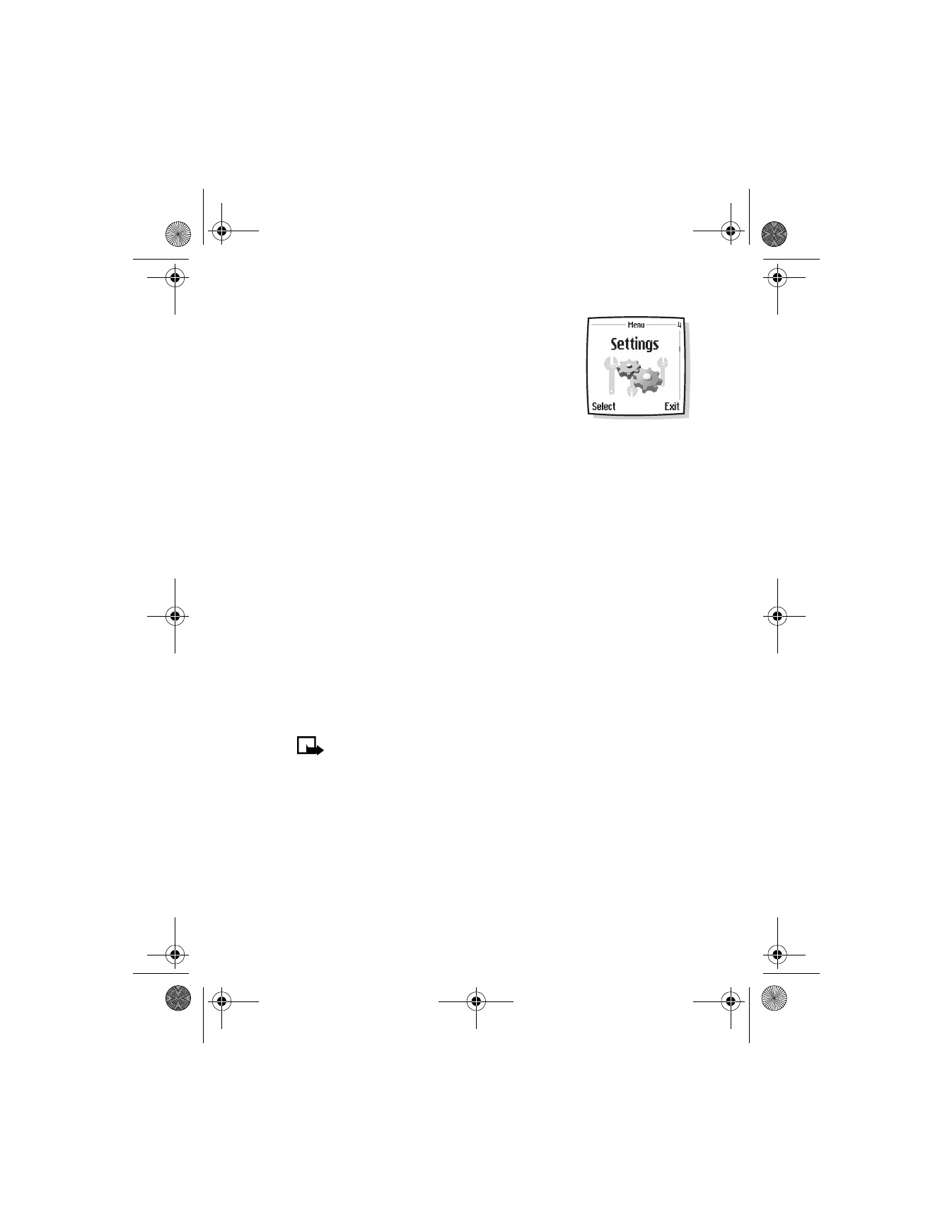
Use the scroll keys (
d
or
g
) to highlight the desired function(s)
from the list of available functions.
4
Press Mark. A mark appears in the box next to the selected function
indicating that you have selected the function. (Use Unmark to
remove a function from the list.)
Note: The Contacts function cannot be Unmarked from the list.
5
Repeat Steps 3 and 4 to select as many functions as you wish.
6
Press Done when you have added all desired functions. Save
changes? appears in the display.
7
Press Yes.
On the Start screen, Go to is now the right selection key (
c
) option.
Selecting Go to displays a list of the functions you selected in Step 4.
6200.ENv1_9356027.book Page 85 Wednesday, July 7, 2004 3:40 PM
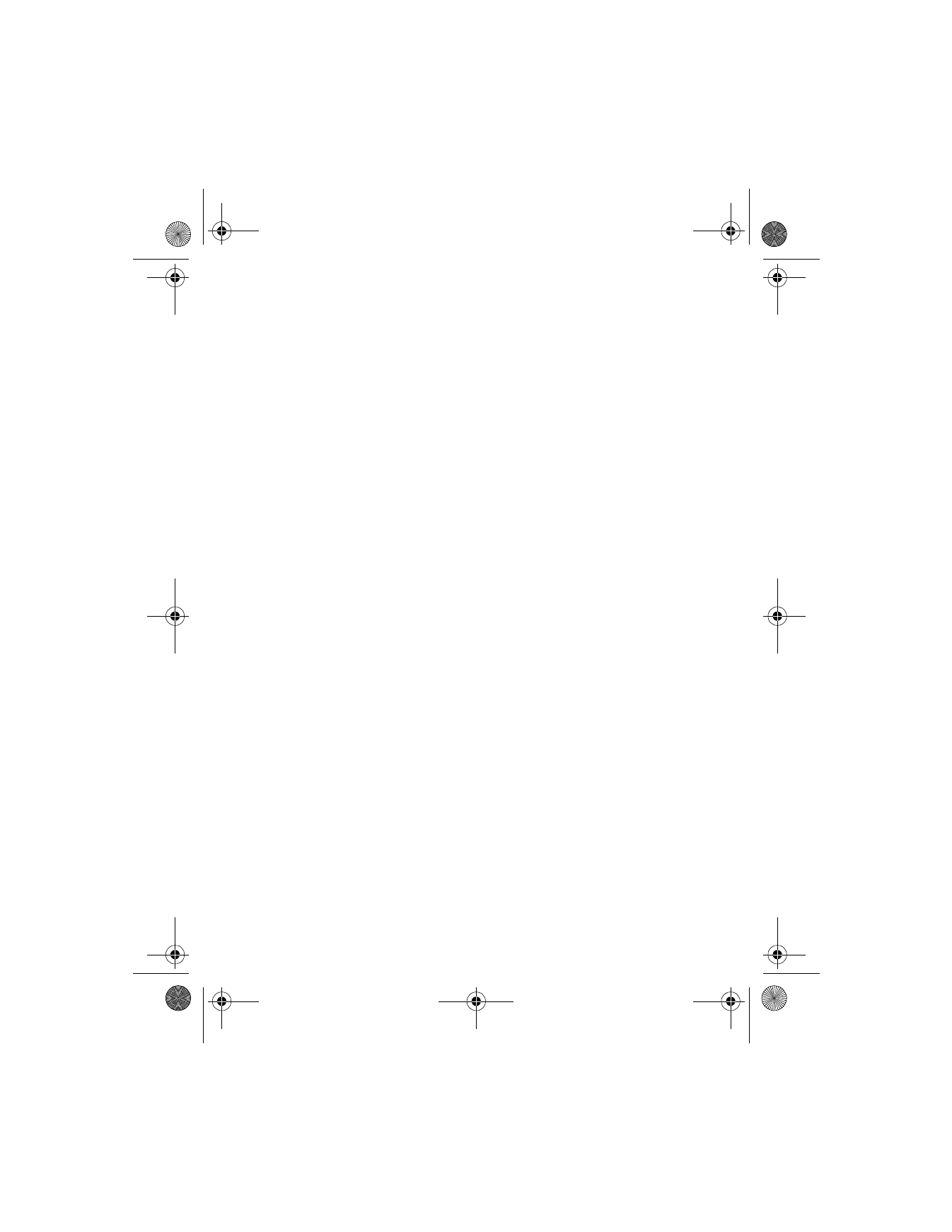
[ 86 ]
Organize functions
1
At the Start screen, press Menu 4-1 (Settings > Right selection
key settings).
2
Scroll to Organize and press OK. The list of selected functions is
displayed.
3
Use the scroll keys (
d
or
g
) to highlight the function you wish to
rearrange and select Move.
4
Highlight Move up, Move down, Move to top, or Move to bottom
from the list of choices and press Select. The list of functions is
displayed in the new order.