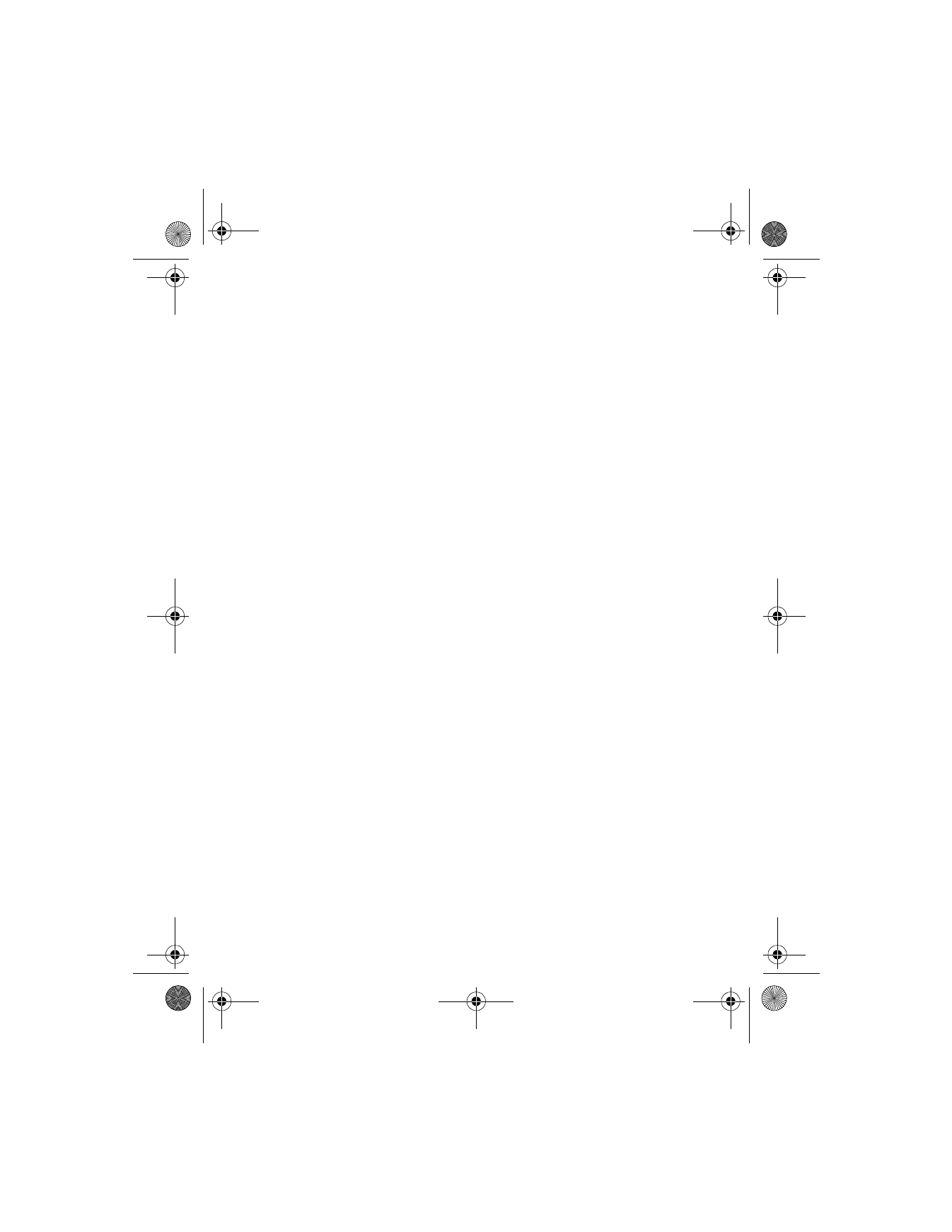
• TIME AND DATE SETTINGS
Set the clock
1
At the Start screen, press Menu 4-2-1 (Settings > Time and date
settings > Clock). After a brief pause, a list of options appears in
the display.
2
Scroll to Set the time and press Select.
3
Enter the time (in hh:mm format) and press OK.
4
Scroll to am or pm and press Select. The time is set.
Show/hide the clock
You have the option of displaying (or not displaying) the clock on the
Start screen.
1
At the Start screen, press Menu 4-2-1 (Settings > Time and date
settings > Clock). After a brief pause, a list of options appears in
the display.
2
Scroll to Show clock (or Hide clock) and press Select.
•
If your clock was previously hidden (not shown on the Start screen),
it will now appear in the upper right corner of the Start screen.
•
If your clock was previously shown in the display, it will now be
hidden from view.
6200.ENv1_9356027.book Page 86 Wednesday, July 7, 2004 3:40 PM
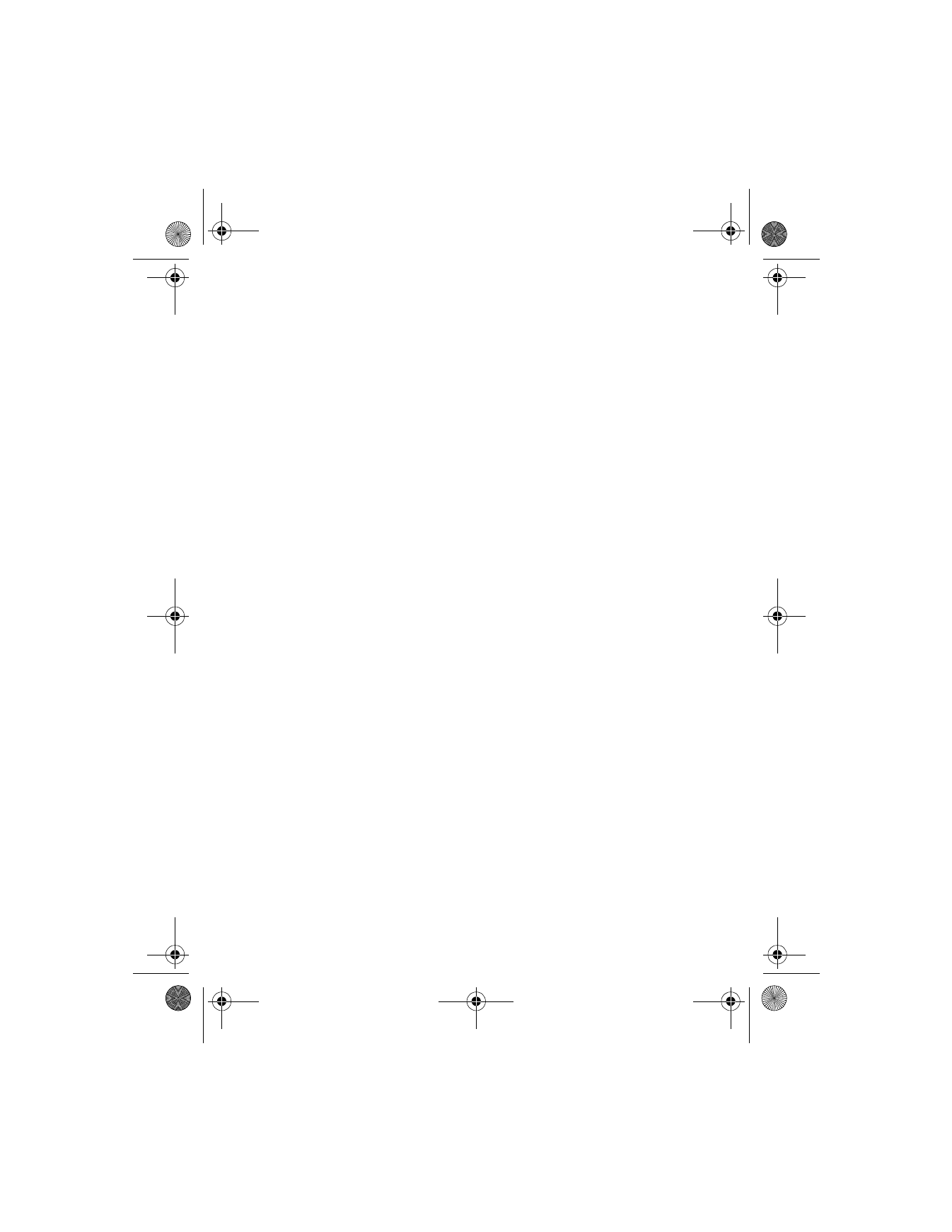
[ 87 ]
Menu functions
Change the time format
You can set the time format for am/pm or 24-hour format (military time).
1
At the Start screen, press Menu 4-2-1 (Settings > Time and date
settings > Clock). After a brief pause, a list of options appears in
the display.
2
Scroll to Time format and press Select.
3
Scroll to 24-hour or am/pm and press Select. A message appears in
the display confirming your selection.
Set the date
1
At the Start screen, press Menu 4-2-2 (Settings > Time and date
settings > Date). After a brief pause, a list of options appears in
the display.
2
Scroll to Set the date and press Select.
3
Enter the date and press OK. The date is set.
Show/hide the date
You have the option of displaying (or not displaying) the date on the
Start screen.
1
At the Start screen, press Menu 4-2-2 (Settings > Time and date
settings > Date). After a brief pause, a list of options appears in
the display.
2
Scroll to Show date (or Hide date) and press Select.
•
If the date was previously hidden (not shown on the Start screen), it
will now appear in the middle of the Start screen.
•
If the date was previously shown in the display, it will now be hidden
from view.
Change the date format
1
At the Start screen, press Menu 4-2-2 (Settings > Time and date
settings > Date). After a brief pause, a list of options appears in
the display.
6200.ENv1_9356027.book Page 87 Wednesday, July 7, 2004 3:40 PM
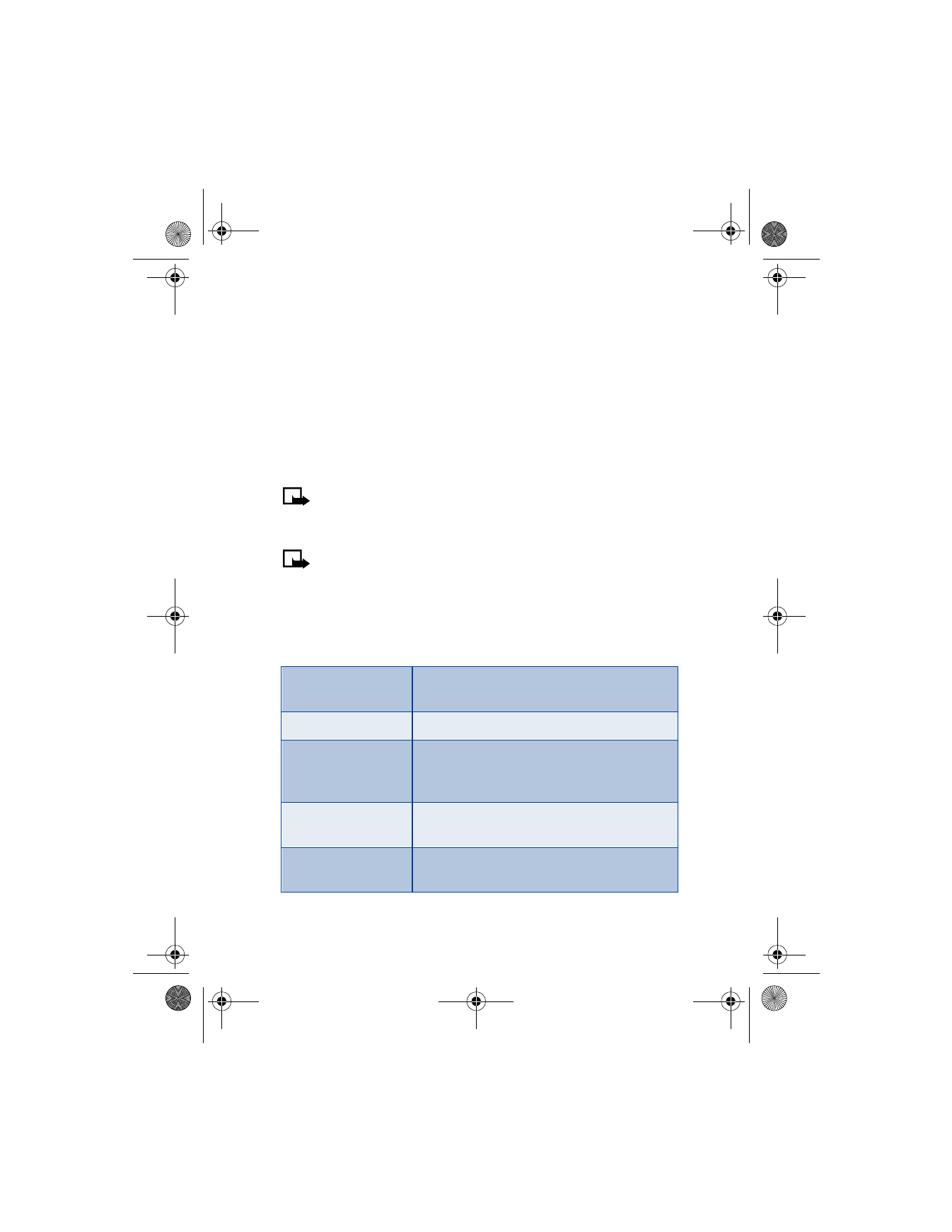
[ 88 ]
2
Scroll to Date format or Date separator and press Select.
3
Scroll to the format of your choice and press Select. A message
appears in the display confirming your selection.
• CALL SETTINGS